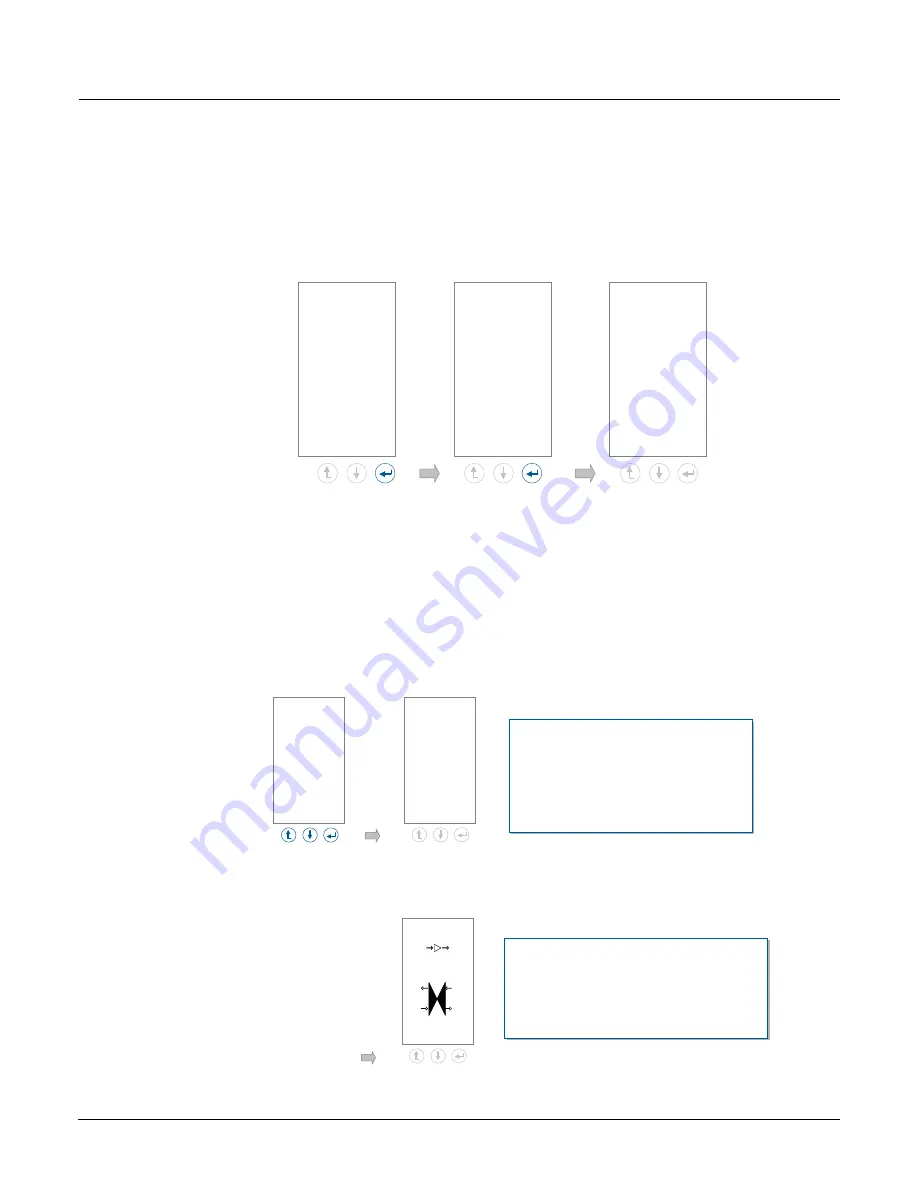
RGN-3GSF Release 5.7 User Guide, 3005-9800 REV-11
11
Viewing card information
To view information about the card, such as part number, firmware revision and slot number, follow the
sequence shown in Figure 8.
Figure 8: Viewing card information
Viewing the port configuration
To view the currently active port configuration, press the ESC (escape) key until the port configuration
displays. If the display is OFF, press any key to display the port configuration. Figure 9 shows two port
configuration display examples.
Figure 9: Viewing port configuration
RGN-3GSF
ESC SC SEL
RGN-3GSF
Card
P1 SFP Tx
P2 SFP Rx
P3 SFP Tx
P4 SFP Rx
P5 SFP Tx
P6 SFP Rx
P7 SFP Tx
P8 SFP Rx
SFP
ESC SC SEL
Card
Alarms
Part No:
1004-2100
card SN:
31526
sw Rev:
4.1.30
SLOT#: 12
ESC SC SEL
Press any key to
activate the display.
This display indicates the following
configuration:
SFP 1 P1/P2 Regenerator
SFP
2
P3/P4
Regenerator
SFP 3 P5/P6 Regenerator
SFP 4 P7/P8 Regenerator
This display indicates the following
configuration:
SFP
1
P1/P2
Regenerator
SFP 2 P3/P4
Absent
SFP 3/4 P5/P6/P7/P8 Transponder
RGN-3GSF
P2
X
P1
P7
P6
P8
P5
ESC SC SEL
RGN-3GSF
P2
X
P1
P4
X
P3
P6
X
P5
P8
X
P7
ESC SC SEL






























