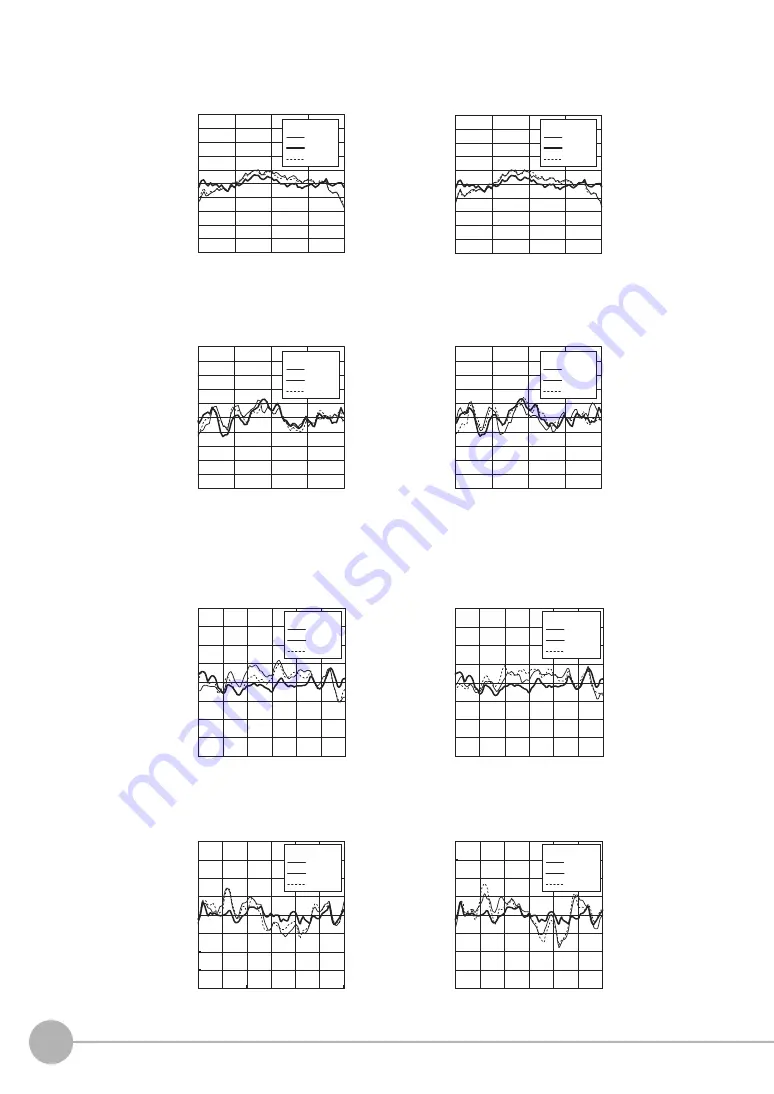
Specifications and External Dimensions
366
ZW User's Manual
●
ZW-S20
●
ZW-S30
Mirror
α
direction
Mirror
β
direction
White ceramic
α
direction
White ceramic
β
direction
-1
-0.5
0
-0.5
1
10
8
6
4
2
0
-2
-4
-6
-8
-10
-1
-0.5
0
-0.5
1
10
8
6
4
2
0
-2
-4
-6
-8
-10
10
8
6
4
2
0
-2
-4
-6
-8
-10
10
8
6
4
2
0
-2
-4
-6
-8
-10
-1
-0.5
0
-0.5
1
-1
-0.5
0
-0.5
1
+8°
-8°
0°
Slope angle
+50°
-50°
0°
Slope angle
+8°
-8°
0°
Slope angle
+50°
-50°
0°
Slope angle
Error [
μ
m]
Distance [mm]
Error [
μ
m]
Distance [mm]
Error [
μ
m]
Distance [mm]
Error [
μ
m]
Distance [mm]
20
15
10
5
0
-5
-10
-15
-20
0
1
-1
-2
-3
2
3
20
15
10
5
0
-5
-10
-15
-20
0
1
-1
-2
-3
2
3
20
15
10
5
0
-5
-10
-15
-20
0
1
-1
-2
-3
2
3
20
15
10
5
0
-5
-10
-15
-20
0
1
-1
-2
-3
2
3
Mirror
α
direction
White ceramic
α
direction
White ceramic
β
direction
Mirror
β
direction
+6°
-6°
0°
Slope angle
+6°
-6°
0°
Slope angle
+50°
-50°
0°
Slope angle
+50°
-50°
0°
Slope angle
Error [
μ
m]
Distance [mm]
Error [
μ
m]
Distance [mm]
Error [
μ
m]
Distance [mm]
Error [
μ
m]
Distance [mm]
Содержание ZW-C1*AT
Страница 17: ...ZW User s Manual 1 15 ...
Страница 19: ...1 Basic configuration Basic configuration 1 1 ZW series Displacement Sensors 18 1 2 Basic Operation Flow 19 ...
Страница 54: ...Installing the Sysmac Studio 52 ZW User s Manual MEMO ...
Страница 74: ...Operating with Sensor Controller 72 ZW User s Manual MEMO ...
Страница 120: ...Setting the System 118 ZW User s Manual MEMO ...
Страница 138: ...Controll input signal with PC tool 136 ZW User s Manual MEMO ...
Страница 262: ...No protocol Connection 260 ZW User s Manual MEMO ...
Страница 270: ...Offline Debugging of the Sensor Control Program and Sensor Operation 268 ZW User s Manual MEMO ...
Страница 271: ...8 Troubleshooting Troubleshooting 8 1 Error Messages 270 8 2 Troubleshooting 284 ...
Страница 358: ...Connecting by No protocol Communications 356 ZW User s Manual MEMO ...
Страница 449: ......
















































