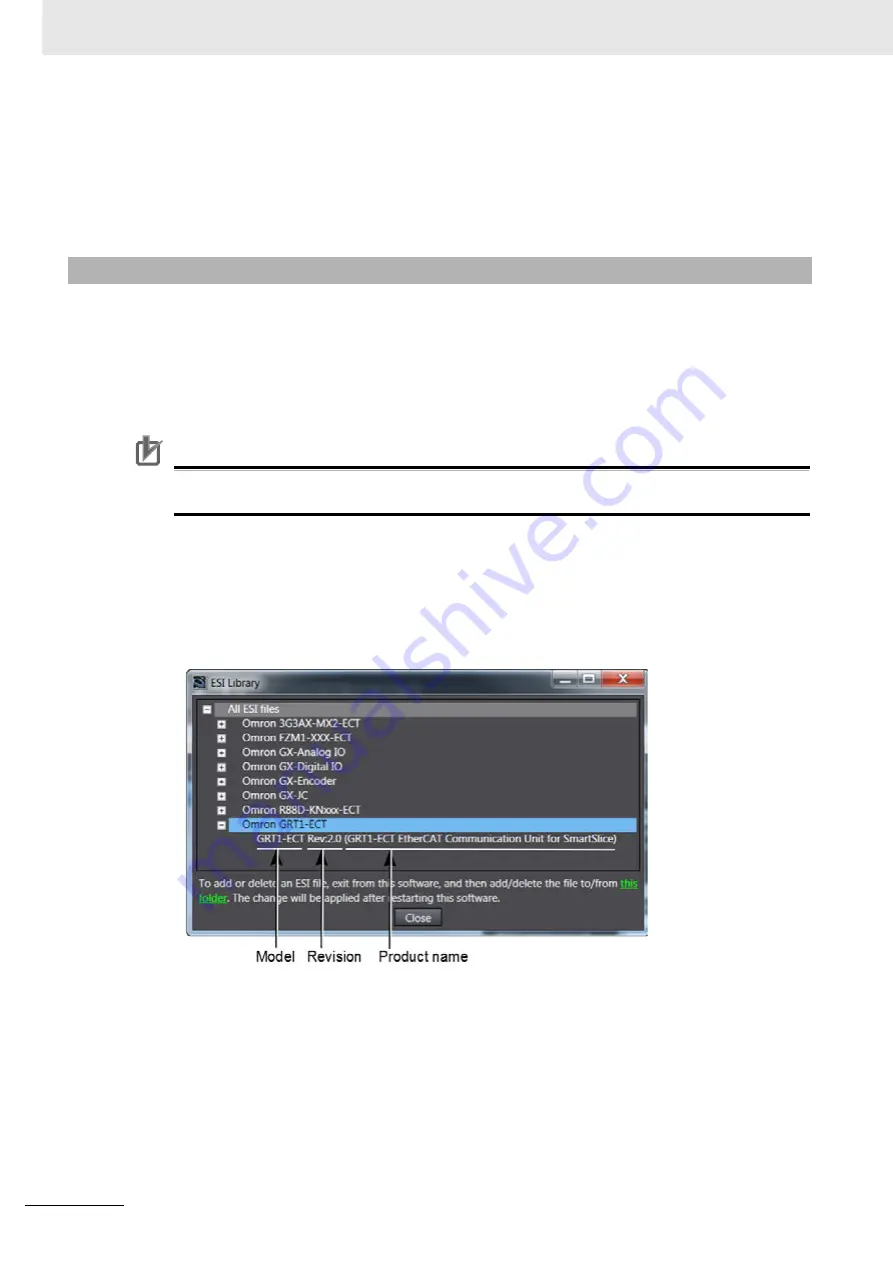
8 Sysmac Studio
8 - 6
GRT1-series EtherCAT Communication Unit - Operation Manual
5.
Restart Sysmac Studio.
The ESI file(s) that you installed is displayed in the ESI Library Dialog Box after you restart
Sysmac Studio.
6.
Return to the ESI Library window.
The installed slave should now be visible in the expanded tree of All ESI files.
Use the following procedure to check details of an ESI file.
1.
Display the ESI files library in Sysmac Studio.
See also § "8-1-2 ESI files library in Sysmac Studio" in Page 8 - 3
2.
Check if no exclamation mark is displayed to the left of the name.
Precautions for Correct Use
If an ESI file for a slave cannot be used in Sysmac Studio, an exclamation mark is displayed.
Install a new (improved) ESI file from the slave manufacturer to remove the exclamation mark.
3.
Click the
+
Icon to the left of the name of the ESI file that was added.
The slave definitions in the ESI file are expanded so that you can check the following items.
• Model
• Revision
• Product name
8-1-4 ESI files - Check details
Содержание GRT1-ECT SmartSlice
Страница 3: ...GRT1 series EtherCAT Communication Unit Operation Manual Revised March 2012 ...
Страница 18: ...15 GRT1 series EtherCAT Communication Unit Operation Manual ...
Страница 30: ...1 EtherCAT Network 1 8 GRT1 series EtherCAT Communication Unit Operation Manual ...
Страница 38: ...2 EtherCAT Communication details 2 8 GRT1 series EtherCAT Communication Unit Operation Manual ...
Страница 52: ...4 GRT1 ECT Details 4 10 GRT1 series EtherCAT Communication Unit Operation Manual ...
Страница 76: ...6 GRT1 ECT Troubleshooting 6 12 GRT1 series EtherCAT Communication Unit Operation Manual ...
Страница 136: ...A4 Appendix Object Dictionary A4 16 GRT1 series EtherCAT Communication Unit Operation Manual ...
Страница 140: ...Revision 2 GRT1 ECT series EtherCAT Slave Unit User s Manual ...
















































