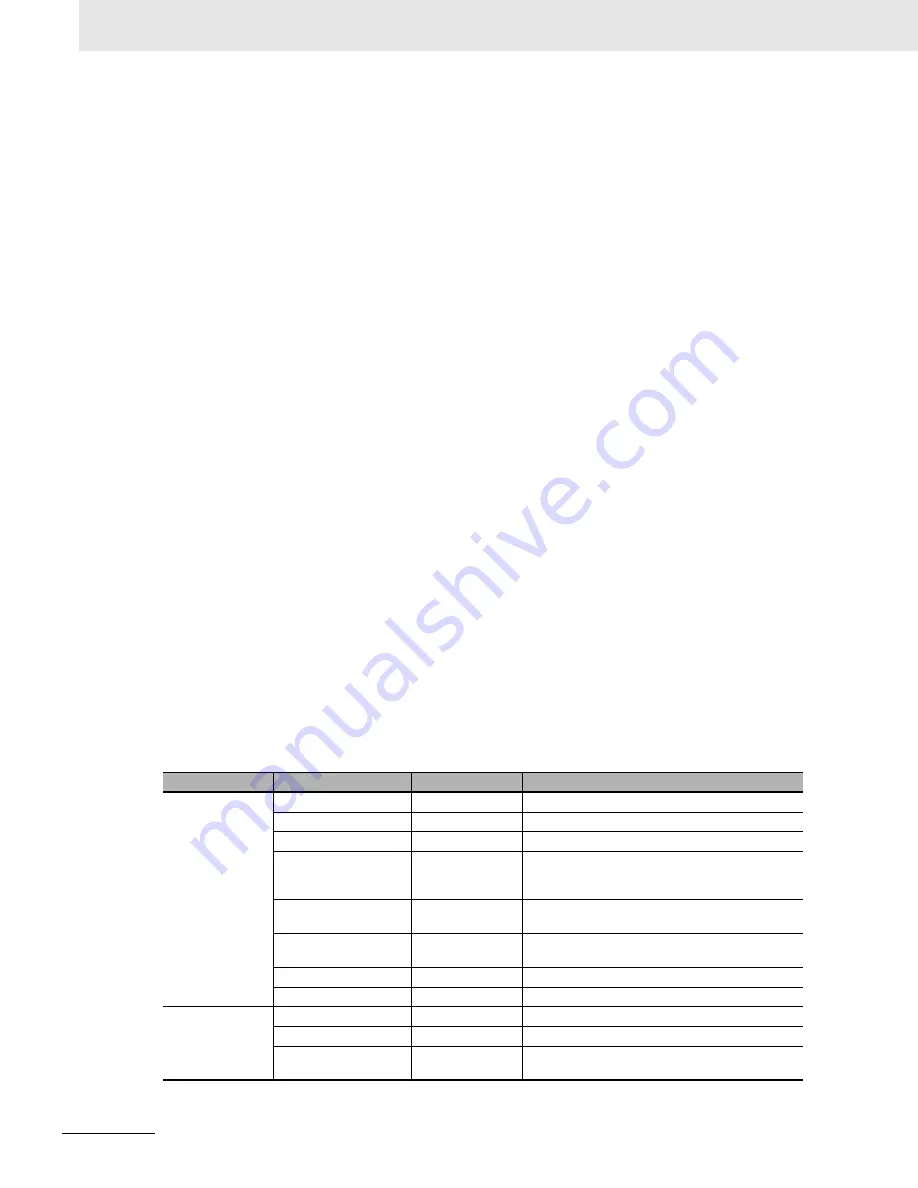
3 Configuration Software
3-6
CJ-series PROFINET IO Controller Unit Operation Manual for NJ-series CPU Unit (W511)
The highest level of the tree is the project. The next level is the network controller level. On this level
one or more Controller or master devices can be allocated. For example PROFINET IO Controllers.
The third level contains the device DTM’s. These can only be the devices that can connect to that
particular network master. In this case IO Device DTM’s. The PROFINET IO network must be
assembled in the Network view, that is the various DTMs are added to the network in the Network
view. From the Network view the individual DTM User Interfaces can be opened and accessed.
CX-ConfiguratorFDT supports context menus in the Network view, which appears when right click-
ing a device DTM. The contents of the context menu depends on the functionality supported by the
DTM.
DTM/Device Catalog Window
The DTM / Device Catalogue window holds the Device Catalogue and every opened DTM User
Interface. The window is a Multiple Document Interface (MDI) window allowing one or more user
interface windows to be opened, resized and moved.
Error Log View
The Error Log view at the bottom of the CX-ConfiguratorFDT application window displays the error
messages reported by the DTMs. To each error message, a Time stamp, a Date stamp and the DTM
name are added. The contents of the Error Log view can be cleared, or copied to the clipboard for
pasting to other applications.
When starting CX-ConfiguratorFDT the Error Log view is opened by default.
FDT Monitoring View
The FDT Monitoring view at the bottom of the CX-ConfigurationFDT application window displays the
FDT-DTM communication function calls between CX-ConfiguratorFDT and the DTMs. A Time
stamp, a Date stamp, the type of information, and the DTM name are added to the message.
The sequential order of the messages can be used to troubleshoot problems that may occur.
When starting CX-ConfiguratorFDT the FDT Monitoring view is not opened by default, but can be
opened through the
View - FDT Monitoring
menu option.
Main Menu
The main menu of CX-ConfiguratorFDT provides all the necessary functionality to handle a com-
plete project. The table below lists all main menu and sub menu items.
Menu
Command
Shortcut Key
Description
File
New
CTRL-N
Creates a new Project
Open
CTRL-O
Opens an existing Project
Save
CTRL-S
Saves the current Project to a file
Save as...
---
The save as command is the same as the Save, but
the Filename Specification Window is always dis-
played.
Import/Export
---
Imports or Exports Project data to binary or exports to
HTML format and launches the browser.
Info...
---
Opens an edit window to add or edit Project informa-
tion
Recent Files
---
Lists the recently used Project files.
Exit
---
Exits CX-ConfiguratorFDT
Edit
Cut
CTRL-X
Cuts devices and copies them to the clipboard
Copy
CTRL-C
Copies devices to the clipboard
Paste
CTRL-V
Copies devices from the clipboard to the cursor posi-
tion.
Содержание CJ1W-PNT21
Страница 3: ......
Страница 16: ...13 CJ series PROFINET IO Controller Unit Operation Manual for NJ series CPU Unit W511 ...
Страница 107: ...3 Configuration Software 3 36 CJ series PROFINET IO Controller Unit Operation Manual for NJ series CPU Unit W511 ...
Страница 198: ...Index 1 CJ series PROFIBUS Master Unit Operation Manual for NJ series CPU Unit W509 I Index ...






























