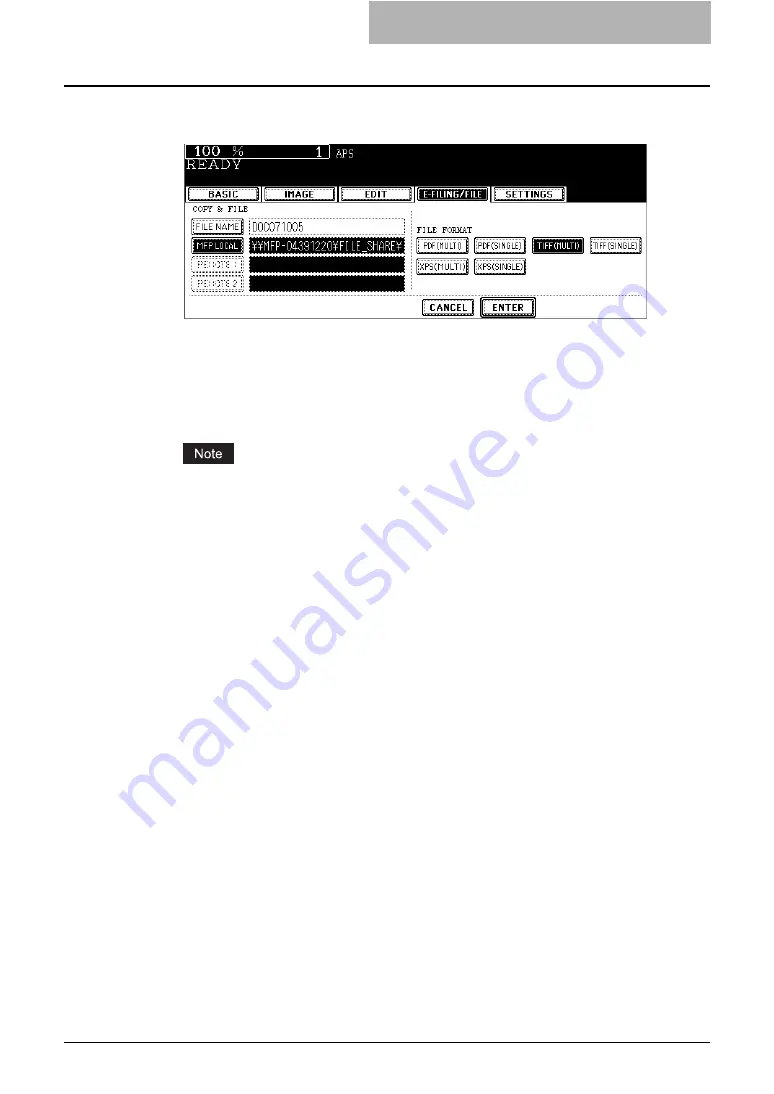
How to Perform Copy & File 81
4
Press the [FILE NAME] button if you want rename the document
name of the scanned data.
y
The letter entry screen is displayed. Enter the value using the keyboard and digital
keys, and press the [ENTER] button to set the entry.
5
If you want to store the scanned data in the shared folder of the
equipment, make sure the [MFP LOCAL] button is selected (dis-
played as reversed button).
You can set up to two destinations for Save as File. If you select the [MFP LOCAL] but-
ton, you can specify only one more remote destination. If you want to specify the two
remote destinations, press the [MFP LOCAL] button to disable it (displayed as normal
button).
6
If you want to store the scanned data in network folder, press the
[REMOTE 1] or [REMOTE 2] buttons.
y
If the selected remote destination (REMOTE 1 or REMOTE 2) is configured to save
the scanned data in specified network folder by the administrator, the button will be
the reversed button when you press it. In this case, users cannot change the destina-
tion.
y
If the selected remote destination (REMOTE 1 or REMOTE 2) is configured for users
to specify the desired network folder, the screen to set up the remote destination is
displayed.
Содержание CX 1145 MFP
Страница 1: ......
Страница 7: ...6 TABLE OF CONTENTS...
Страница 31: ......
Страница 43: ......
Страница 80: ...6 Copy File This section describes the instructions on how to perform Copy File How to Perform Copy File 80...
Страница 87: ......
Страница 109: ......
Страница 129: ......






























