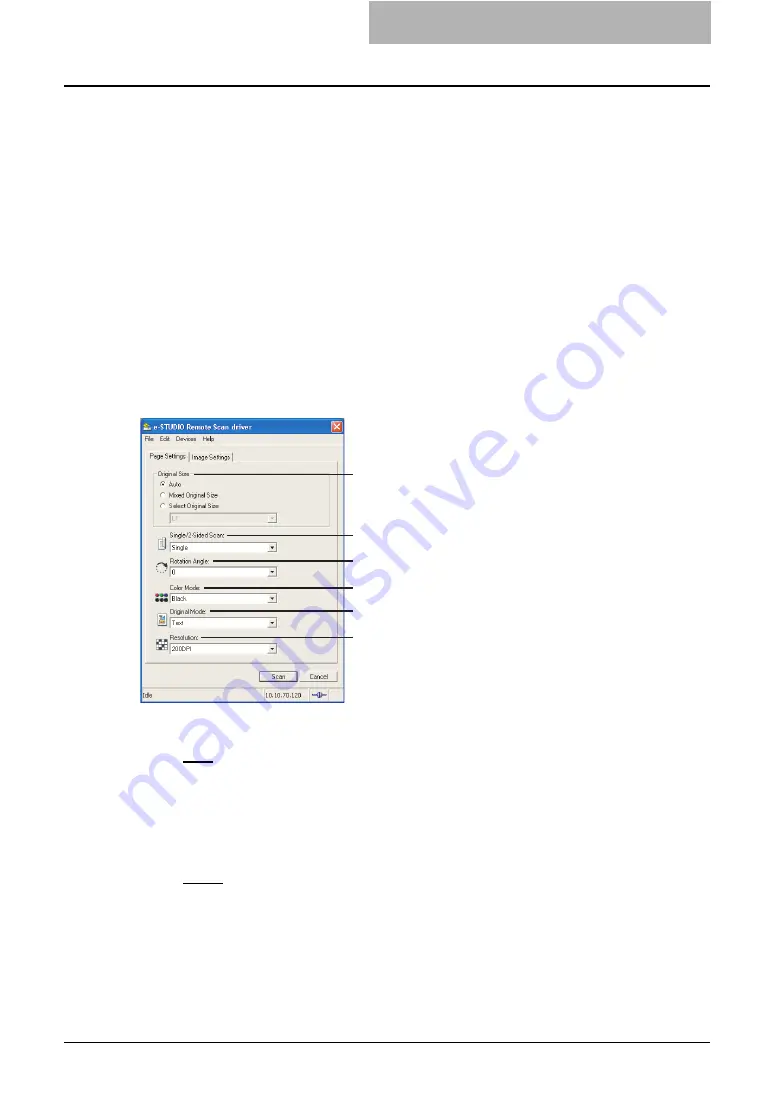
Scanning Remotely Using Remote Scan Driver 123
Help
-
Help
— Click this menu to display Online Help.
-
About
— Click this menu to display the version information.
2) Page Settings/Image Settings tab
You can set the various scan settings in each tab.
3) [Scan]
Click this to start remote scanning and acquire the image
4) [Cancel]
Click this to exit the Remote Scan driver.
5) Status Bar
This displays the communication status and the IP address of the equipment to be con-
nected.
Page Settings Tab
In the Page Settings tab, you can set the following options.
1) Original Size
Select the original size to be scanned.
-
Auto
— Select this to detect the original size automatically.
-
Mixed Original Size
— Select this to scan originals of the mixed sizes.
-
Select Original Size
— Select this to set the original size manually. When this is
selected, select the original size in the drop down box.
2) Single/2-Sided Scan
Select whether scanning the 2-sided originals or not. This applies only when the originals
are set in the Automatic Document Feeder.
-
Single
— Select this when scanning only the front page of originals.
-
2-sided/Book
— Select this when scanning both side of originals in the same direction.
-
2-sided/Tablet
— Select this when scanning front page in the general direction, and
scanning back page rotated 180 degree.
3) Rotation Angle
Select the rotation angle when you want to rotate the scanned images.
4) Color Mode
Select the color mode for scanning.
1
2
3
4
5
6
Содержание CX 1145 MFP
Страница 1: ......
Страница 7: ...6 TABLE OF CONTENTS...
Страница 31: ......
Страница 43: ......
Страница 80: ...6 Copy File This section describes the instructions on how to perform Copy File How to Perform Copy File 80...
Страница 87: ......
Страница 109: ......
Страница 129: ......
























