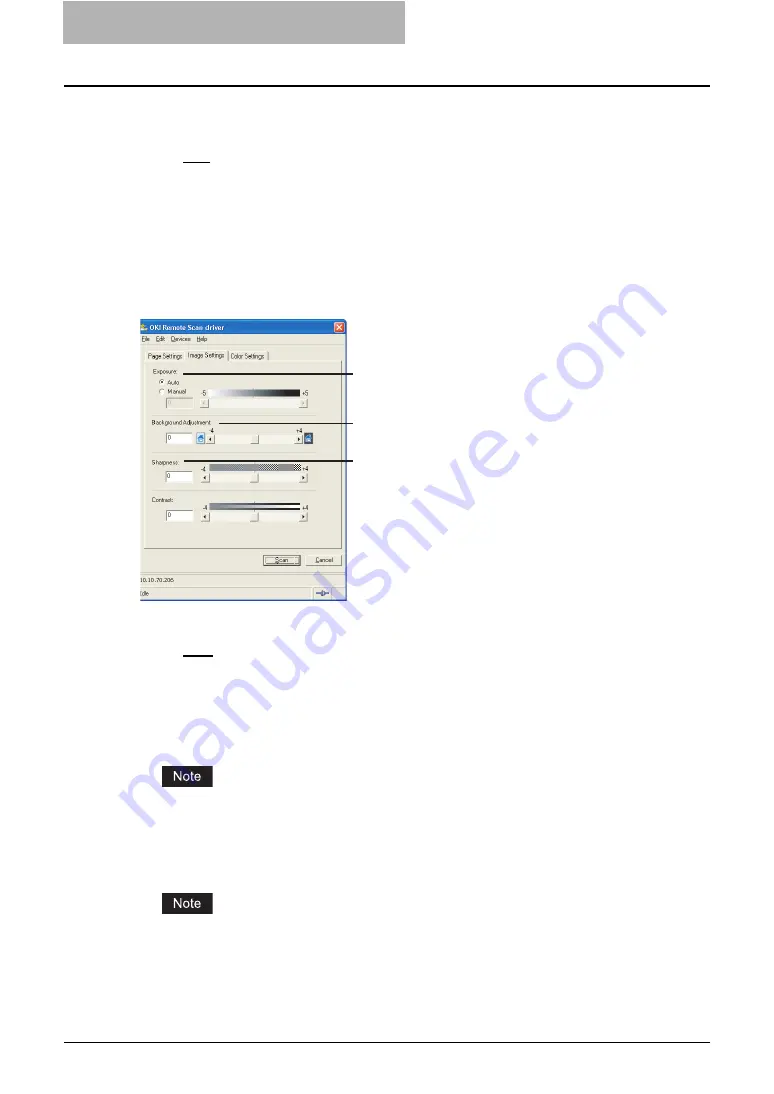
8 Remote Scan
124 Scanning Remotely Using Remote Scan Driver
5) Original Mode
Select the original mode for scanning.
-
Printed Image
— Select this when scanning originals as printed images.
-
Text
— Select this when scanning the originals that contain texts.
-
Photo
— Select this when scanning originals that contain photos printed on photo-
graphic paper.
-
Text/Photo
— Select this when scanning originals that contain texts and photos.
6) Resolution
Select the resolution for scanning.
Image Settings Tab
In the Image Settings tab, you can set the following options.
1) Exposure
This sets the exposure for scanning.
-
Auto
— Select this to use auto mode for the exposure mode for scanning.
-
Manual
— Select this to set the exposure manually. When this is selected, set from -5
(lowest) to 5 (highest) in units of 1 by moving the scroll bar.
2) Sharpness
This sets the sharpness for scanning. You can set from -4 (smoothest) to 4 (sharpest) in
units of 1 by moving the scroll bar.
This cannot be set when the Remote Scan driver is connected to the OKI 1100 series MFP .
3) Background Adjustment
This sets the contrast of background color for scanning. You can set from -4 (lowest) to 4
(highest) in units of 1 by moving the scroll bar.
You can set from -2 (lowest) to 2 (highest) in units of 1 by moving the scroll bar when the
Remote Scan driver is connecting to the OKI 1100 series MFP.
1
2
3
Содержание CX 1145 MFP
Страница 1: ......
Страница 7: ...6 TABLE OF CONTENTS...
Страница 31: ......
Страница 43: ......
Страница 80: ...6 Copy File This section describes the instructions on how to perform Copy File How to Perform Copy File 80...
Страница 87: ......
Страница 109: ......
Страница 129: ......























