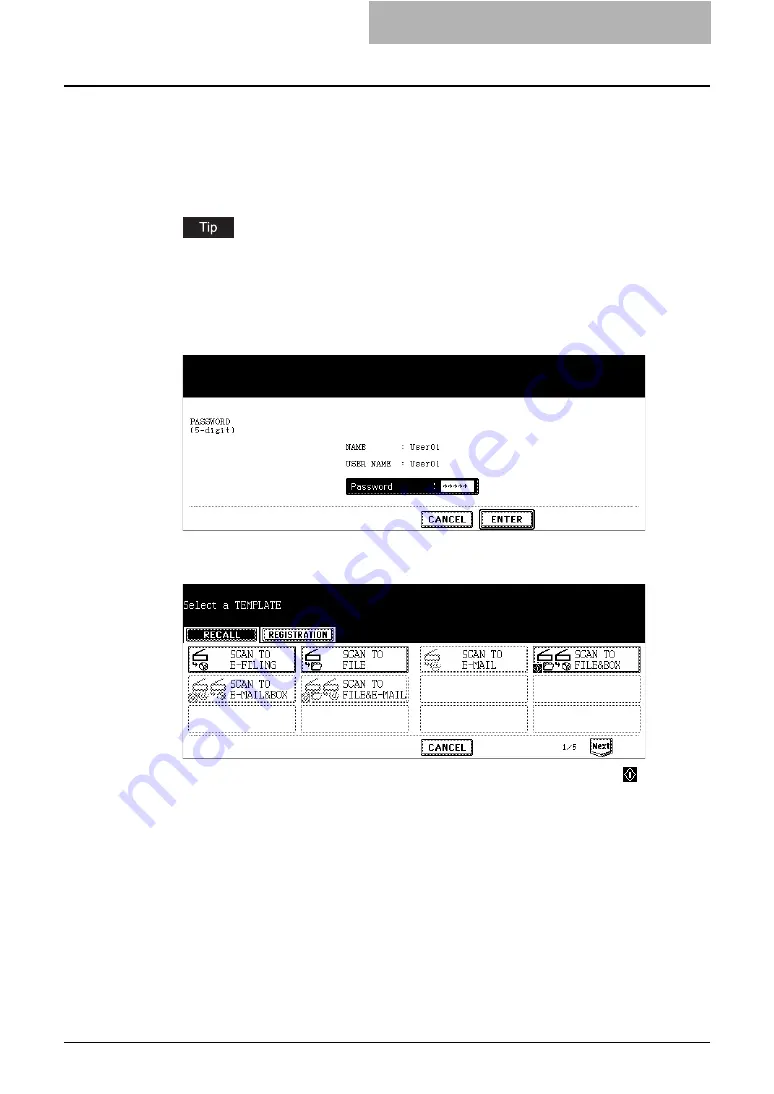
Scanning Using Template 65
y
When you press a [PUBLIC TEMPLATE GROUP] button or user template group but-
ton with no password set, the screen to select a template is displayed. If the screen
to select a template is displayed, skip to Step 5.
y
If a password has been set for the selected user template group, the password input
screen is displayed. If the password input screen is displayed, continue to the next
step.
If you cannot find the desired user template group button in the screen, press the [Next]
button to switch the screen to find the desired user template group button.
4
If the password entry screen is displayed, enter the password for
the selected user template group using digital keys, and press the
[ENTER] button.
y
The screen to select a template is displayed.
5
Press the template button that you want to recall.
y
If you select a template with the automatic start function enabled (the
icon is dis-
played in the lower left corner of the button) and a password is not set, the scanning
operation is automatically started. If a password is set for the template, you must
enter the password. In that case, continue to the next step.
y
If you select a template with the automatic start function disabled, the basic scan
menu is displayed. In that case, continue the operation.
Содержание CX 1145 MFP
Страница 1: ......
Страница 7: ...6 TABLE OF CONTENTS...
Страница 31: ......
Страница 43: ......
Страница 80: ...6 Copy File This section describes the instructions on how to perform Copy File How to Perform Copy File 80...
Страница 87: ......
Страница 109: ......
Страница 129: ......






























