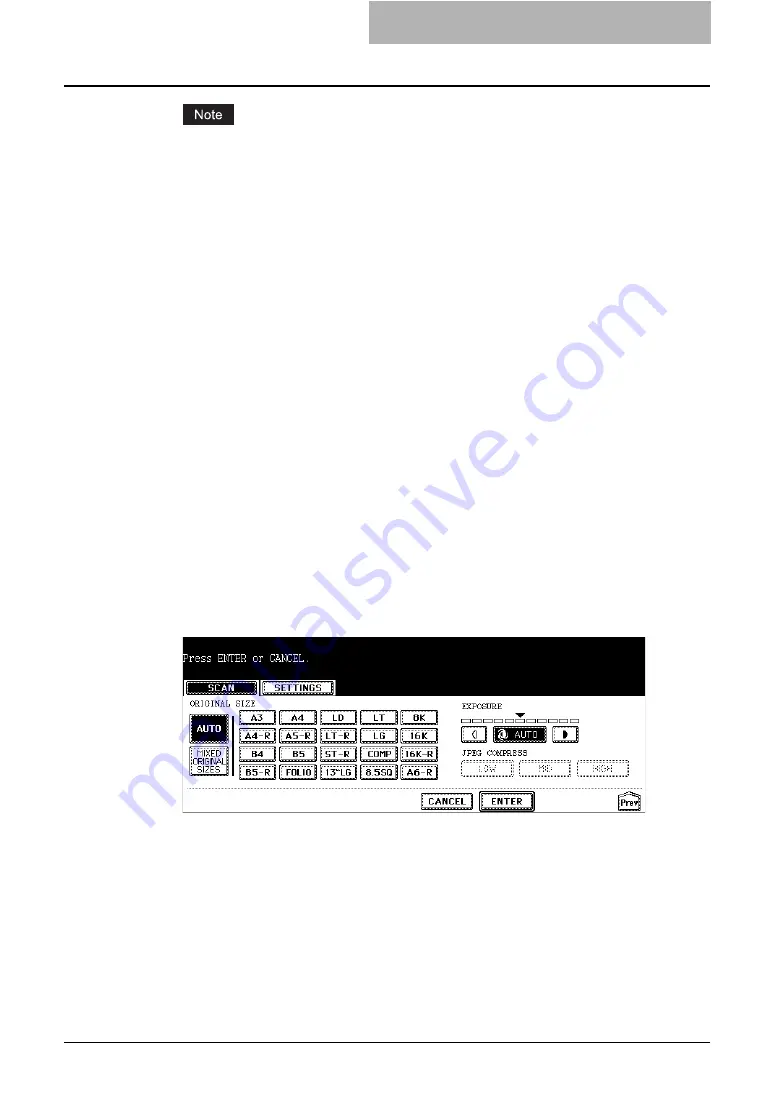
How to Perform Scan to E-mail 49
For OKI 1128/1135/1145 MFP with expansion memories (option) installed, if you select
either of [GRAY SCALE], [FULL COLOR], or [AUTO COLOR] for [COLOR MODE] and
[600] for [RESOLUTION], the screen rotation may be different depending on the original
size and its settings.
-
For the original size of A3, B4, 8K, LD, LG, or COMP:
You cannot set [ROTATION] if you select [Select Original Size], [Auto], or [Mixed Orig-
inal Size] for [Original Size]. The original is automatically rotated 90 degree right.
-
For the original size other than above:
If you set [Original Size], the original is rotated and scanned as you specified.
You cannot set [ROTATION] if you select [Auto], or [Mixed Original Size] for [Original
Size]. The original is scanned without rotation.
y
ORIGINAL MODE
[TEXT]
— Press this when scanning the originals that contain texts
[TEXT/PHOTO]
— Press this when scanning originals that contain text and photos.
[PHOTO]
— Press this when scanning originals that contain photos printed on
photographic paper.
y
COLOR MODE
Select the button of the color mode for scanning.
y
RESOLUTION
[600]
— Press this when scanning originals in 600 dpi.
[400]
— Press this when scanning originals in 400 dpi.
[300]
— Press this when scanning originals in 300 dpi.
[200]
— Press this when scanning originals in 200 dpi.
[150]
— Press this when scanning originals in 150 dpi.
[100]
— Press this when scanning originals in 100 dpi. This cannot be set when
[BLACK] is selected in the “COLOR MODE” option.
10
Specify the following items as you require, and press the [Enter]
button.
y
ORIGINAL SIZE
Select the button corresponding to the original size, or select the [AUTO] button to
automatically detect the original size.
When placing different size originals on the Automatic Document Feeder, select the
[MIXED ORIGINAL SIZE] button.
y
EXPOSURE
Press light or dark buttons to specify the exposure for scanning manually, or press the
[AUTO] button to select auto mode for the exposure mode for scanning. This can be set
only when the [BLACK] button is selected at the "COLOR MODE" option. When other
than the [BLACK] button is selected at the "COLOR MODE" option, the setting will be
changed to "BACKGROUND ADJUSTMENT".
Содержание CX 1145 MFP
Страница 1: ......
Страница 7: ...6 TABLE OF CONTENTS...
Страница 31: ......
Страница 43: ......
Страница 80: ...6 Copy File This section describes the instructions on how to perform Copy File How to Perform Copy File 80...
Страница 87: ......
Страница 109: ......
Страница 129: ......
















































