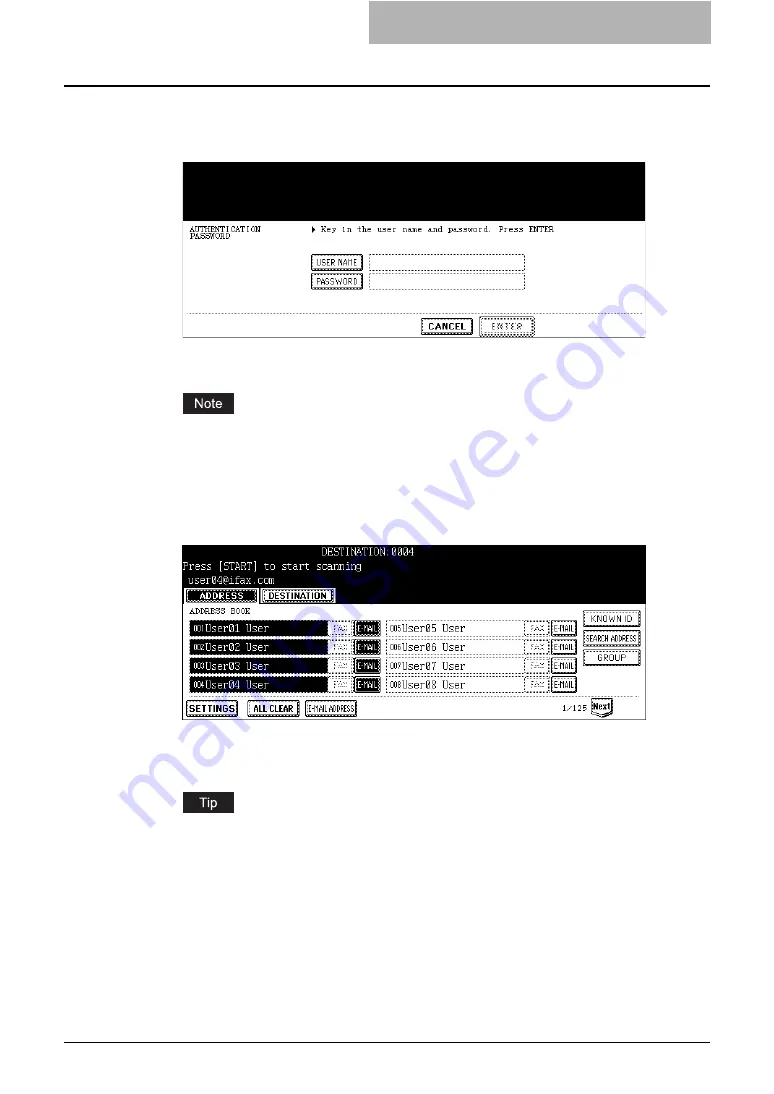
How to Perform Scan to E-mail 45
4
When the AUTHENTICATION screen is displayed, enter the user
name and password by pressing the [USER NAME] and [PASS-
WORD] buttons, and press the [ENTER] button.
y
When pressing each button, the letter entry screen is displayed. Enter the value
using the keyboard and digital keys, and press the [ENTER] button to set the entry.
This screen is displayed only when the User Authentication for Scan to E-mail is enabled.
When this screen is displayed, you must enter your user name and password to login the
SCAN TO E-MAIL screen. For user name and password, ask your network administra-
tor.
5
Specify the E-mail addresses that you want to send, and press the
[SETTINGS] button.
y
You can specify the E-mail address by various ways. See the following procedures
for each instruction.
P.51 “Specifying Destinations”
You can press the [START] button to start sending the E-mail at this screen if you specify
an E-mail address and the From Address has been set in TopAccess E-mail setting page
or set by the User Authentication for Scan to E-mail setting.
Содержание CX 1145 MFP
Страница 1: ......
Страница 7: ...6 TABLE OF CONTENTS...
Страница 31: ......
Страница 43: ......
Страница 80: ...6 Copy File This section describes the instructions on how to perform Copy File How to Perform Copy File 80...
Страница 87: ......
Страница 109: ......
Страница 129: ......
















































