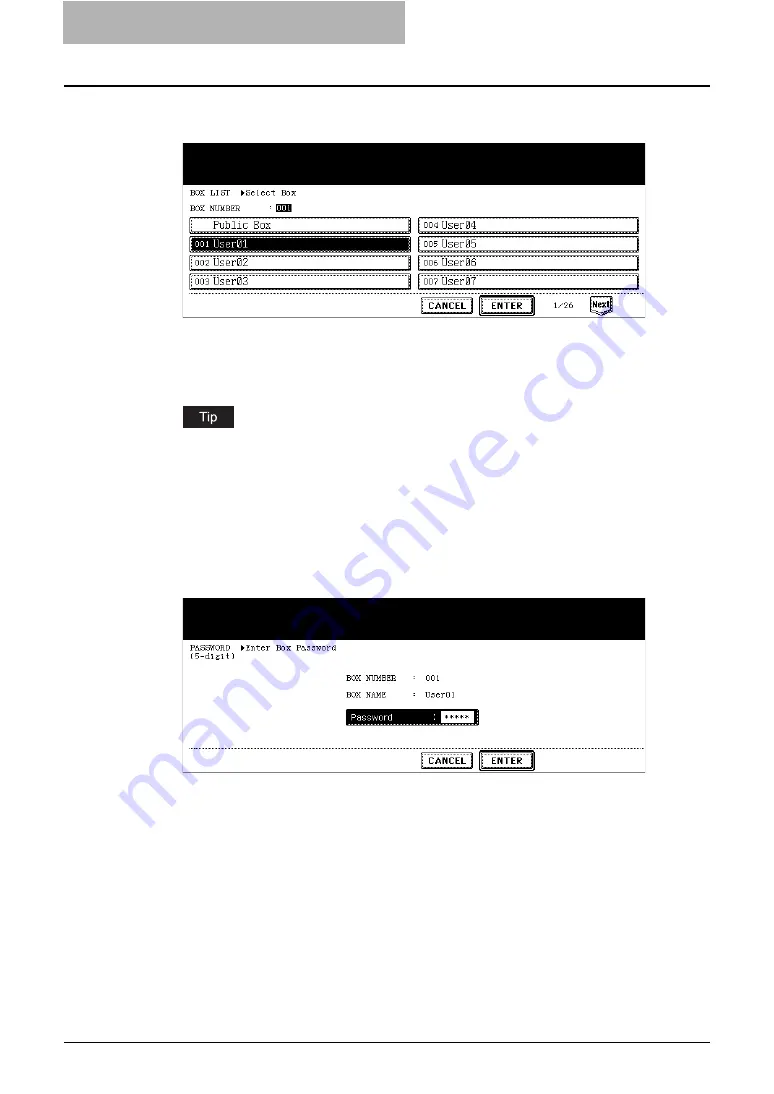
2 Scan to e-Filing
24 How to Perform Scan to e-Filing
5
Select the box in which you want to store the data and press the
[ENTER] button.
y
Select either the “Public Box” button or desired user box button.
y
If the user box that you want to store the data is not shown in the list, press the [Next]
or [Prev] buttons to change the list on the screen. You can also select the user box
by entering the box number using the digital key.
If the user box that you want to store the data has not been registered, you must register
the user box first. For setting up the user boxes, see
e-Filing Guide
. (The instruction on
how to set up the user boxes using the touch panel also describes in
Operator’s Manual
for Basic Functions
.)
6
If you select a user box that a password is set, the password entry
screen may be displayed. If the password entry screen is dis-
played, enter the password using the digital keys and press the
[ENTER] button.
y
The list of the documents and folders for the selected box is displayed.
Содержание CX 1145 MFP
Страница 1: ......
Страница 7: ...6 TABLE OF CONTENTS...
Страница 31: ......
Страница 43: ......
Страница 80: ...6 Copy File This section describes the instructions on how to perform Copy File How to Perform Copy File 80...
Страница 87: ......
Страница 109: ......
Страница 129: ......
















































