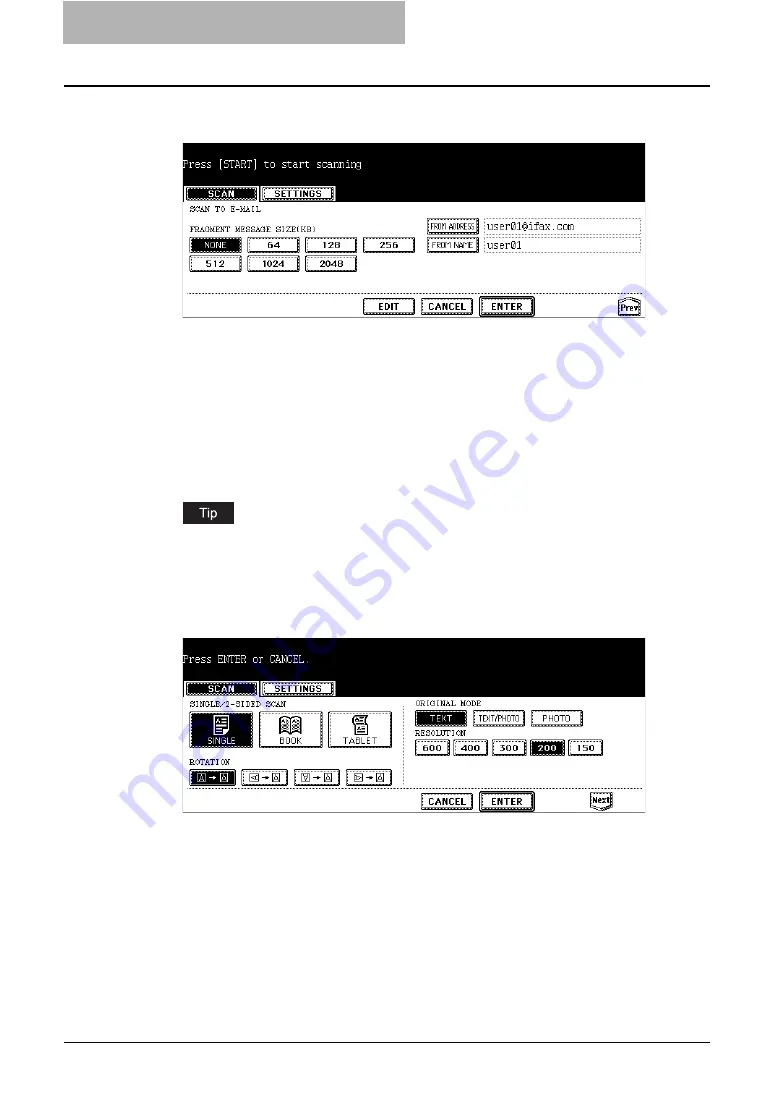
4 Scan to E-mail
48 How to Perform Scan to E-mail
8
Specify the following items as you require and click the [EDIT] but-
ton.
y
FRAGMENT MESSAGE SIZE
Select the size of the message fragmentation. If the size of attached file exceeds the
selected size, this equipment divides the data into some small blocks.
y
[FROM ADDRESS]
Press this button to edit the From Address for E-mail. When the administrator enable the
User Authentication for Scan to E-mail and set that From Address cannot be edited, you
cannot edit the From Address.
y
[FROM NAME]
Press this button to edit the From Name for E-mail.
When you press the [FROM ADDRESS] or [FROM NAME] button, the letter entry screen
is displayed. Enter the value using the keyboard and digital keys, and press the [ENTER]
button to set the entry.
9
Specify the following items as you require, and press the [Next]
button.
y
SINGLE/2-SIDED SCAN
[SINGLE]
— Press this when scanning only the front page of originals.
[BOOK]
— Press this when scanning both side of originals in the same direction.
[TABLET]
— Press this when scanning front page in the general direction, and scanning
back page rotated 180 degree.
y
ROTATION
[0 degree]
— Press this not to rotate the scanned image.
[90 degree right]
— Press this to rotate the scanned image 90 degrees to the right.
[180 degree]
— Press this to rotate the scanned image 180 degrees.
[90 degree left]
— Press this to rotate the scanned image 90 degrees to the left.
Содержание CX 1145 MFP
Страница 1: ......
Страница 7: ...6 TABLE OF CONTENTS...
Страница 31: ......
Страница 43: ......
Страница 80: ...6 Copy File This section describes the instructions on how to perform Copy File How to Perform Copy File 80...
Страница 87: ......
Страница 109: ......
Страница 129: ......






























