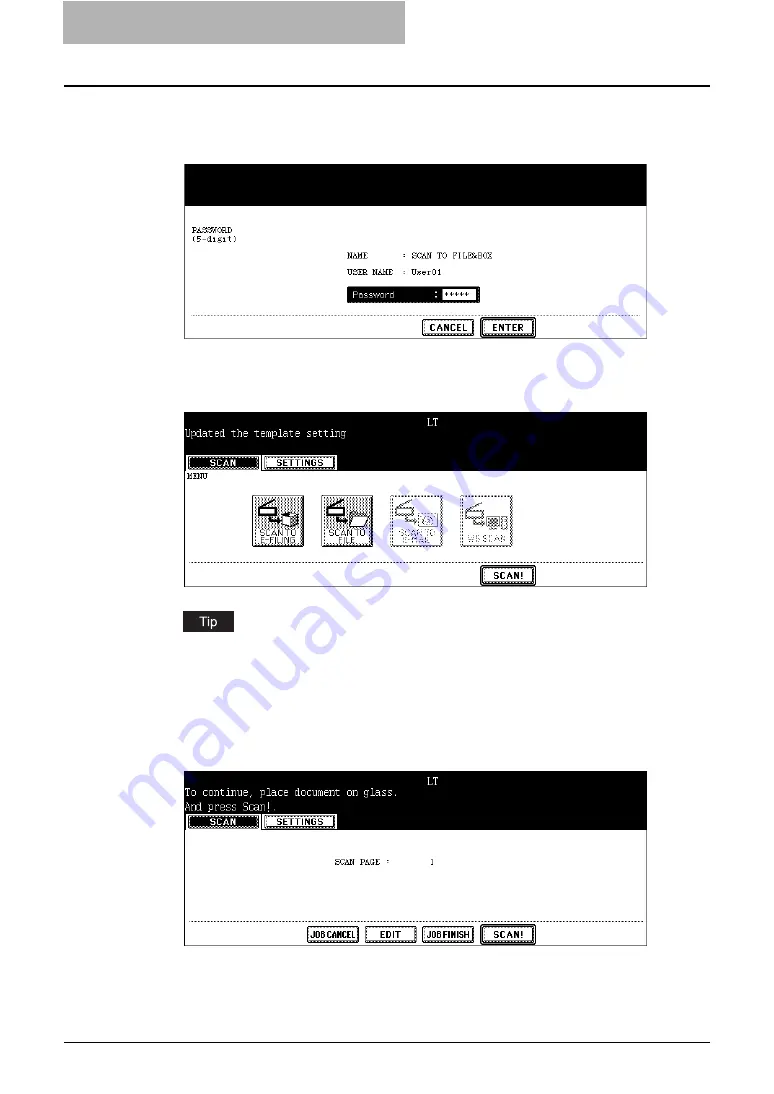
5 Using Template
66 Scanning Using Template
6
If a password is set for the selected template, the password entry
screen is displayed. Enter the 5-digit password using the digital
keys and press the [ENTER] button.
y
If you select a template with the automatic start function enabled, the scanning oper-
ation is automatically started and completed.
7
Press the [SCAN!] button.
If you want to change the scan conditions, press the desired agent button and set the
scan conditions as you require.
8
If the “To continue, place document on glass. And press Scan!”
message is displayed, place another original on the glass and
press [SCAN!] to scan another original, or press the [JOB FINISH]
button to finish scanning.
y
When the original is set on the Automatic Document Feeder, this screen is not dis-
played. However, this screen is displayed when you press the [CONTINUE] button
while scanning the originals.
Содержание CX 1145 MFP
Страница 1: ......
Страница 7: ...6 TABLE OF CONTENTS...
Страница 31: ......
Страница 43: ......
Страница 80: ...6 Copy File This section describes the instructions on how to perform Copy File How to Perform Copy File 80...
Страница 87: ......
Страница 109: ......
Страница 129: ......
















































