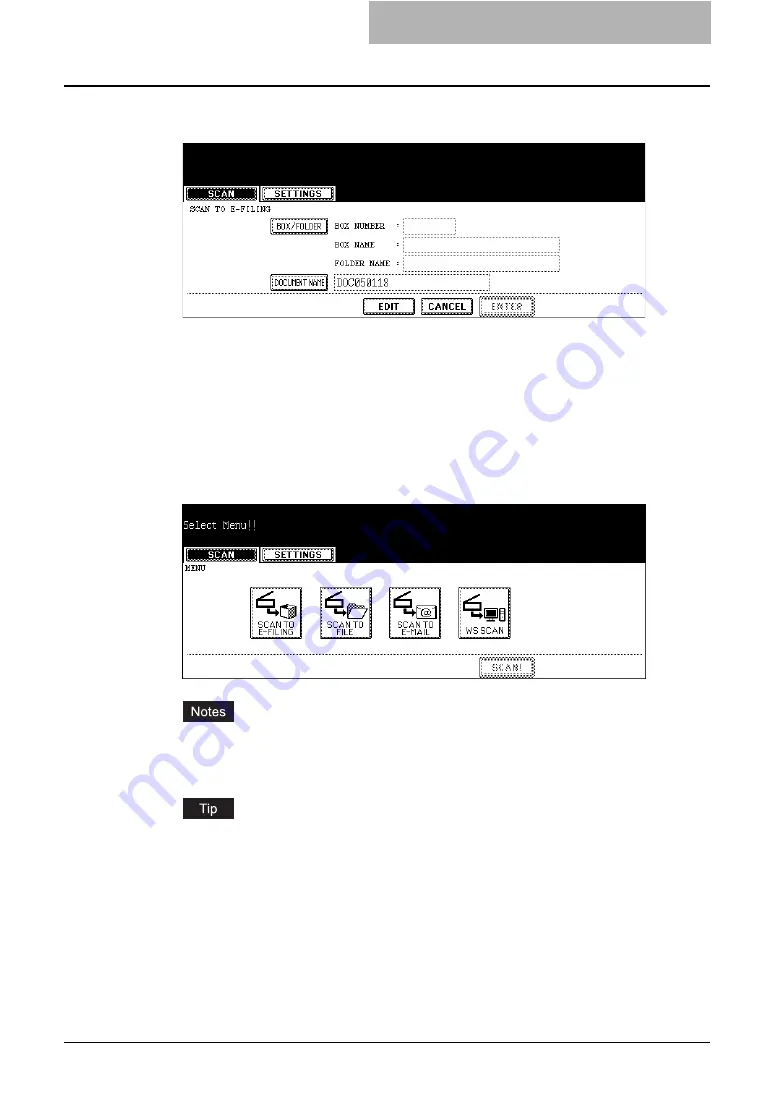
How to Perform Scan Operations 17
4
Set the scanning conditions using the buttons on the touch panel
and digital keys, and press the [ENTER] button to save the settings.
y
The above screen shows the example of the SCAN TO E-FILING screen. The setting
options vary depending on the scan mode that you selected. For instructions on how
to set them, see the instructions for each scan mode.
y
When you press the [ENTER] button, the screen returns to the basic scan menu, and
the button that you set will be grayed out.
5
Select the other button of the desired scan mode.
y
You can set two scan modes at a single operation. You cannot set all three scan
modes at the same time.
y
When the "WS Scan" is selected, another scan mode cannot be set at the same time.
If you want to cancel a scan mode that you set, press the button for the scan mode that
you want to cancel and press the [CANCEL] button in the screen. The screen returns to
the basic scan menu and the button will be unselected (not grayed out).
Содержание CX 1145 MFP
Страница 1: ......
Страница 7: ...6 TABLE OF CONTENTS...
Страница 31: ......
Страница 43: ......
Страница 80: ...6 Copy File This section describes the instructions on how to perform Copy File How to Perform Copy File 80...
Страница 87: ......
Страница 109: ......
Страница 129: ......






























