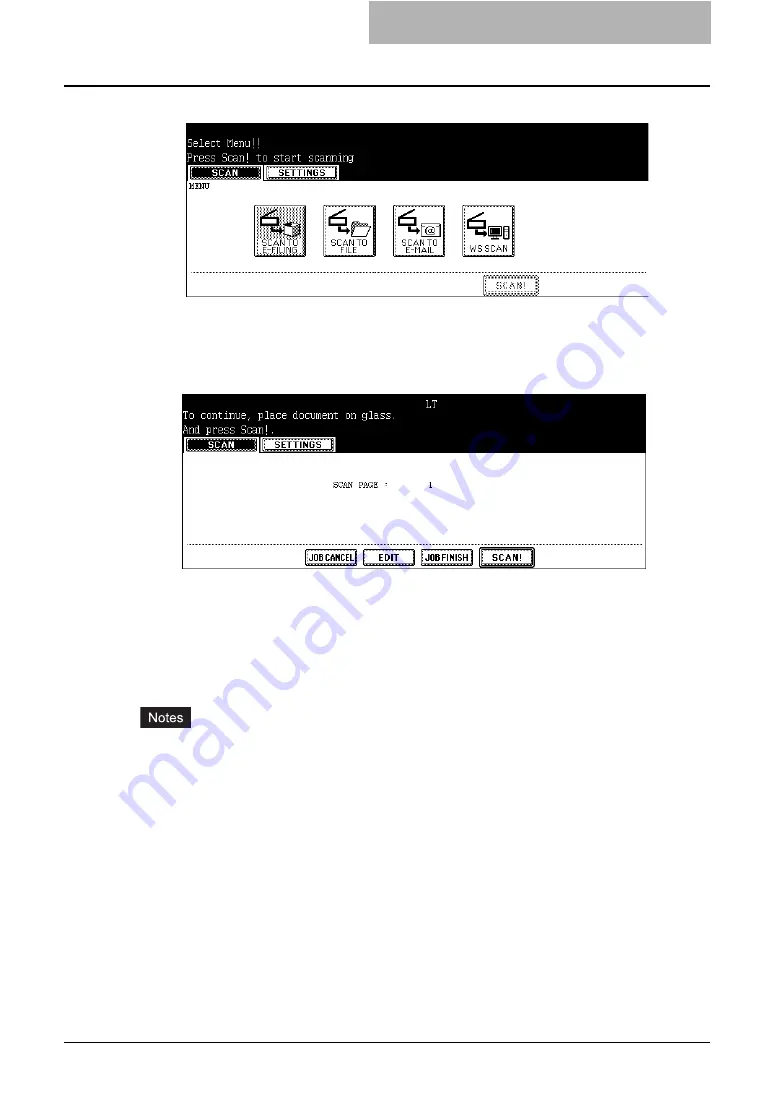
How to Perform Scan Operations 15
5
Press the [SCAN!] button.
6
If the “To continue, place document on glass. And press Scan!”
message is displayed, place another original on glass and press
[SCAN!] to scan another original, or press the [JOB FINISH] button
to finish scanning.
y
When the original is set on the Automatic Document Feeder, this screen is not dis-
played. However, this screen is displayed when you press the [CONTINUE] button
during scanning the originals.
y
If you want to cancel the storage of the scanned data, press the [JOB CANCEL] but-
ton.
y
You can change the setting of the original type and scanning conditions, using the
[EDIT] button before pressing the [SCAN!] button.
y
When you scan more than 1000 pages, the message “The number of originals exceeds the
limits. Will you save stored originals?” is displayed. When you want to perform the scan
operation with scanned originals that contains 1000 pages, press the [YES] button.
y
When the temporary workspace of the HDD becomes full, “Not enough Work Space to store
originals. Will you save original(s)?” is displayed. When you want to perform the scan oper-
ation with scanned originals, press the [YES] button. The amount of the temporary work-
space can be confirmed in the Device tab page of TopAccess.
Содержание CX 1145 MFP
Страница 1: ......
Страница 7: ...6 TABLE OF CONTENTS...
Страница 31: ......
Страница 43: ......
Страница 80: ...6 Copy File This section describes the instructions on how to perform Copy File How to Perform Copy File 80...
Страница 87: ......
Страница 109: ......
Страница 129: ......






























