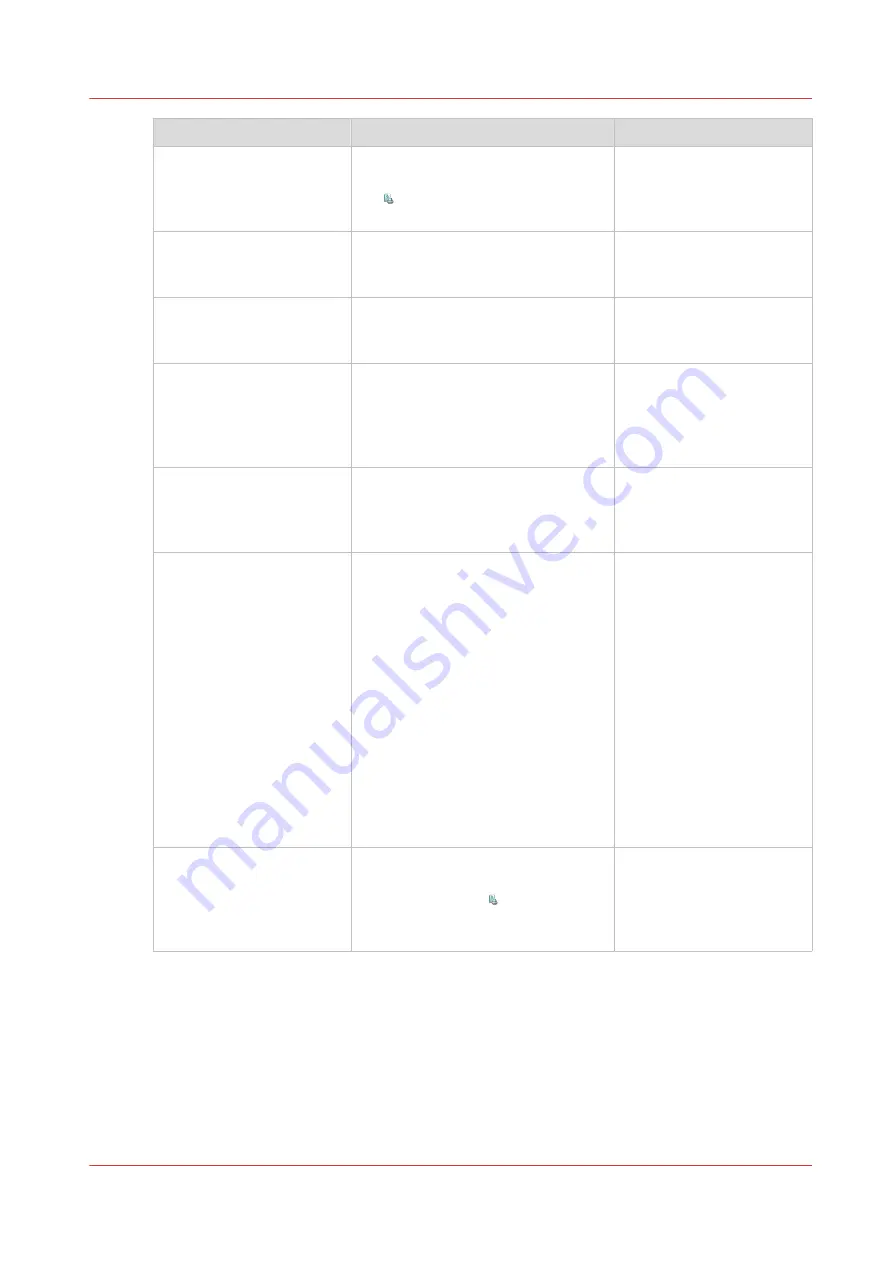
Item
Function
More information
[To top] button
Give priority to a scheduled job. The
job is printed when the active print
job is ready. The button is only en-
abled when you select 1 job.
Give priority to a sched-
uled job on page 96
[Stop after job] button
Stop the machine after a selected
job. The button is only enabled when
you select 1 job.
[Delete] button
Delete the selected job of jobs. The
button is enabled when you select 1
or more jobs.
[Move] button
Move a job from the list of [Sched-
uled jobs] to the list of [Waiting
jobs].
The button is enabled when you se-
lect 1 or more jobs.
Schedule a waiting job for
printing on page 94
[Ticket] button
Print an overview of the main job
settings and job parameters. The
button is only enabled when you se-
lect 1 job.
Print the job parameters on
page 172
[Select] button
Select a number of jobs at the same
time. You can use one of the follow-
ing:
• [All]: select all the jobs in the list.
• [None]: deselect all the jobs in the
list.
• [Invert selection]: turn the selected
jobs into deselected jobs, and the
other way round.
• [Jobs with available media]: select
all the jobs for which the media
are currently available in the paper
trays.
• [Jobs with label]: select all the
jobs with a certain label.
Select more than one job
for printing on page 171
[Print now] button
Print an urgent job immediately. The
job is printed when the current set of
the active print job is ready. The
button is only enabled when you se-
lect 1 or more jobs.
Print an Urgent Job Imme-
diately on page 95
Introduction to the [Jobs] view
Chapter 9 - Carry out print jobs
165
Océ VarioPrint 6000 line
Содержание VarioPrint 6180
Страница 1: ...User guide Océ VarioPrint 6000 line VarioPrint 6180 6220 6270 6330 ...
Страница 8: ...Contents 8 Océ VarioPrint 6000 line ...
Страница 9: ...Chapter 1 Introduction ...
Страница 15: ...Chapter 2 Explore the print system ...
Страница 31: ...Chapter 3 Explore the ease of operation ...
Страница 43: ...Chapter 4 Start the print system ...
Страница 49: ...Chapter 5 Prepare the print system ...
Страница 80: ...Learn about user authentication 80 Chapter 5 Prepare the print system Océ VarioPrint 6000 line ...
Страница 81: ...Chapter 6 Prepare the print jobs ...
Страница 89: ...Chapter 7 Plan the workload remotely ...
Страница 93: ...Chapter 8 Plan the jobs ...
Страница 129: ...Chapter 9 Carry out print jobs ...
Страница 193: ...Chapter 10 Keep the system printing ...
Страница 202: ...The operator attention light 202 Chapter 10 Keep the system printing Océ VarioPrint 6000 line ...
Страница 203: ...Chapter 11 Media handling ...
Страница 245: ...Chapter 12 Maintain the print system ...
Страница 275: ...Chapter 13 PRISMAlytics Dashboard ...
Страница 277: ...Chapter 14 Troubleshooting ...
Страница 286: ...Store the logging in case of software errors 286 Chapter 14 Troubleshooting Océ VarioPrint 6000 line ...
Страница 287: ...Chapter 15 Specifications ...
Страница 305: ......
















































