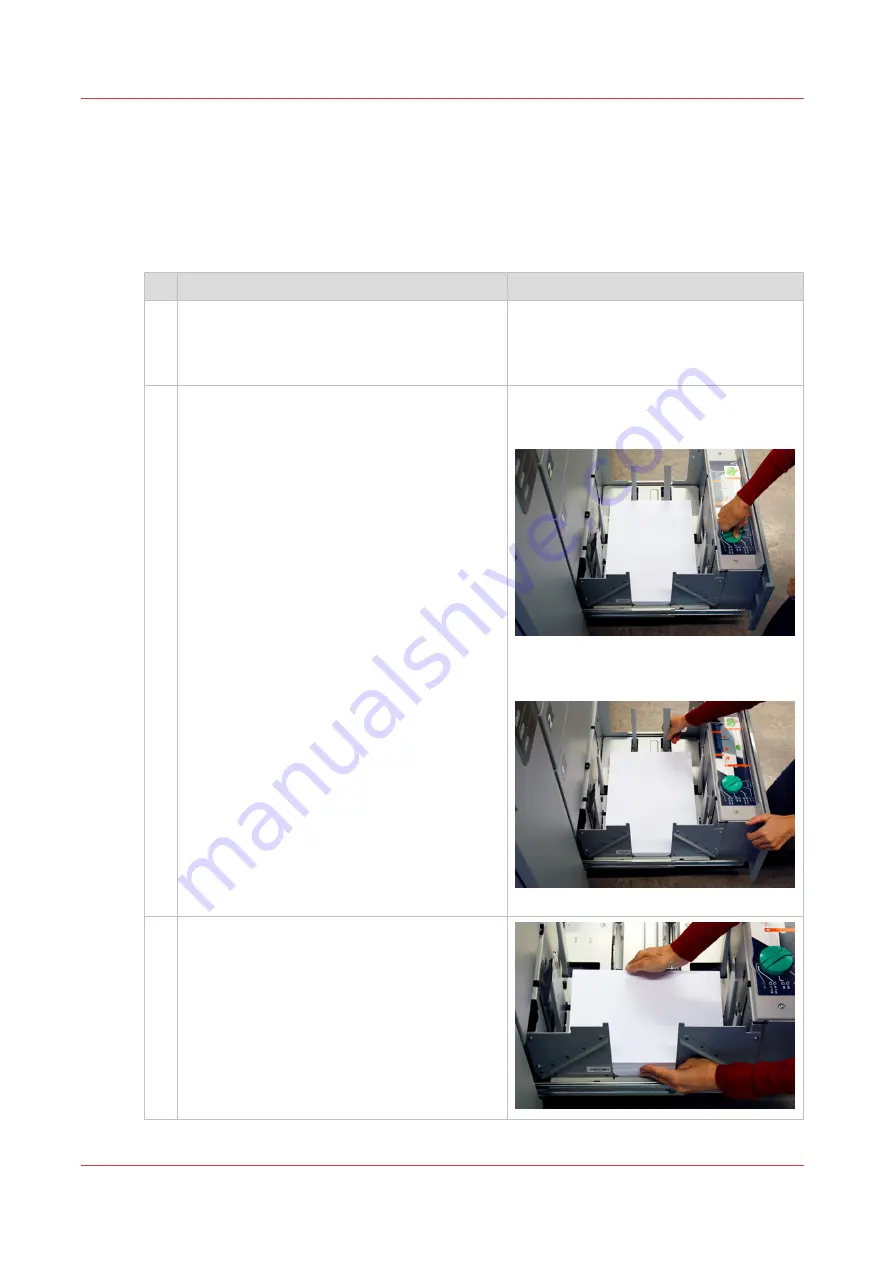
• Do not use media that is not wrapped, or not wrapped well.
• Unpack one ream and load the media before you load another ream.
• Load media as soon as possible after unpacking.
Do not use media that was stored outside the printer for more than 2 hours.
• Make sure that the correct media is assigned to the correct paper tray.
Procedure
Action
1
Open the paper tray via the schedule, the trays
view or the button on the control panel of the
paper module. Only one tray can be open at
the same time.
2
Remove the current stack from the tray.
Only remove the current stack when you load
different media in the tray.
Turn the knob counterclockwise to move
the side sliders away from the loaded
stack.
Squeeze the green handle of the front
slider to move the trailer-edge sliders
away from the stack.
Remove the stack.
3
Take a new stack of media for loading.
Load the media with the grain direction in the
transport direction.
Carefully put the stack in the middle of the pa-
per tray, aligned against the left-hand guide
plate.
Check the stack after loading. Remove sheets
that are shifted or curled during loading.
4
Load light-weight media into the paper module
238
Chapter 11 - Media handling
Océ VarioPrint 6000 line
Содержание VarioPrint 6180
Страница 1: ...User guide Océ VarioPrint 6000 line VarioPrint 6180 6220 6270 6330 ...
Страница 8: ...Contents 8 Océ VarioPrint 6000 line ...
Страница 9: ...Chapter 1 Introduction ...
Страница 15: ...Chapter 2 Explore the print system ...
Страница 31: ...Chapter 3 Explore the ease of operation ...
Страница 43: ...Chapter 4 Start the print system ...
Страница 49: ...Chapter 5 Prepare the print system ...
Страница 80: ...Learn about user authentication 80 Chapter 5 Prepare the print system Océ VarioPrint 6000 line ...
Страница 81: ...Chapter 6 Prepare the print jobs ...
Страница 89: ...Chapter 7 Plan the workload remotely ...
Страница 93: ...Chapter 8 Plan the jobs ...
Страница 129: ...Chapter 9 Carry out print jobs ...
Страница 193: ...Chapter 10 Keep the system printing ...
Страница 202: ...The operator attention light 202 Chapter 10 Keep the system printing Océ VarioPrint 6000 line ...
Страница 203: ...Chapter 11 Media handling ...
Страница 245: ...Chapter 12 Maintain the print system ...
Страница 275: ...Chapter 13 PRISMAlytics Dashboard ...
Страница 277: ...Chapter 14 Troubleshooting ...
Страница 286: ...Store the logging in case of software errors 286 Chapter 14 Troubleshooting Océ VarioPrint 6000 line ...
Страница 287: ...Chapter 15 Specifications ...
Страница 305: ......
















































