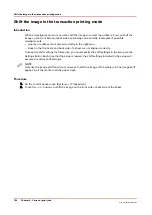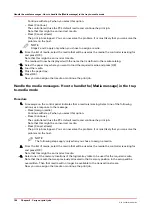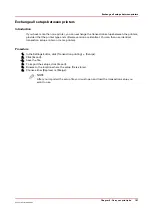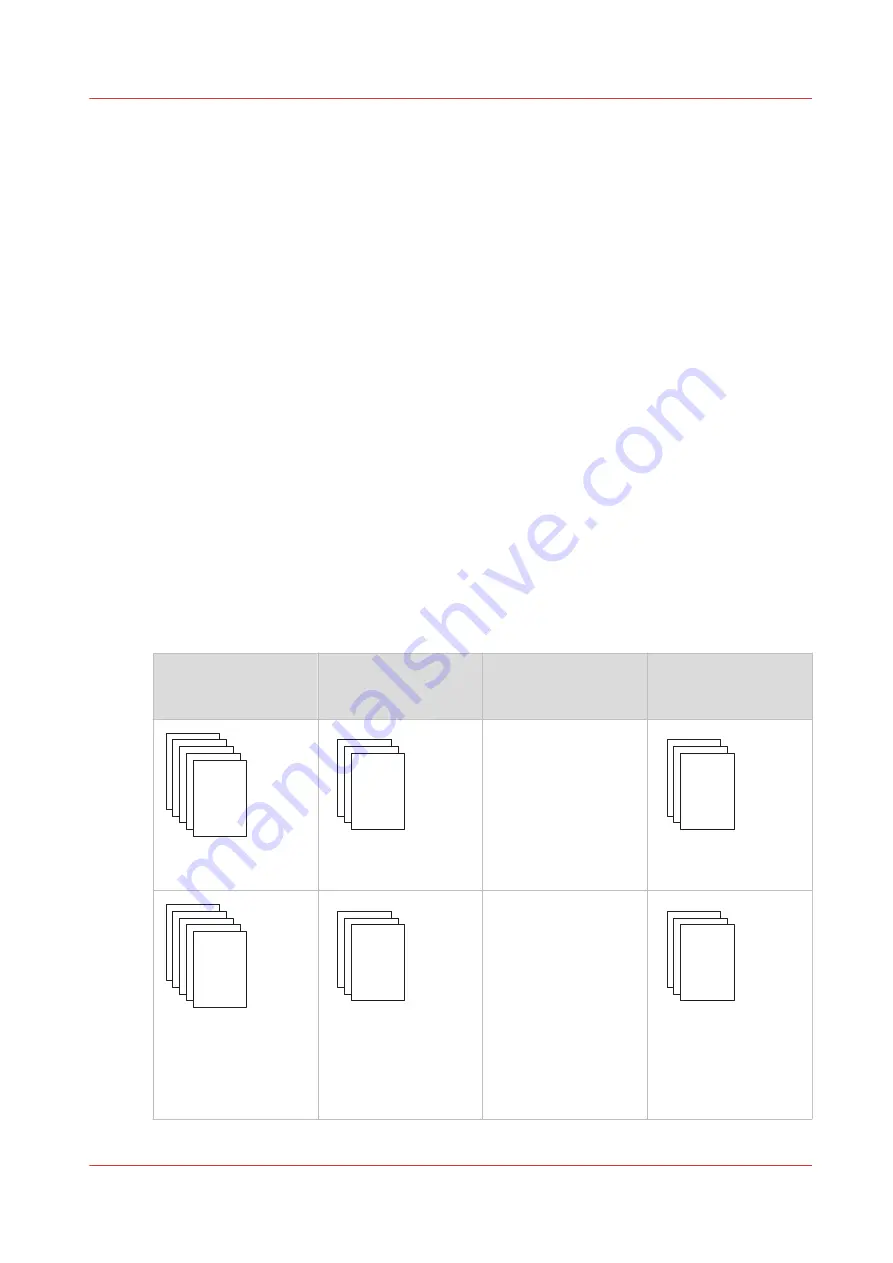
Output recovery in case of an error
Introduction
The Océ VarioPrint® 6000 line is equipped with an efficient, reliable output recovery in case of an
error. By factory default, the output recovery is set to [Normal]. After the error is solved, the job
continues at the page where the error occurred automatically.
However, some printing environments require that multiple copies must be avoided. For
example, in transactions involving the printing of valuable documents such as cheques. In such
an environment, the [Output recovery] setting of your IPDS setup must be set to [Suppressed].
When the output recovery is suppressed, the printer will not automatically recover output. All
pending pages in the printer will be deleted and the stack will be ejected. The host system and
the operator are responsible for the recovery. The operator must restart the job manually on the
correct page.
• When the [Suppressed Mode] is [Normal] the printer reports the stacked counter to the host
system. The stacked counter is the last physically delivered page in the output location.
• When the [Suppressed Mode] is [Secure] the printer reports the committed counter to the host
system. The committed counter is the last digitally accepted page from the transaction
channel. The host does not automatically recover a page that was previously accepted. No
duplicate pages are printed. In case of [Secure] it may occur that some pages are not printed
after an error. The operator must check the output and reprint the pages that are missing.
The tables below describe what happens when either the normal output recovery or the
suppressed output recovery is selected.
Normal output recovery in IPDS
Job
Job progress states
Normal output recov‐
ery
End up in the output
location after error re‐
covery
Sheets printed suc-
cessfully.
Are stacked at one of
the output locations.
Sheets are in output
location
Sheets copied to con-
troller memory (in-
cluding error pages).
Remain in controller
memory.
Once the error is re-
solved, the printer re-
starts by printing the
first page in the con-
troller memory.
4
Output recovery in case of an error
Chapter 9 - Carry out print jobs
179
Océ VarioPrint 6000 line
Содержание VarioPrint 6180
Страница 1: ...User guide Océ VarioPrint 6000 line VarioPrint 6180 6220 6270 6330 ...
Страница 8: ...Contents 8 Océ VarioPrint 6000 line ...
Страница 9: ...Chapter 1 Introduction ...
Страница 15: ...Chapter 2 Explore the print system ...
Страница 31: ...Chapter 3 Explore the ease of operation ...
Страница 43: ...Chapter 4 Start the print system ...
Страница 49: ...Chapter 5 Prepare the print system ...
Страница 80: ...Learn about user authentication 80 Chapter 5 Prepare the print system Océ VarioPrint 6000 line ...
Страница 81: ...Chapter 6 Prepare the print jobs ...
Страница 89: ...Chapter 7 Plan the workload remotely ...
Страница 93: ...Chapter 8 Plan the jobs ...
Страница 129: ...Chapter 9 Carry out print jobs ...
Страница 193: ...Chapter 10 Keep the system printing ...
Страница 202: ...The operator attention light 202 Chapter 10 Keep the system printing Océ VarioPrint 6000 line ...
Страница 203: ...Chapter 11 Media handling ...
Страница 245: ...Chapter 12 Maintain the print system ...
Страница 275: ...Chapter 13 PRISMAlytics Dashboard ...
Страница 277: ...Chapter 14 Troubleshooting ...
Страница 286: ...Store the logging in case of software errors 286 Chapter 14 Troubleshooting Océ VarioPrint 6000 line ...
Страница 287: ...Chapter 15 Specifications ...
Страница 305: ......