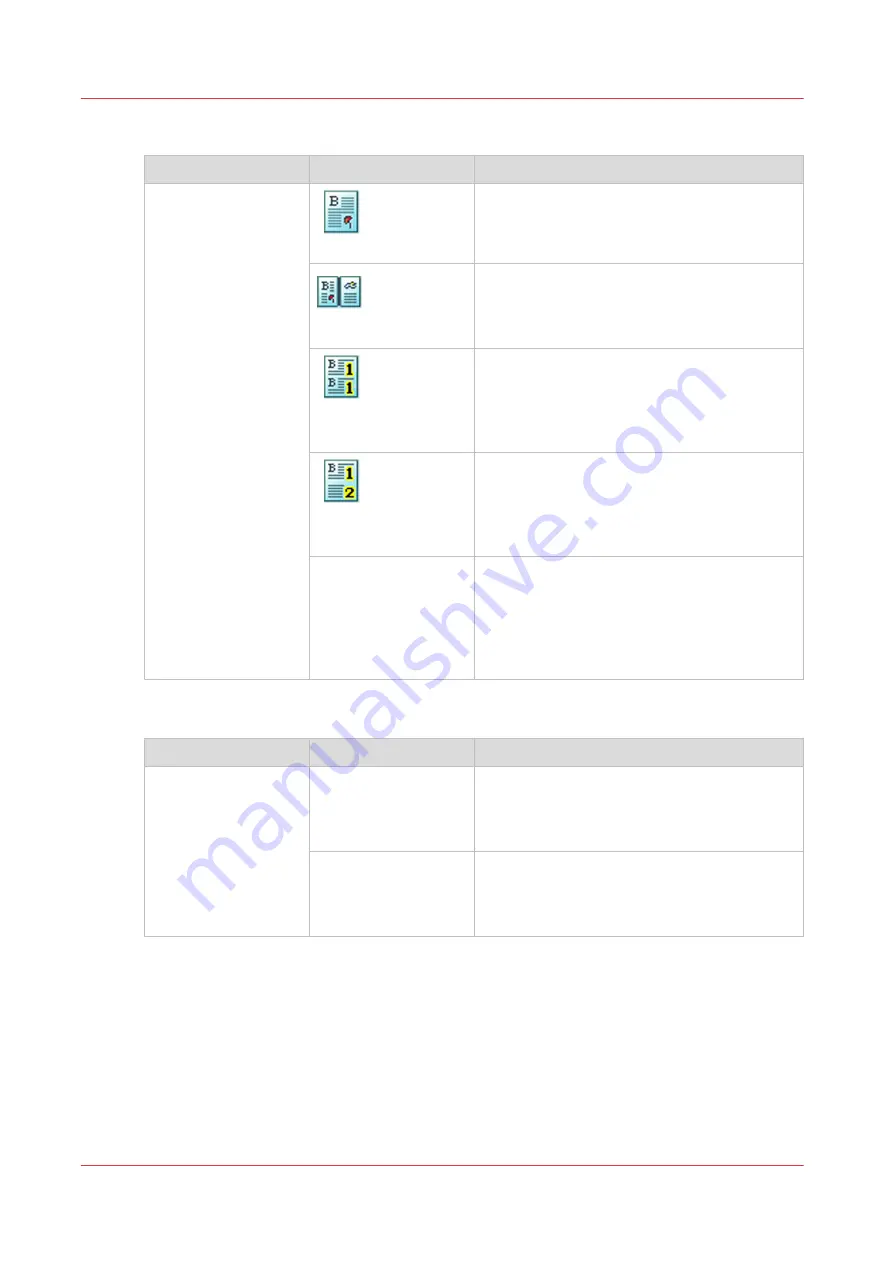
[Layout]
Name of the setting
Available options
Description
[Layout]
[Normal]
The printer prints the pages with no special
layout settings.
[Booklet]
The printer prints the pages in booklet order.
The pages 1 and 4 are printed on the front side
of a sheet. The pages 2 and 3 are printed on
the back side of a sheet.
[Same up]
The printer prints the same image 2, 4, 6, 9 or
16 times on 1 side of a sheet. By default, the
system keeps the size of the originals. If neces-
sary, use the Zoom function to reduce or en-
large the size of the images.
[Multiple up]
The machine prints 2, 4, 6, 9 or 16 consecutive
images on 1 side of a sheet. By default, the
system keeps the size of the originals. If neces-
sary, use the Zoom function to reduce or en-
large the size of the images.
[Same-up flipped]
The printer prints the same image on 1 side of
a sheet. The images are rotated compared to
each other. By default, the system keeps the
size of the originals. If necessary, use the
Zoom function to reduce or enlarge the size of
the images.
[Zoom]
Name of the setting
Available options
Description
[Zoom]
[Fit to page]
When [Fit to page] is [On], the image is resized
so it fits onto the page.
When [Fit to page] is [Off], the original size of
the image is maintained.
[Percent]
Use the + and - buttons to reduce or enlarge
the size of the image (from 25% to 400%). The
preview pane immediately shows the results
of your action.
Description of the print job settings that you can change on the control panel
134
Chapter 9 - Carry out print jobs
Océ VarioPrint 6000 line
Содержание VarioPrint 6180
Страница 1: ...User guide Océ VarioPrint 6000 line VarioPrint 6180 6220 6270 6330 ...
Страница 8: ...Contents 8 Océ VarioPrint 6000 line ...
Страница 9: ...Chapter 1 Introduction ...
Страница 15: ...Chapter 2 Explore the print system ...
Страница 31: ...Chapter 3 Explore the ease of operation ...
Страница 43: ...Chapter 4 Start the print system ...
Страница 49: ...Chapter 5 Prepare the print system ...
Страница 80: ...Learn about user authentication 80 Chapter 5 Prepare the print system Océ VarioPrint 6000 line ...
Страница 81: ...Chapter 6 Prepare the print jobs ...
Страница 89: ...Chapter 7 Plan the workload remotely ...
Страница 93: ...Chapter 8 Plan the jobs ...
Страница 129: ...Chapter 9 Carry out print jobs ...
Страница 193: ...Chapter 10 Keep the system printing ...
Страница 202: ...The operator attention light 202 Chapter 10 Keep the system printing Océ VarioPrint 6000 line ...
Страница 203: ...Chapter 11 Media handling ...
Страница 245: ...Chapter 12 Maintain the print system ...
Страница 275: ...Chapter 13 PRISMAlytics Dashboard ...
Страница 277: ...Chapter 14 Troubleshooting ...
Страница 286: ...Store the logging in case of software errors 286 Chapter 14 Troubleshooting Océ VarioPrint 6000 line ...
Страница 287: ...Chapter 15 Specifications ...
Страница 305: ......
















































