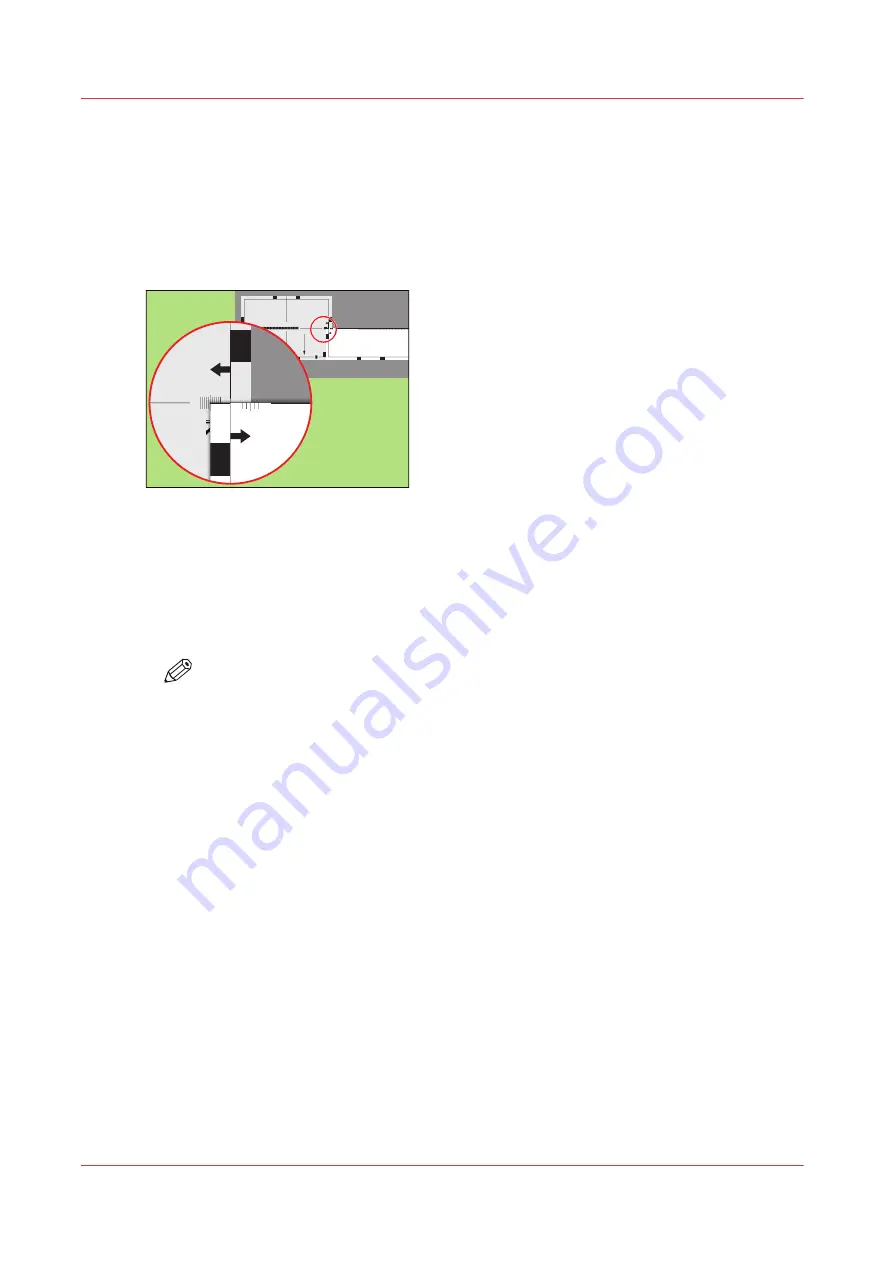
Perform a media registration for standard-size media - Adjust the
Z-position of side 2
Procedure
1.
Take the first test sheet.
2.
Align the start of the ruler with point 'K' of the test sheet.
Tes
t b
it
map: R
EGISTR
ATION
Siz
e: 2
1
0 x 297 mm
2006-
10-
09
/ 1
4:
08:
36
Pag
e 2
2
Sec
ondary i
mage
0
5
-
0
0
5
+
2 e
p
a
h
S d
n
o
m
a i D y r a
d
n
o
c
e
S
2
0
5
-
0
0
5
+
1 e
p
a
h
S d
n
o
m
a i D y r a
d
n
o
c
e
S
1
0
5
-
0
0
5
+
n
o i t i s
o
p e
g
a
m
i
X y r a
d
n
o
c
e
S
5
-50
0
+50
Secon
dary Z
image p
osition
4
-50
0
+50
Prima
ry X im
age p
osition
Prima
ry Z im
age p
osition
1000
1050
1100
1150
1200
1250
1300
1350
1400
1450
1500
1550
1600
1650
1700
1750
1800
1850
1900
1950
2000
2050
2100
2150
2200
2250
2300
2350
2400
2450
2500
2550
2600
2650
2700
2750
2800
Prima
ry diam
ond sh
ape
X len
gth
K
N
L
P
100
0
105
0
1100
1150
120
0
125
0
130
0
135
0
140
0
145
0
150
0
155
0
160
0
165
0
170
0
175
0
180
0
185
0
190
0
195
0
200
0
205
0
210
0
215
0
2200
2250
230
0
235
0
240
0
245
0
250
0
255
0
260
0
265
0
-50
0
+50
Prima
ry X
imag
e po
sitio
n
Prima
ry Z i
mag
e po
sitio
n
Prima
ry d
iamon
d sh
ape
X len
gth
L
Secon
dary Z
image p
ositio
-50
0
+50
K
-50
0
+50
[55] Align the ruler with 'K'
3.
Read the value at the edge of the test sheet.
4.
Enter the value.
5.
Take the second test sheet.
6.
Repeat the steps 2 - 4.
7.
Take the third test sheet.
8.
Repeat the steps 2 - 4.
NOTE
After step 8, the machine prints another 3 test sheets to measure the X-position of side
1 and side 2.
Perform a media registration for standard-size media - Adjust the Z-position of side 2
226
Chapter 11 - Media handling
Océ VarioPrint 6000 line
Содержание VarioPrint 6180
Страница 1: ...User guide Océ VarioPrint 6000 line VarioPrint 6180 6220 6270 6330 ...
Страница 8: ...Contents 8 Océ VarioPrint 6000 line ...
Страница 9: ...Chapter 1 Introduction ...
Страница 15: ...Chapter 2 Explore the print system ...
Страница 31: ...Chapter 3 Explore the ease of operation ...
Страница 43: ...Chapter 4 Start the print system ...
Страница 49: ...Chapter 5 Prepare the print system ...
Страница 80: ...Learn about user authentication 80 Chapter 5 Prepare the print system Océ VarioPrint 6000 line ...
Страница 81: ...Chapter 6 Prepare the print jobs ...
Страница 89: ...Chapter 7 Plan the workload remotely ...
Страница 93: ...Chapter 8 Plan the jobs ...
Страница 129: ...Chapter 9 Carry out print jobs ...
Страница 193: ...Chapter 10 Keep the system printing ...
Страница 202: ...The operator attention light 202 Chapter 10 Keep the system printing Océ VarioPrint 6000 line ...
Страница 203: ...Chapter 11 Media handling ...
Страница 245: ...Chapter 12 Maintain the print system ...
Страница 275: ...Chapter 13 PRISMAlytics Dashboard ...
Страница 277: ...Chapter 14 Troubleshooting ...
Страница 286: ...Store the logging in case of software errors 286 Chapter 14 Troubleshooting Océ VarioPrint 6000 line ...
Страница 287: ...Chapter 15 Specifications ...
Страница 305: ......
















































