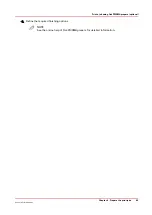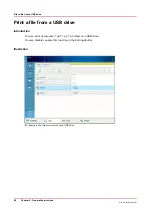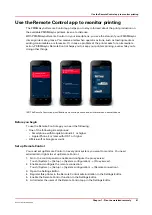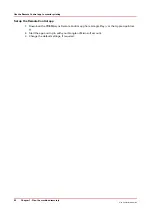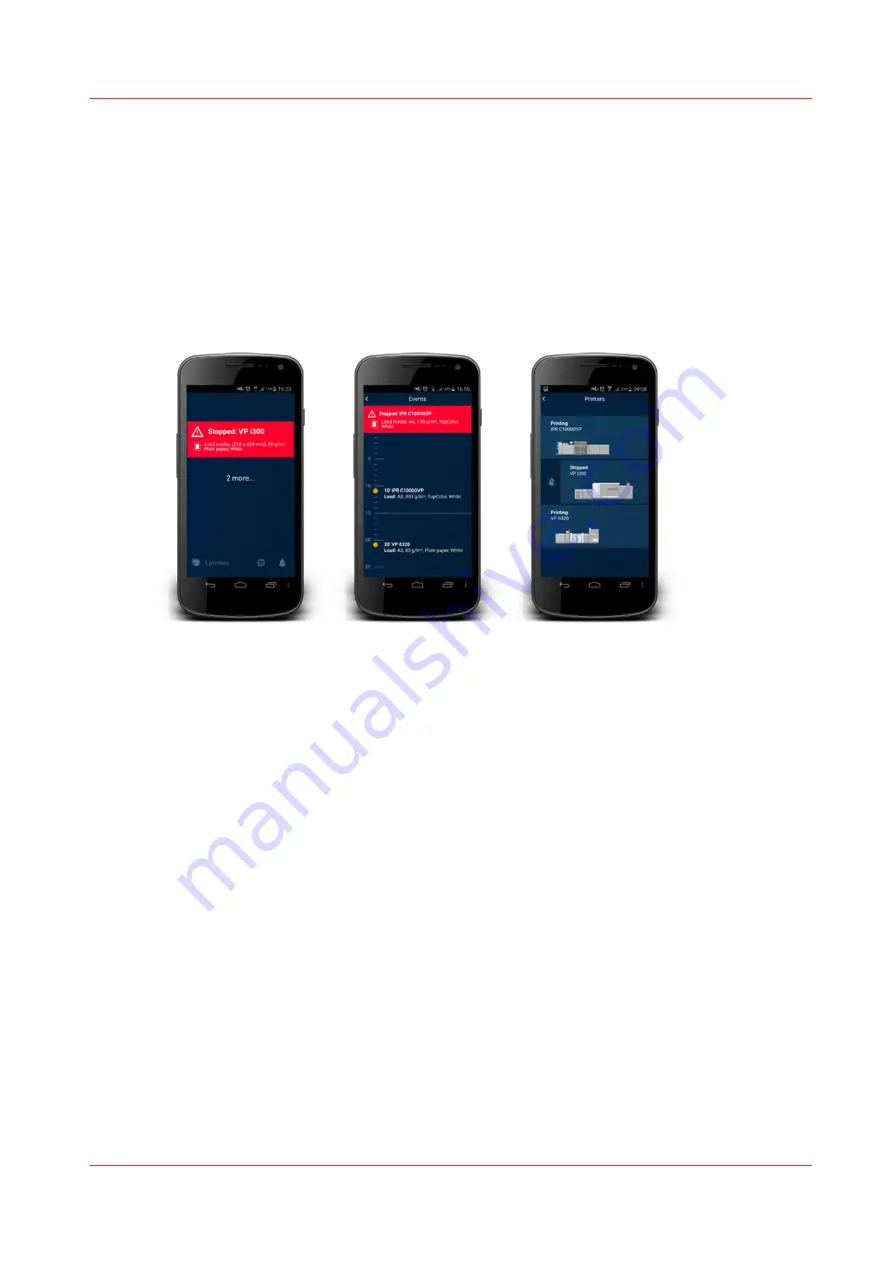
Use the Remote Control app to monitor printing
The PRISMAsync Remote Control app helps you to stay informed about the print production on
the available PRISMAsync printers. Even at a distance.
With PRISMAsync Remote Control on your smartphone, you see the status of your PRISMAsync
driven printers at a glance. You receive alerts when operator actions, such as loading media or
adding consumables, are foreseen. Or, in case a problem at the printer asks for an immediate
action. PRISMAsync Remote Control helps you to keep your printers printing, even while you're
doing other things.
[23] The Remote Control app: notifications, upcoming events, and printer status on a smartphone
Before you begin
To use the Remote Control app you need the following:
• One of the following smartphones:
• Smartphone with Google Android 4.1 or higher
• Apple iPhone 4 or later with iOS 7 or higher
• A Microsoft or Google account.
Set up Remote Control
You must set up Remote Control on every print system you want to monitor. You need
administrator rights to set up Remote Control.
1. Go to the control panel to enable and configure the proxy server:
Touch [System] -> [Setup] -> [System configuration] -> [Proxy server].
2. Enable and configure the remote connection:
Touch [System] -> [Setup] -> [System configuration] -> [Remote connection].
3. Open the Settings Editor.
4. Register this printer in the Remote Control administration in the Settings Editor.
5. Enable the Remote Control function in the Settings Editor.
6. Administer the users of the Remote Control app in the Settings Editor.
Use the Remote Control app to monitor printing
Chapter 7 - Plan the workload remotely
91
Océ VarioPrint 6000 line
Содержание VarioPrint 6180
Страница 1: ...User guide Océ VarioPrint 6000 line VarioPrint 6180 6220 6270 6330 ...
Страница 8: ...Contents 8 Océ VarioPrint 6000 line ...
Страница 9: ...Chapter 1 Introduction ...
Страница 15: ...Chapter 2 Explore the print system ...
Страница 31: ...Chapter 3 Explore the ease of operation ...
Страница 43: ...Chapter 4 Start the print system ...
Страница 49: ...Chapter 5 Prepare the print system ...
Страница 80: ...Learn about user authentication 80 Chapter 5 Prepare the print system Océ VarioPrint 6000 line ...
Страница 81: ...Chapter 6 Prepare the print jobs ...
Страница 89: ...Chapter 7 Plan the workload remotely ...
Страница 93: ...Chapter 8 Plan the jobs ...
Страница 129: ...Chapter 9 Carry out print jobs ...
Страница 193: ...Chapter 10 Keep the system printing ...
Страница 202: ...The operator attention light 202 Chapter 10 Keep the system printing Océ VarioPrint 6000 line ...
Страница 203: ...Chapter 11 Media handling ...
Страница 245: ...Chapter 12 Maintain the print system ...
Страница 275: ...Chapter 13 PRISMAlytics Dashboard ...
Страница 277: ...Chapter 14 Troubleshooting ...
Страница 286: ...Store the logging in case of software errors 286 Chapter 14 Troubleshooting Océ VarioPrint 6000 line ...
Страница 287: ...Chapter 15 Specifications ...
Страница 305: ......