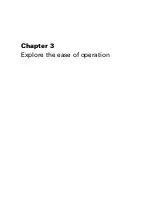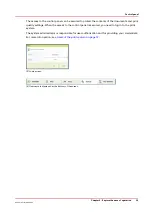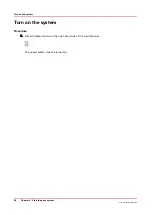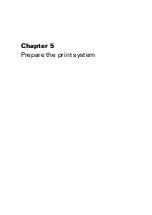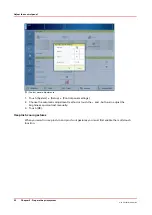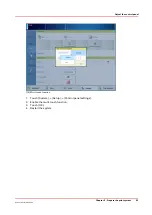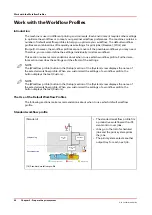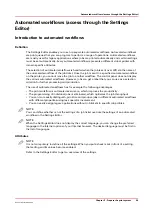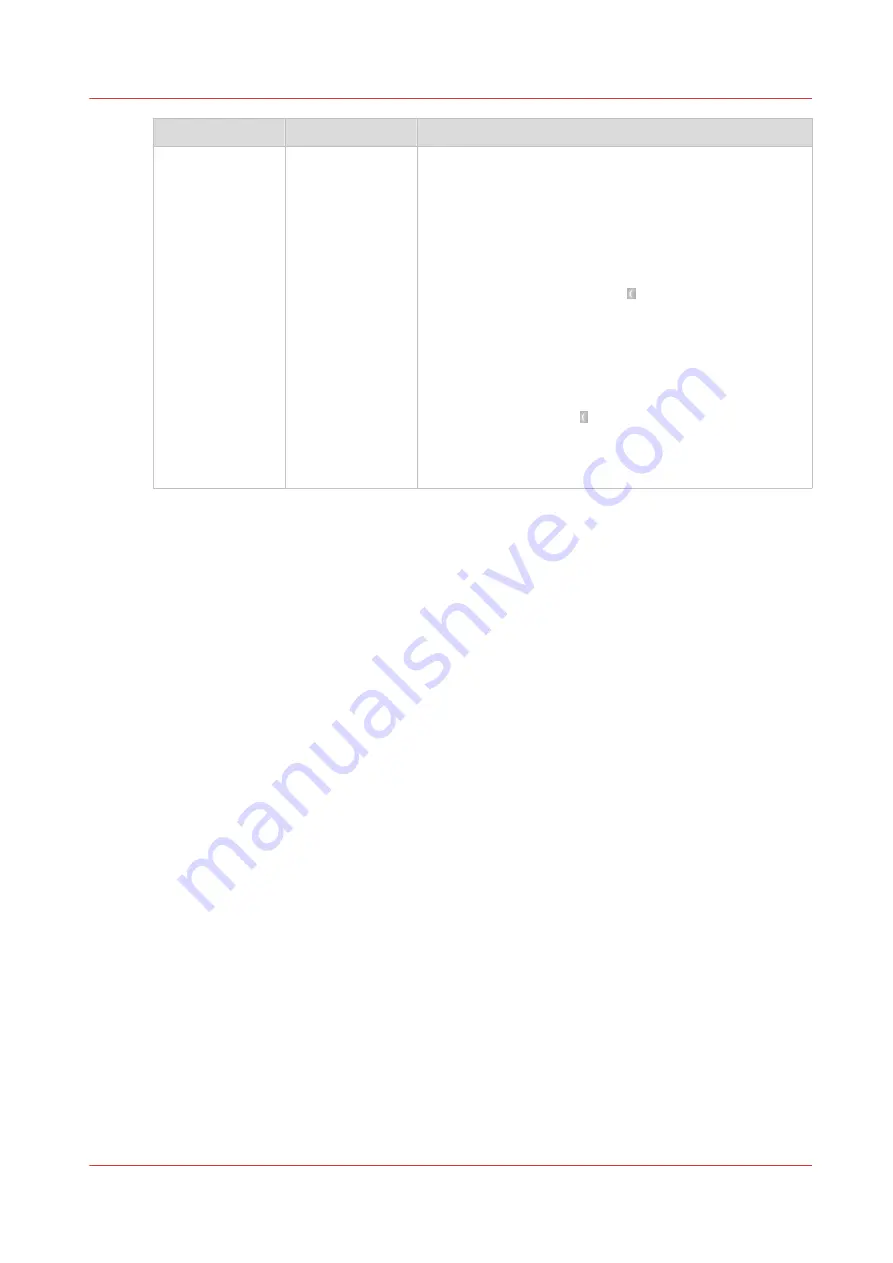
Power mode
Control panel
Description
Sleep mode
Off
Once the printer has been idle for the time defined in the
[Sleep mode timer] setting in the Settings Editor, the
printer goes into sleep mode automatically. Compared
to the low power mode, the printer uses less energy.
Possible values: 16 - 240 minutes.
Factory default: 30 minutes.
The printer wakes up when:
• You press the Sleep button on the control panel, or
• A wake-up timer expires, provided that the wake-up
timer is enabled in the Settings Editor, or
• A job arrives in the list of [Scheduled jobs], provided
that the [Automatic wake-up enabled] setting in the
Settings Editor is set to [Yes].
Press the Sleep button on the right-hand side of the
control panel to put the printer into the sleep mode man-
ually. The printer goes into the sleep mode after all jobs
are finished.
The power buttons and power modes
Chapter 4 - Start the print system
45
Océ VarioPrint 6000 line
Содержание VarioPrint 6180
Страница 1: ...User guide Océ VarioPrint 6000 line VarioPrint 6180 6220 6270 6330 ...
Страница 8: ...Contents 8 Océ VarioPrint 6000 line ...
Страница 9: ...Chapter 1 Introduction ...
Страница 15: ...Chapter 2 Explore the print system ...
Страница 31: ...Chapter 3 Explore the ease of operation ...
Страница 43: ...Chapter 4 Start the print system ...
Страница 49: ...Chapter 5 Prepare the print system ...
Страница 80: ...Learn about user authentication 80 Chapter 5 Prepare the print system Océ VarioPrint 6000 line ...
Страница 81: ...Chapter 6 Prepare the print jobs ...
Страница 89: ...Chapter 7 Plan the workload remotely ...
Страница 93: ...Chapter 8 Plan the jobs ...
Страница 129: ...Chapter 9 Carry out print jobs ...
Страница 193: ...Chapter 10 Keep the system printing ...
Страница 202: ...The operator attention light 202 Chapter 10 Keep the system printing Océ VarioPrint 6000 line ...
Страница 203: ...Chapter 11 Media handling ...
Страница 245: ...Chapter 12 Maintain the print system ...
Страница 275: ...Chapter 13 PRISMAlytics Dashboard ...
Страница 277: ...Chapter 14 Troubleshooting ...
Страница 286: ...Store the logging in case of software errors 286 Chapter 14 Troubleshooting Océ VarioPrint 6000 line ...
Страница 287: ...Chapter 15 Specifications ...
Страница 305: ......