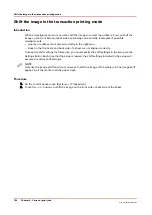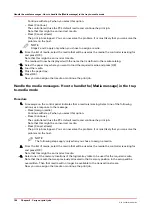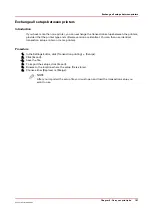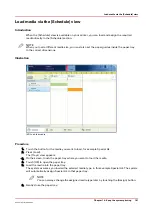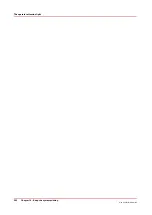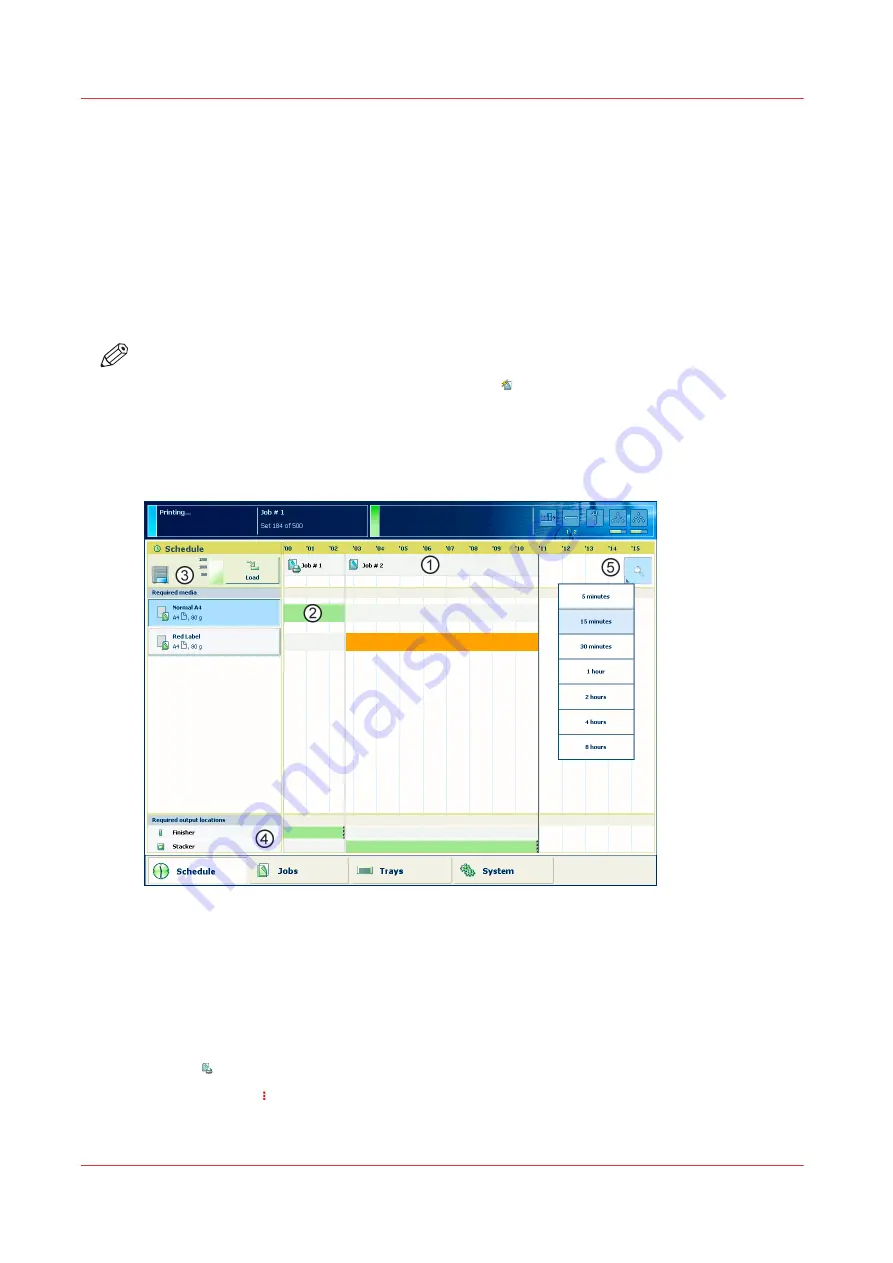
Use the Schedule
Introduction to the [Schedule] view
Introduction
The [Schedule] is your daily planning board for print jobs. The [Schedule] helps you to keep the
machine running.
This section shows and describes the main parts of the [Schedule].
NOTE
The descriptions of the colors of the bars and the indication of the required amount of sheets are
only valid for document printing. For streaming jobs , all the bars remain grey until the paper
trays are empty or the output locations are full. Then the machine stops and the bars become
red. Furthermore, the media toolbar does not indicate the required amount of sheets.
The [Schedule] view
[42] The [Schedule] view
1. The Jobs Pane
The jobs pane shows the jobs on a timeline. The width of the job corresponds to the (remaining)
print time. A vertical line separates the jobs. The vertical line moves to the left as the printing of a
job progresses.
An icon and the job name represent a job. The icon indicates the state of the job, for example
printing .
Furthermore, the icon indicates the stop moments of the machine. For example, when the
setting [Confirm start of job] in the workflow profiles (see list of references below) is set to [On] or
when you use the [Stop after job] function.
Use the Schedule
194
Chapter 10 - Keep the system printing
Océ VarioPrint 6000 line
Содержание VarioPrint 6180
Страница 1: ...User guide Océ VarioPrint 6000 line VarioPrint 6180 6220 6270 6330 ...
Страница 8: ...Contents 8 Océ VarioPrint 6000 line ...
Страница 9: ...Chapter 1 Introduction ...
Страница 15: ...Chapter 2 Explore the print system ...
Страница 31: ...Chapter 3 Explore the ease of operation ...
Страница 43: ...Chapter 4 Start the print system ...
Страница 49: ...Chapter 5 Prepare the print system ...
Страница 80: ...Learn about user authentication 80 Chapter 5 Prepare the print system Océ VarioPrint 6000 line ...
Страница 81: ...Chapter 6 Prepare the print jobs ...
Страница 89: ...Chapter 7 Plan the workload remotely ...
Страница 93: ...Chapter 8 Plan the jobs ...
Страница 129: ...Chapter 9 Carry out print jobs ...
Страница 193: ...Chapter 10 Keep the system printing ...
Страница 202: ...The operator attention light 202 Chapter 10 Keep the system printing Océ VarioPrint 6000 line ...
Страница 203: ...Chapter 11 Media handling ...
Страница 245: ...Chapter 12 Maintain the print system ...
Страница 275: ...Chapter 13 PRISMAlytics Dashboard ...
Страница 277: ...Chapter 14 Troubleshooting ...
Страница 286: ...Store the logging in case of software errors 286 Chapter 14 Troubleshooting Océ VarioPrint 6000 line ...
Страница 287: ...Chapter 15 Specifications ...
Страница 305: ......