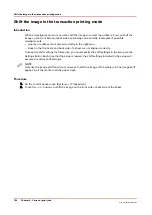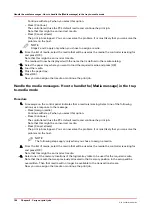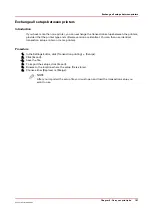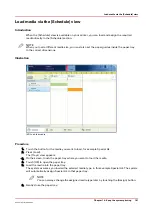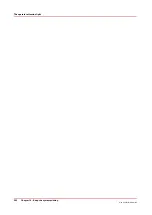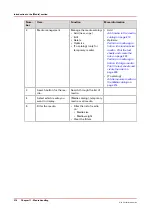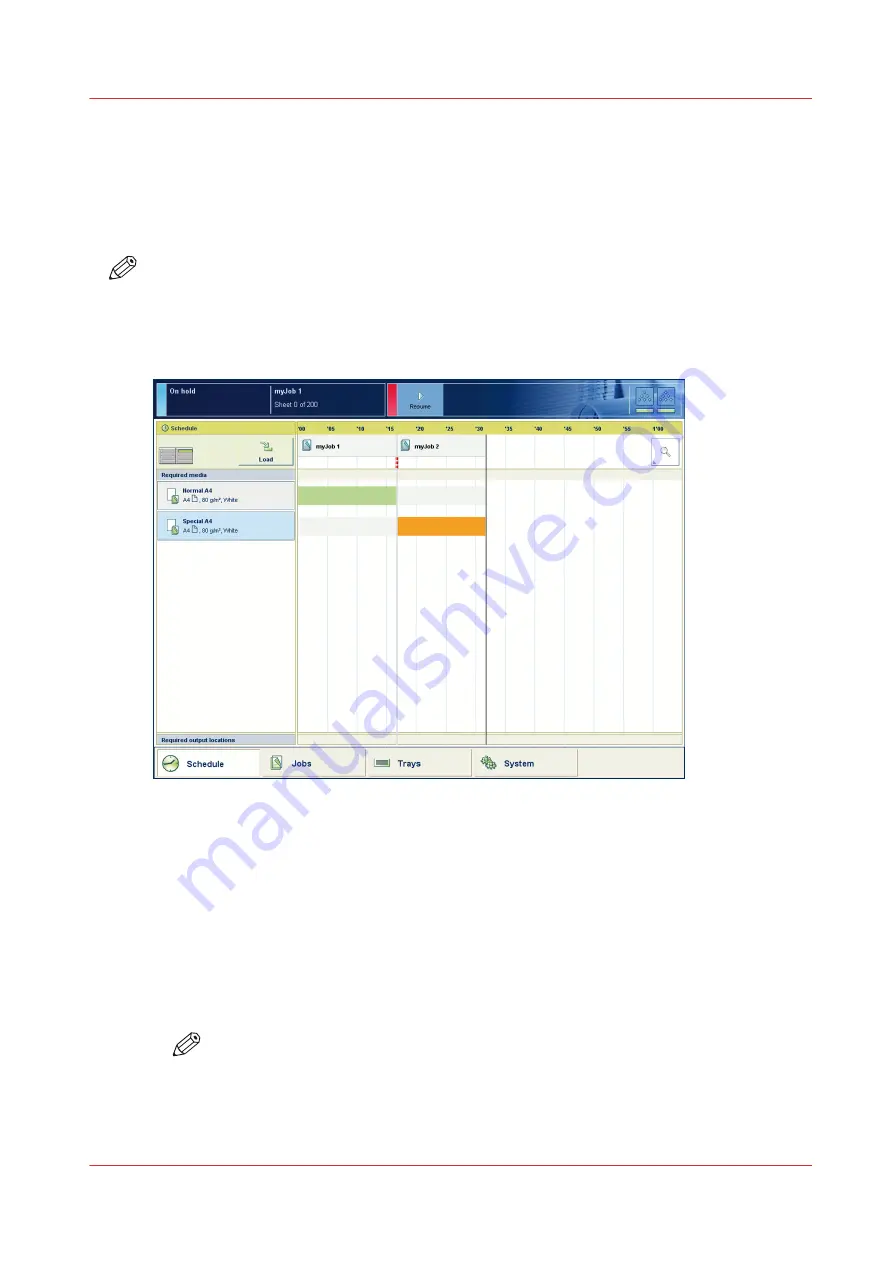
Load media via the [Schedule] view
Introduction
When the [Schedule] view is available on your printer, you can load and assign the required
media directly in the [Schedule] section.
NOTE
When you load a different media size, you must also set the paper guides inside the paper tray
to the correct dimensions.
Illustration
[43] Load the media
Procedure
1.
Touch the button for the media you want to load, for example Special A4.
2.
Press [Load].
The [Trays] view appears.
3.
On the screen, touch the paper tray where you want to load the media.
4.
Touch [OK] to open the paper tray.
5.
Load the media into the paper tray.
The system assumes you loaded the selected media type, in this example Special A4. The system
will automatically assign Special A4 to that paper tray.
NOTE
You can always change the assigned media type later by touching the [Assign] button.
6.
Gently close the paper tray.
Load media via the [Schedule] view
Chapter 10 - Keep the system printing
197
Océ VarioPrint 6000 line
Содержание VarioPrint 6180
Страница 1: ...User guide Océ VarioPrint 6000 line VarioPrint 6180 6220 6270 6330 ...
Страница 8: ...Contents 8 Océ VarioPrint 6000 line ...
Страница 9: ...Chapter 1 Introduction ...
Страница 15: ...Chapter 2 Explore the print system ...
Страница 31: ...Chapter 3 Explore the ease of operation ...
Страница 43: ...Chapter 4 Start the print system ...
Страница 49: ...Chapter 5 Prepare the print system ...
Страница 80: ...Learn about user authentication 80 Chapter 5 Prepare the print system Océ VarioPrint 6000 line ...
Страница 81: ...Chapter 6 Prepare the print jobs ...
Страница 89: ...Chapter 7 Plan the workload remotely ...
Страница 93: ...Chapter 8 Plan the jobs ...
Страница 129: ...Chapter 9 Carry out print jobs ...
Страница 193: ...Chapter 10 Keep the system printing ...
Страница 202: ...The operator attention light 202 Chapter 10 Keep the system printing Océ VarioPrint 6000 line ...
Страница 203: ...Chapter 11 Media handling ...
Страница 245: ...Chapter 12 Maintain the print system ...
Страница 275: ...Chapter 13 PRISMAlytics Dashboard ...
Страница 277: ...Chapter 14 Troubleshooting ...
Страница 286: ...Store the logging in case of software errors 286 Chapter 14 Troubleshooting Océ VarioPrint 6000 line ...
Страница 287: ...Chapter 15 Specifications ...
Страница 305: ......