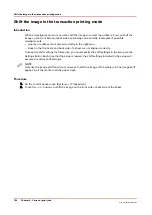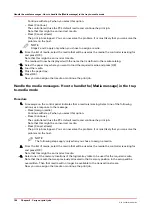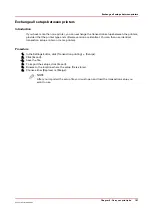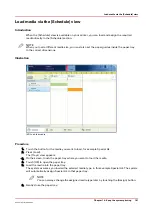Shift the image in the transaction printing mode
Introduction
When a misalignment occurs you can shift the image to correct the problem. You can shift the
image on the front side and back side horizontally and vertically. Examples of possible
misalignments:
• A name or address is not placed correctly in the right area.
• Lines on the front side and back side of a sheet are not aligned correctly.
To keep the shift settings for future use, you must specify the shift settings in the setup via the
Settings Editor. Each time that the setup is loaded, the shift settings included in the setup will
become the active shift settings.
NOTE
Only use the image shift function if you want to shift the image of the whole job. The image shift
applies to all the media in all the paper trays.
Procedure
1.
On the control panel, touch [System] -> [Transaction].
2.
Touch the - or + buttons to shift the image on the front side or back side of the sheet.
Shift the image in the transaction printing mode
184
Chapter 9 - Carry out print jobs
Océ VarioPrint 6000 line
Содержание VarioPrint 6180
Страница 1: ...User guide Océ VarioPrint 6000 line VarioPrint 6180 6220 6270 6330 ...
Страница 8: ...Contents 8 Océ VarioPrint 6000 line ...
Страница 9: ...Chapter 1 Introduction ...
Страница 15: ...Chapter 2 Explore the print system ...
Страница 31: ...Chapter 3 Explore the ease of operation ...
Страница 43: ...Chapter 4 Start the print system ...
Страница 49: ...Chapter 5 Prepare the print system ...
Страница 80: ...Learn about user authentication 80 Chapter 5 Prepare the print system Océ VarioPrint 6000 line ...
Страница 81: ...Chapter 6 Prepare the print jobs ...
Страница 89: ...Chapter 7 Plan the workload remotely ...
Страница 93: ...Chapter 8 Plan the jobs ...
Страница 129: ...Chapter 9 Carry out print jobs ...
Страница 193: ...Chapter 10 Keep the system printing ...
Страница 202: ...The operator attention light 202 Chapter 10 Keep the system printing Océ VarioPrint 6000 line ...
Страница 203: ...Chapter 11 Media handling ...
Страница 245: ...Chapter 12 Maintain the print system ...
Страница 275: ...Chapter 13 PRISMAlytics Dashboard ...
Страница 277: ...Chapter 14 Troubleshooting ...
Страница 286: ...Store the logging in case of software errors 286 Chapter 14 Troubleshooting Océ VarioPrint 6000 line ...
Страница 287: ...Chapter 15 Specifications ...
Страница 305: ......