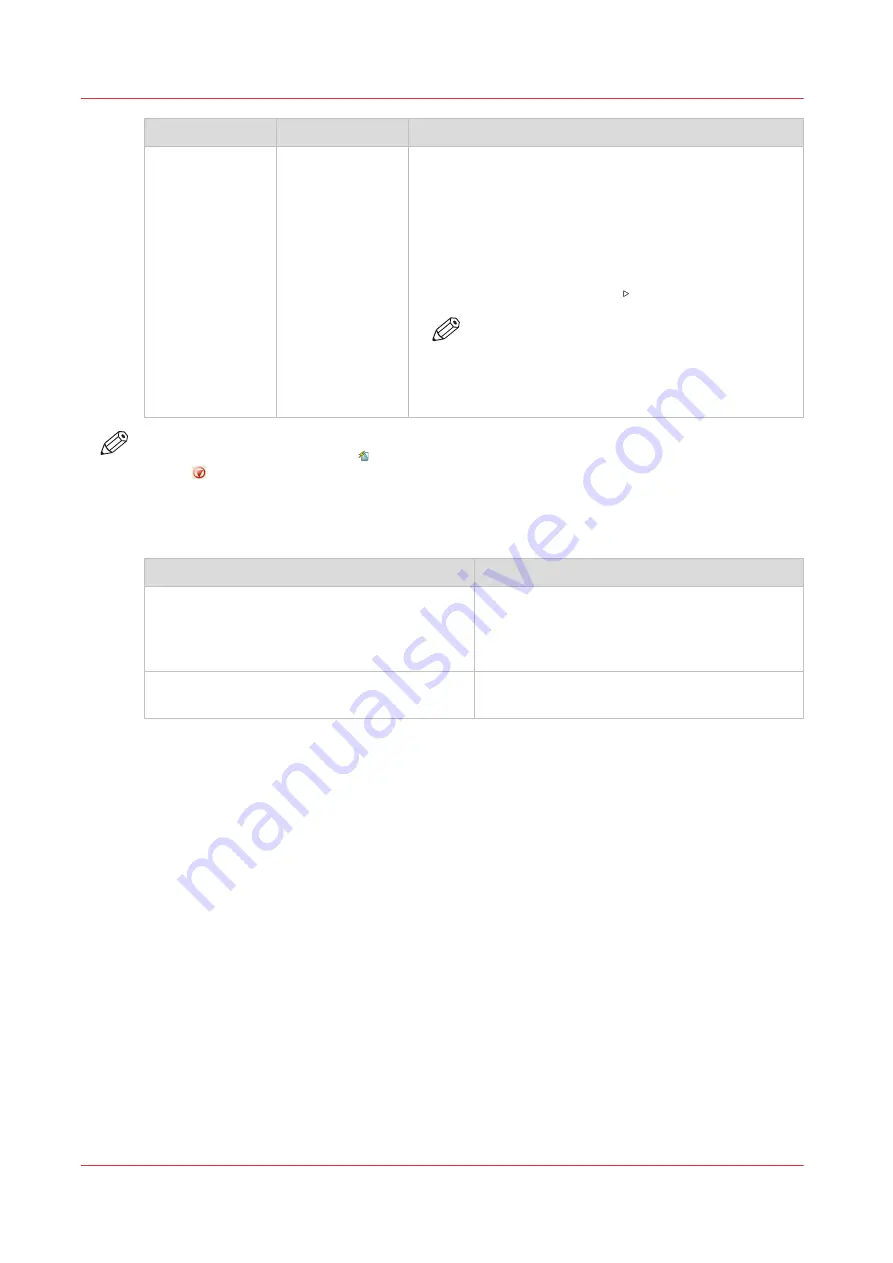
When to stop
Action
Description
After a job
Touch the [Stop
after job] button
• In [Jobs] -> [Queues] -> [Scheduled jobs] you must se-
lect the job after which the printer must stop. Then
touch the [Stop after job] button.
• A horizontal, red and white stop bar indicates that the
stop-after-job function is active.
• The printer stops when the last job before the stop bar
is completed.
• Touch the [Resume] button to continue printing.
NOTE
The [Stop after job] button is not available
when the [Confirm start of job] setting in the
active [Workflow profile] is set to [On]. Then
the printer stops automatically after each job.
NOTE
When you print streaming jobs or jobs that consist of 1 large set, you must press the Stop
button 2x to stop the printer as soon as possible.
Procedure
Automatic stop
When
Then
• The [Check first set] setting in a [Workflow
profile] is [On], and
• The [Check first set] setting is also enabled
in the job.
The printer stops each time the first set of a
print job is completed. You can check the first
set before you continue the print job.
The [Confirm start of job] setting in a [Work-
flow profile] is [On].
The printer stops each time at the start of a
new job. You must start each job manually.
Stop the printer
162
Chapter 9 - Carry out print jobs
Océ VarioPrint 6000 line
Содержание VarioPrint 6180
Страница 1: ...User guide Océ VarioPrint 6000 line VarioPrint 6180 6220 6270 6330 ...
Страница 8: ...Contents 8 Océ VarioPrint 6000 line ...
Страница 9: ...Chapter 1 Introduction ...
Страница 15: ...Chapter 2 Explore the print system ...
Страница 31: ...Chapter 3 Explore the ease of operation ...
Страница 43: ...Chapter 4 Start the print system ...
Страница 49: ...Chapter 5 Prepare the print system ...
Страница 80: ...Learn about user authentication 80 Chapter 5 Prepare the print system Océ VarioPrint 6000 line ...
Страница 81: ...Chapter 6 Prepare the print jobs ...
Страница 89: ...Chapter 7 Plan the workload remotely ...
Страница 93: ...Chapter 8 Plan the jobs ...
Страница 129: ...Chapter 9 Carry out print jobs ...
Страница 193: ...Chapter 10 Keep the system printing ...
Страница 202: ...The operator attention light 202 Chapter 10 Keep the system printing Océ VarioPrint 6000 line ...
Страница 203: ...Chapter 11 Media handling ...
Страница 245: ...Chapter 12 Maintain the print system ...
Страница 275: ...Chapter 13 PRISMAlytics Dashboard ...
Страница 277: ...Chapter 14 Troubleshooting ...
Страница 286: ...Store the logging in case of software errors 286 Chapter 14 Troubleshooting Océ VarioPrint 6000 line ...
Страница 287: ...Chapter 15 Specifications ...
Страница 305: ......






























