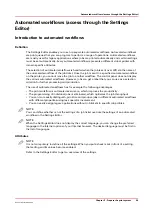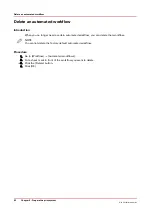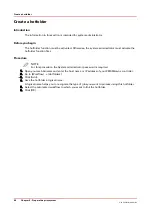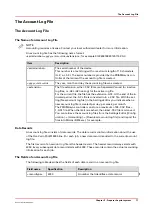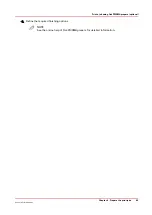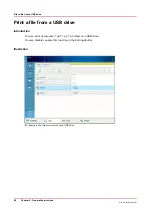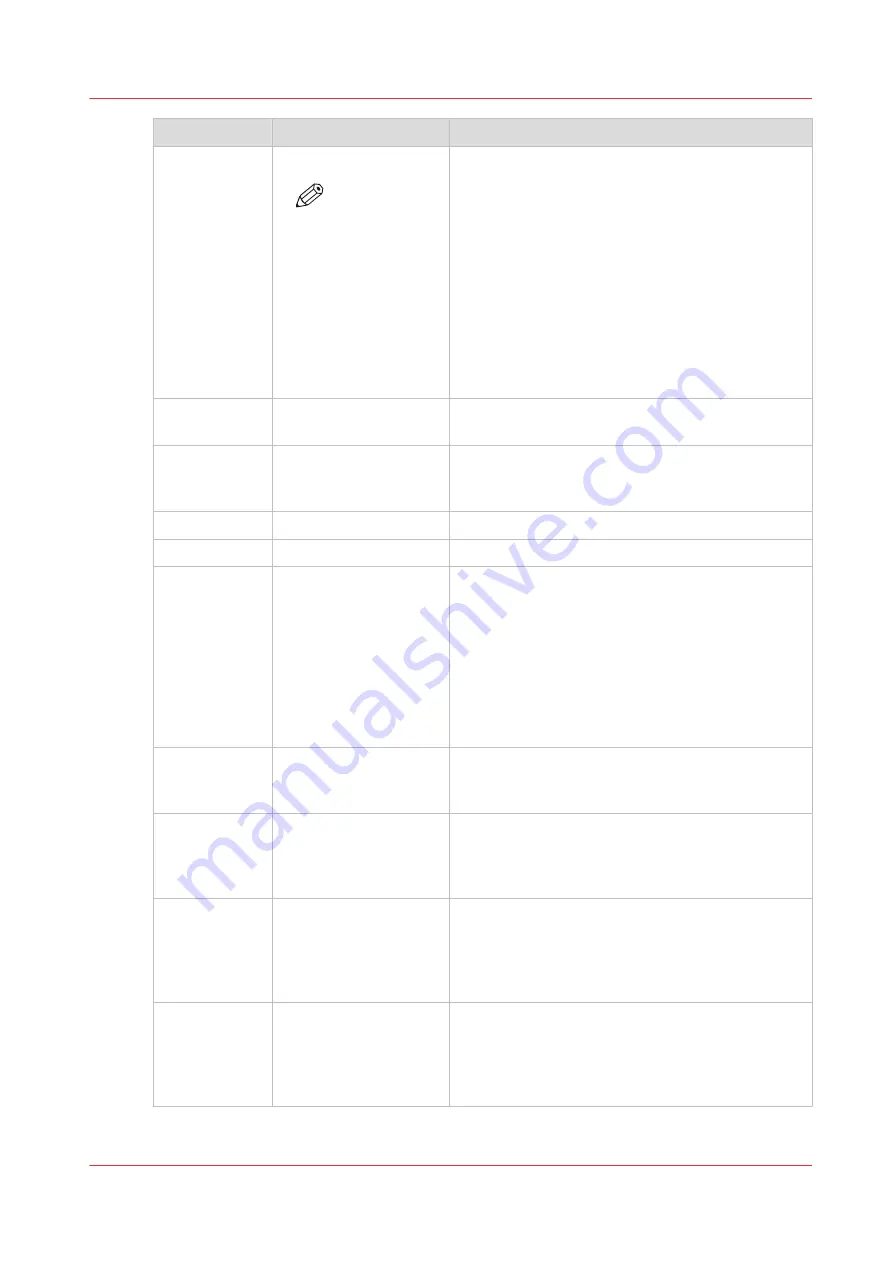
Field name
Specification
Description
<starttime>
<hh>:<mm>:<ss>
NOTE
When you
open the file
in Microsoft®
Excel, the time
format
changes into
the time for-
mat that is de-
fined in Micro-
soft® Excel
The time on which the printer started printing the
job. Typically, this is the first moment that a job can
be interrupted or stopped via the control panel.
<activetime>
<hh>:<mm>:<ss>
The total time the job is active and actually printing.
Hours can exceed 24.
<idletime>
<hh>:<mm>:<ss>
The total time the job is active, but waits for an ac-
tion by the operator, such as clearing an error or
loading the required media. Hours can exceed 24.
<readydate>
<yyyy>-<mm>-<dd>
The date on which the job was finished or aborted.
<readytime>
<hh>:<mm>:<ss>
The time the job was finished or aborted.
<result>
Possible entries:
• Done
• Abrt
• Stop
Information about how the job was completed.
• Done: The job was finished correctly.
• Abrt: The operator or the PRISMAsync controller
stopped or aborted the job, for example in case
of an error.
• Stop: The job was stopped by the user and
moved to the [Waiting jobs] section. When the
job is restarted or continued later, multiple ac-
count records will be generated for this job.
<username>
A text string with a max-
imum length of 255
characters
The user name that is defined for the job, for exam-
ple in the attribute 'username' in an OJT.
<jobname>
A text string with a max-
imum length of 255
characters
The name of the job for automatic or interactive
print jobs and scan jobs, for example in the attrib-
ute 'jobname' in an OJT. For scan jobs, the gener-
ated file name is used.
<costcentre>
A text string with a max-
imum length of 40 char-
acters
The name of a department or user as defined in the
[Cost center] field of the [Account] tab of the printer
driver or in the attribute 'GroupName' in an OJT.
This field is empty when the attribute is not availa-
ble
<custom>
A text string with a max-
imum length of 255
characters
Information as defined in the [Custom] field of the
[Account] tab of the printer driver or in the attribute
'custom' in an OJT, for example.
This field is empty when the attribute is not availa-
ble
4
The Account Log File
Chapter 5 - Prepare the print system
73
Océ VarioPrint 6000 line
Содержание VarioPrint 6180
Страница 1: ...User guide Océ VarioPrint 6000 line VarioPrint 6180 6220 6270 6330 ...
Страница 8: ...Contents 8 Océ VarioPrint 6000 line ...
Страница 9: ...Chapter 1 Introduction ...
Страница 15: ...Chapter 2 Explore the print system ...
Страница 31: ...Chapter 3 Explore the ease of operation ...
Страница 43: ...Chapter 4 Start the print system ...
Страница 49: ...Chapter 5 Prepare the print system ...
Страница 80: ...Learn about user authentication 80 Chapter 5 Prepare the print system Océ VarioPrint 6000 line ...
Страница 81: ...Chapter 6 Prepare the print jobs ...
Страница 89: ...Chapter 7 Plan the workload remotely ...
Страница 93: ...Chapter 8 Plan the jobs ...
Страница 129: ...Chapter 9 Carry out print jobs ...
Страница 193: ...Chapter 10 Keep the system printing ...
Страница 202: ...The operator attention light 202 Chapter 10 Keep the system printing Océ VarioPrint 6000 line ...
Страница 203: ...Chapter 11 Media handling ...
Страница 245: ...Chapter 12 Maintain the print system ...
Страница 275: ...Chapter 13 PRISMAlytics Dashboard ...
Страница 277: ...Chapter 14 Troubleshooting ...
Страница 286: ...Store the logging in case of software errors 286 Chapter 14 Troubleshooting Océ VarioPrint 6000 line ...
Страница 287: ...Chapter 15 Specifications ...
Страница 305: ......