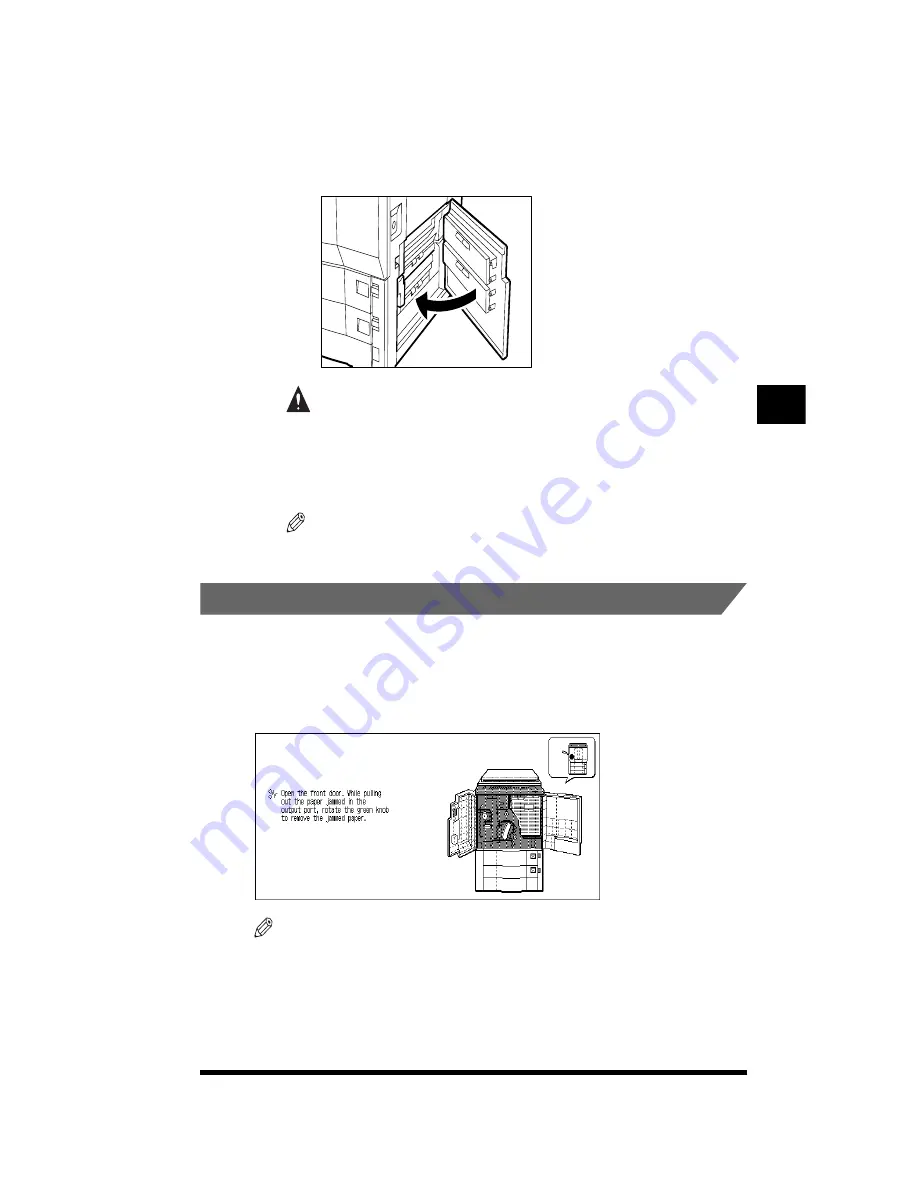
Removing Paper Jams
4-9
3
Close the right side door of the main unit.
If the paper deck (option) was attached, reattach the paper deck to the main unit.
(See “Paper Deck-E1,” on p.5-26.)
CAUTION
.
•
When closing the door, be careful not to get your fingers caught.
4
Follow the instructions on the touch panel display.
NOTE
.
•
For details, see “About the Paper Jam Troubleshooting Screen,” on p.4-2.
.
Removing Paper Jams in the Output Area
If a paper jam occurs in the output area, a screen similar to the one shown below
appears on the touch panel display. Check the location of the paper jam, and using
the screen on the touch panel display as a reference, follow the procedure
described below to remove the jammed paper.
NOTE
.
•
The screen that appears differs depending on the options attached.
T
roubleshooting
4
Содержание CS120
Страница 1: ...Oc CS120 125 Oc CS120 125 Reference Guide...
Страница 3: ...COLOR LASER COPIER 1180 1140 Reference Guide0 Ot i o j...
Страница 104: ...Adjusting the Copier Adjustment Cleaning 2 44 3 Press Done Customizing Settings to Your Needs 2...
Страница 106: ...Checking the Counter 2 46 Customizing Settings to Your Needs 2...
Страница 138: ...Consumables and Options 3 32 Loading Paper and Refilling Consumables 3...
Страница 180: ...Touch Panel Display Messages 4 42 Troubleshooting 4...
Страница 252: ...Control Card 5 72 Handling Options 5...
Страница 253: ...6 1 CHAPTER 6 Appendix This chapter consists of the specifications and the index Copier Specifications 6 2 Index 6 4...



































