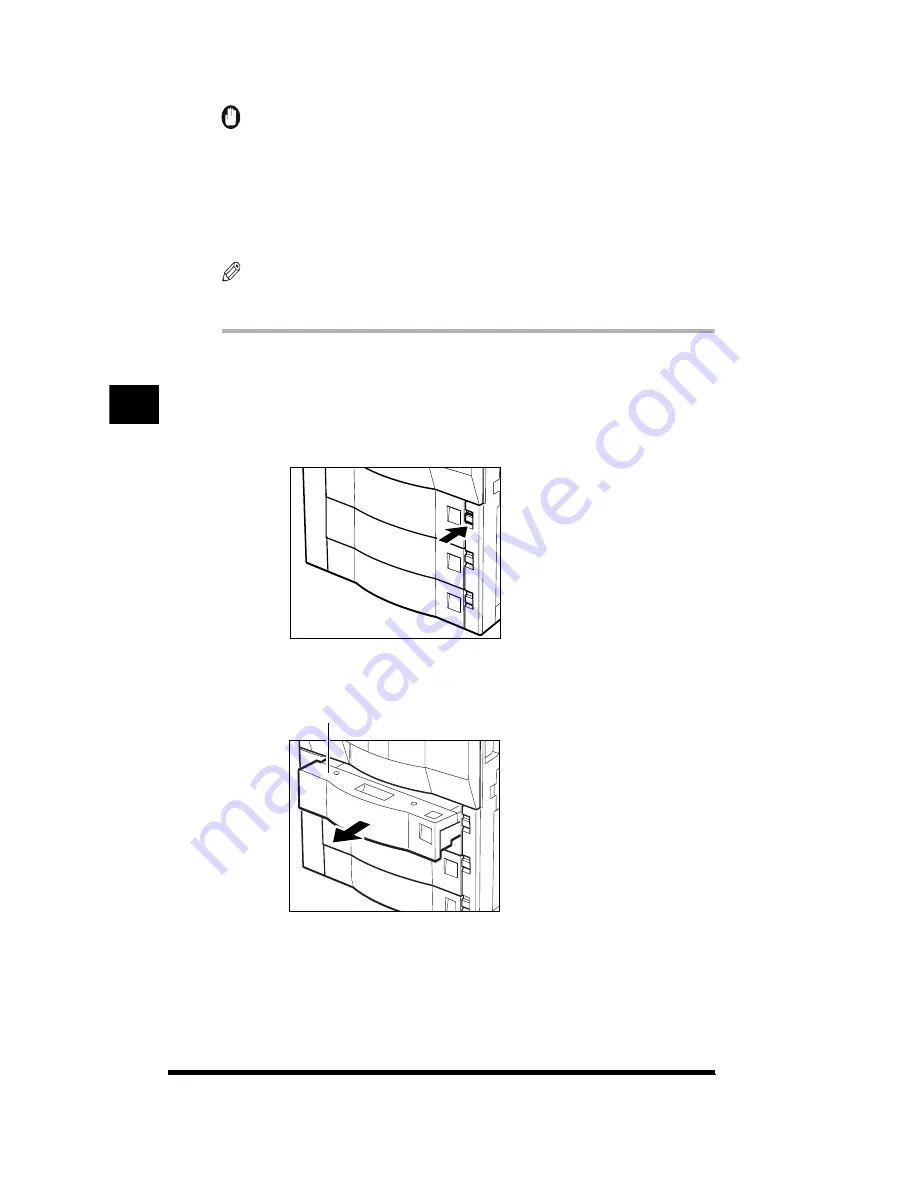
Removing Paper Jams
4-16
IMPORTANT
.
•
Before removing jammed paper from the duplexing unit, always check for paper jams
in the right side door and left side door first. (See “Removing Paper Jams in the Right
Side Door,” on p. 4-7, and “Removing Paper Jams in the Left Side Door,” on p. 4-11.)
If paper is jammed in the right or left side of the duplexing unit, make sure to remove that
paper first. If you pull the duplexing unit out without removing the jammed paper, the
paper may tear and leave paper pieces inside the copier.
NOTE
.
•
The screen that appears differs depending on the options attached.
.
1
Press the duplexing unit release button.
Gently press the button all the way to the back. If you do not press the button all
the way, you will not be able to pull the duplexing unit out. In this case, push the
duplexing unit back in and press the button again.
2
Pull out the duplexing unit.
Duplexing unit
T
roubleshooting
4
Содержание CS120
Страница 1: ...Oc CS120 125 Oc CS120 125 Reference Guide...
Страница 3: ...COLOR LASER COPIER 1180 1140 Reference Guide0 Ot i o j...
Страница 104: ...Adjusting the Copier Adjustment Cleaning 2 44 3 Press Done Customizing Settings to Your Needs 2...
Страница 106: ...Checking the Counter 2 46 Customizing Settings to Your Needs 2...
Страница 138: ...Consumables and Options 3 32 Loading Paper and Refilling Consumables 3...
Страница 180: ...Touch Panel Display Messages 4 42 Troubleshooting 4...
Страница 252: ...Control Card 5 72 Handling Options 5...
Страница 253: ...6 1 CHAPTER 6 Appendix This chapter consists of the specifications and the index Copier Specifications 6 2 Index 6 4...

































