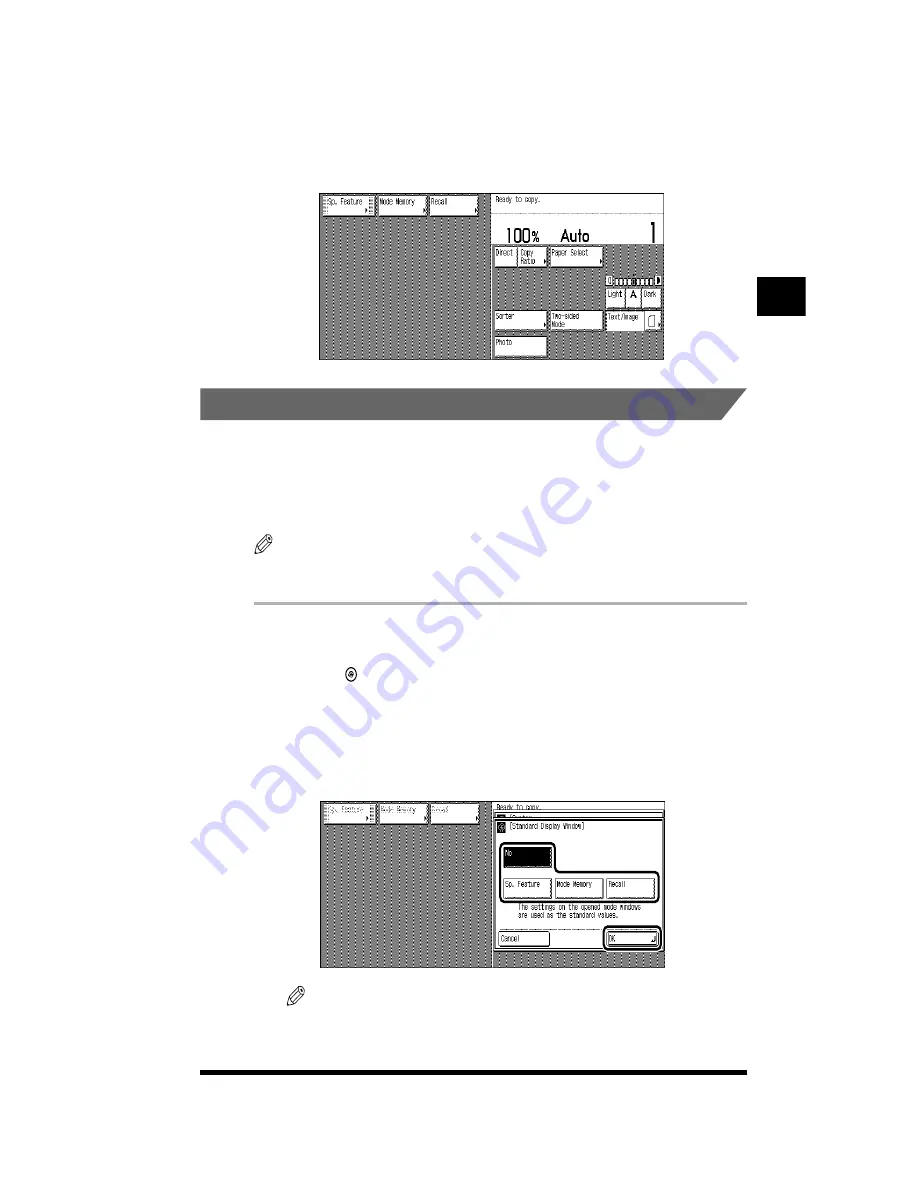
Customizing the Copier’s Global Settings
2-9
5
Press [Done]
➔
[Done].
Example: A standard key that has been assigned a function is displayed as
shown in the screen below.
.
Changing the Display of the Basic Features Screen
The Basic Features Screen is the screen that is displayed after the power is turned
on or after performing a Reset.
Select Special Feature, Mode Memory, or Recall, and the main settings screen for
the selected function will be displayed as part of the Basic Features screen.
NOTE
.
•
By default, the Basic Features screen does not display any function’s settings screen.
.
1
Display the required screen as follows:
Press (Additional Functions)
➔
[Custom Settings]
➔
[Standard Display
Window]
2
Select the function whose main settings screen you want
displayed on the Basic Features screen; then press [OK].
NOTE
.
•
If you do not want to display the main settings screen for any of these functions on
the Basic Features screen, press [No].
Customizing Settings to
Y
our Needs
2
Содержание CS120
Страница 1: ...Oc CS120 125 Oc CS120 125 Reference Guide...
Страница 3: ...COLOR LASER COPIER 1180 1140 Reference Guide0 Ot i o j...
Страница 104: ...Adjusting the Copier Adjustment Cleaning 2 44 3 Press Done Customizing Settings to Your Needs 2...
Страница 106: ...Checking the Counter 2 46 Customizing Settings to Your Needs 2...
Страница 138: ...Consumables and Options 3 32 Loading Paper and Refilling Consumables 3...
Страница 180: ...Touch Panel Display Messages 4 42 Troubleshooting 4...
Страница 252: ...Control Card 5 72 Handling Options 5...
Страница 253: ...6 1 CHAPTER 6 Appendix This chapter consists of the specifications and the index Copier Specifications 6 2 Index 6 4...






























