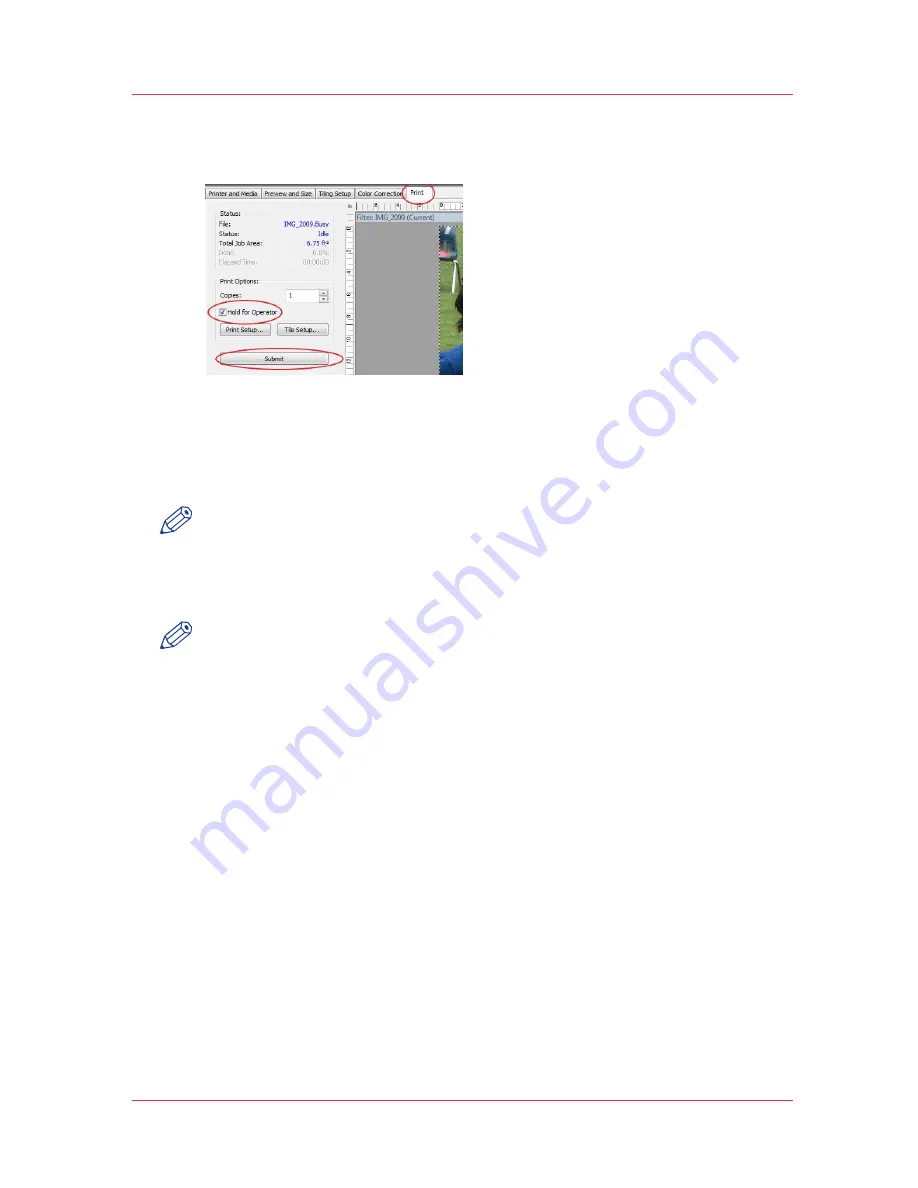
submitting the job to be printed (step 5), so that the job will not
automatically be sent to the printer.
[118] Hold for Operator
5. Submit the print job (i.e., process/rip the job).
6. Define or verify the layer definitions prior to sending the job to the
printer.
NOTE
Optional - not required if the layer definitions were correctly specified in
the ONYX profile or quickset.
7. Send the job to the printer and then print it.
NOTE
To preview the layer order of the job on the printer, click Layers for the
job in the printer software UI.
Configuring Quality-Layered Print Mode To Print White Ink
The Quality-Layered print mode can be used to print three, two, or one
layer of image data or printer generated flood data. All layers are
independent of each other.
Where to Define Layers
Quality-Layered layers are defined in ONYX media - mode options, but
may be optionally overridden within a Quick Set - Media Options, and
optionally overridden on a per job basis by modifying the printer settings
of a processed job in RIP Queue - right click the job and edit print settings.
Editing the print settings for a job displays the following dialog:
How to Print White Ink Jobs
Chapter 9 - How to Work With White Ink and Varnish
193
User Manual: Arizona (AZ) 440 GT, AZ 440 XT, AZ 460 GT, AZ 460 XT, AZ 480 GT, AZ 480 XT - Rev. B, 4/2013






























