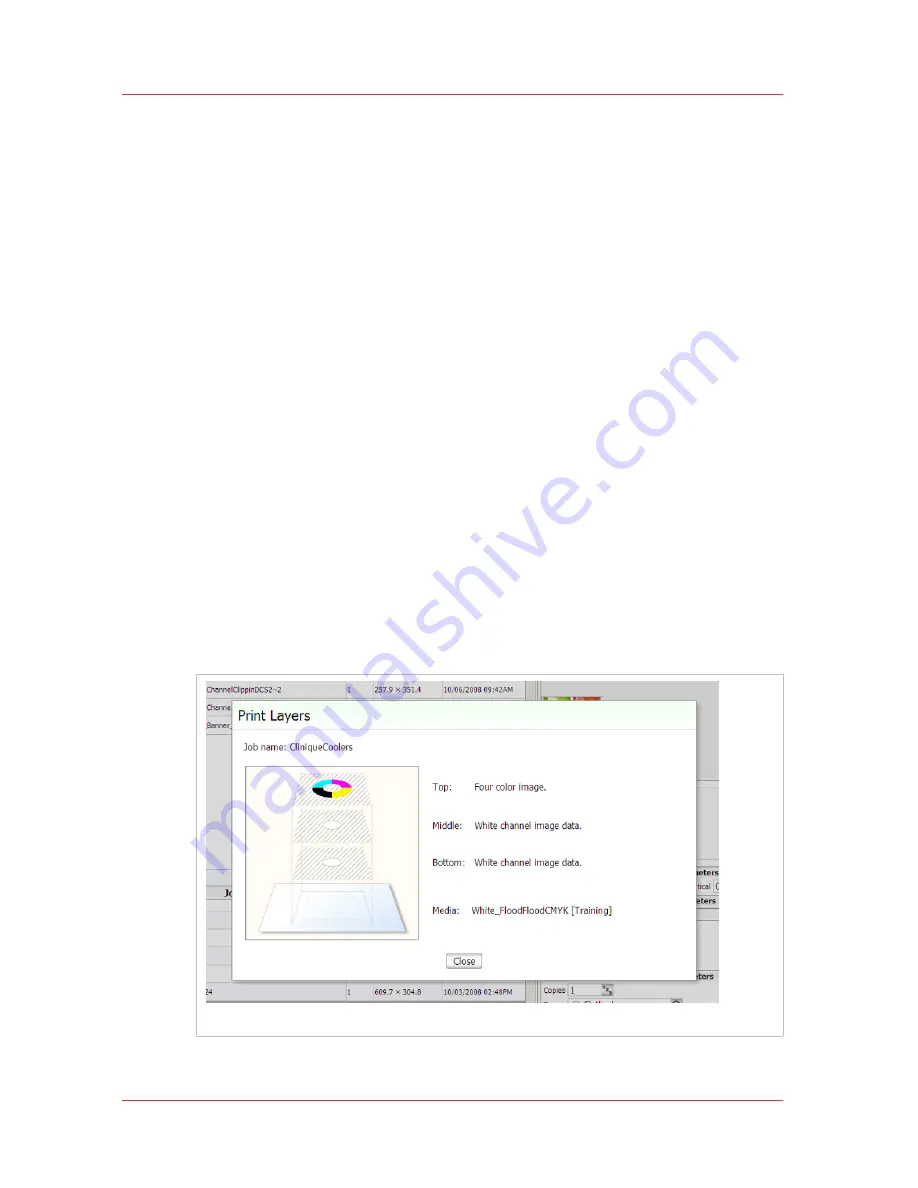
White Ink Workflow Overview
Introduction
Océ Arizona printers with the White Ink Option provide under-printing for
non-white media or objects, over-printing for backlit applications on
transparent media and/or printing white as a spot color.
When working with white ink there are three data layers available that
allow you to determine the area the white ink will cover and also how it
will appear (or not appear) in relation to other colors, depending on the
layer it is placed in. You can determine the density of the white ink by
altering the drop size and also increase it by using two white channels.
When you use two white ink channels it doubles the amount of white ink
laid down compared to a single channel of white ink The layer setup is
defined in the media model but can be modified as a job printer setting
within the ONYX software. When the white ink information is properly
prepared according to the methods described in this chapter and the print
job is sent from the ONYX software (either ProductionHouse or THRIVE) to
the printer, you have an opportunity to verify that the layers are properly
embedded in the job.
With the white ink print job selected in the Job Control module of the
printer software, click the Layers button to activate a graphical
representation of the Print Layers that allows you to verify the layer order.
[83] Preview Layer in Printer UI
White Ink Workflow Overview
154
Chapter 9 - How to Work With White Ink and Varnish
User Manual: Arizona (AZ) 440 GT, AZ 440 XT, AZ 460 GT, AZ 460 XT, AZ 480 GT, AZ 480 XT - Rev. B, 4/2013
















































