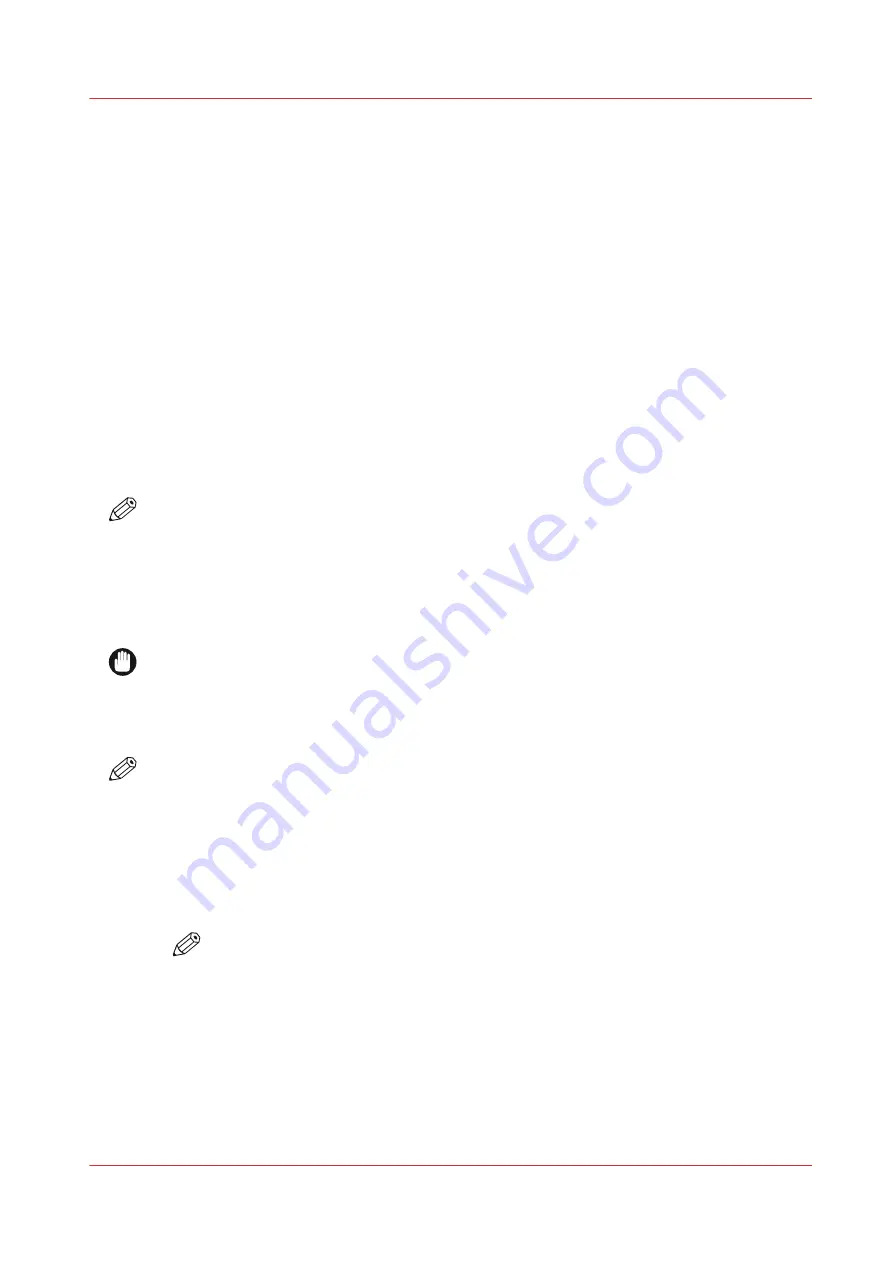
Maintain White Ink
Introduction
Printers with the White Ink Option require maintenance to ensure that the white printheads
function properly. White ink is re-circulated in the system to limit any settling of the ink. For this
to take place,
the printer must be left powered On at all times
.
A new white ink bag must be gently agitated before it is connected and then once a day
thereafter. Daily maintenance and agitation is essential with the white ink option to keep the
printheads clear and operating reliably.
When to do
Daily
• Perform printhead maintenance for white ink.
• Agitate the white ink bag.
Weekly
• Swab white printheads (use flush or 99.9% isopropyl alcohol).
NOTE
Extended Idle Time
Swab the White printheads with flush prior to letting the printer sit idle for an extended period of
time. It has been demonstrated that leaving flush on the printhead nozzle face plates helps
minimize the amount of maintenance required to recover nozzles after an idle period.
Note Attention Caution
IMPORTANT
Failure to properly maintain the white ink as described here can result in nozzle dropouts that
degrade print quality.
Note Attention Caution
NOTE
You will see a message on the printer display that reminds you to agitate the white ink bag once
a day.
Procedure
1.
Open the clear plastic door of the Ink Bay.
2.
Press the quick-release coupler button at the bottom corner of the white ink bag to release it.
3.
Agitate the white ink bag according to the illustration on the bag.
NOTE
You must agitate the white ink bag for at least 5 seconds or the message will remain on
the screen.
4.
Replace the bag in the Ink Bay.
Maintain White Ink
Chapter 11 - Printer Maintenance
209
Содержание Arizona 318 GL
Страница 1: ...Operation guide Océ Arizona 318 GL User Manual ...
Страница 6: ...Contents 6 ...
Страница 7: ...Chapter 1 Introduction ...
Страница 12: ...Product Compliance 12 Chapter 1 Introduction ...
Страница 13: ...Chapter 2 Product Overview ...
Страница 15: ...Chapter 3 Safety Information ...
Страница 37: ...Chapter 4 How to Navigate the User Interface ...
Страница 58: ...Software Update Module 58 Chapter 4 How to Navigate the User Interface ...
Страница 59: ...Chapter 5 How to Operate Your Océ Arizona Printer ...
Страница 74: ...How to Handle Media 74 Chapter 5 How to Operate Your Océ Arizona Printer ...
Страница 75: ...Chapter 6 How to Operate the Roll Media Option ...
Страница 106: ...How to Use Media Edge Protectors 106 Chapter 6 How to Operate the Roll Media Option ...
Страница 107: ...Chapter 7 How to Use the Static Suppression Upgrade Kit ...
Страница 111: ...Chapter 8 How to Work With White Ink ...
Страница 162: ...How to Create and Use Quick Sets 162 Chapter 8 How to Work With White Ink ...
Страница 163: ...Chapter 9 Ink System Management ...
Страница 167: ...Chapter 10 Error Handling and Troubleshooting ...
Страница 170: ...Troubleshooting Overview 170 Chapter 10 Error Handling and Troubleshooting ...
Страница 171: ...Chapter 11 Printer Maintenance ...
Страница 216: ...How to Remove Uncured Ink on the Capstan 216 Chapter 11 Printer Maintenance ...
Страница 217: ...Appendix A Application Information ...
Страница 223: ......






























