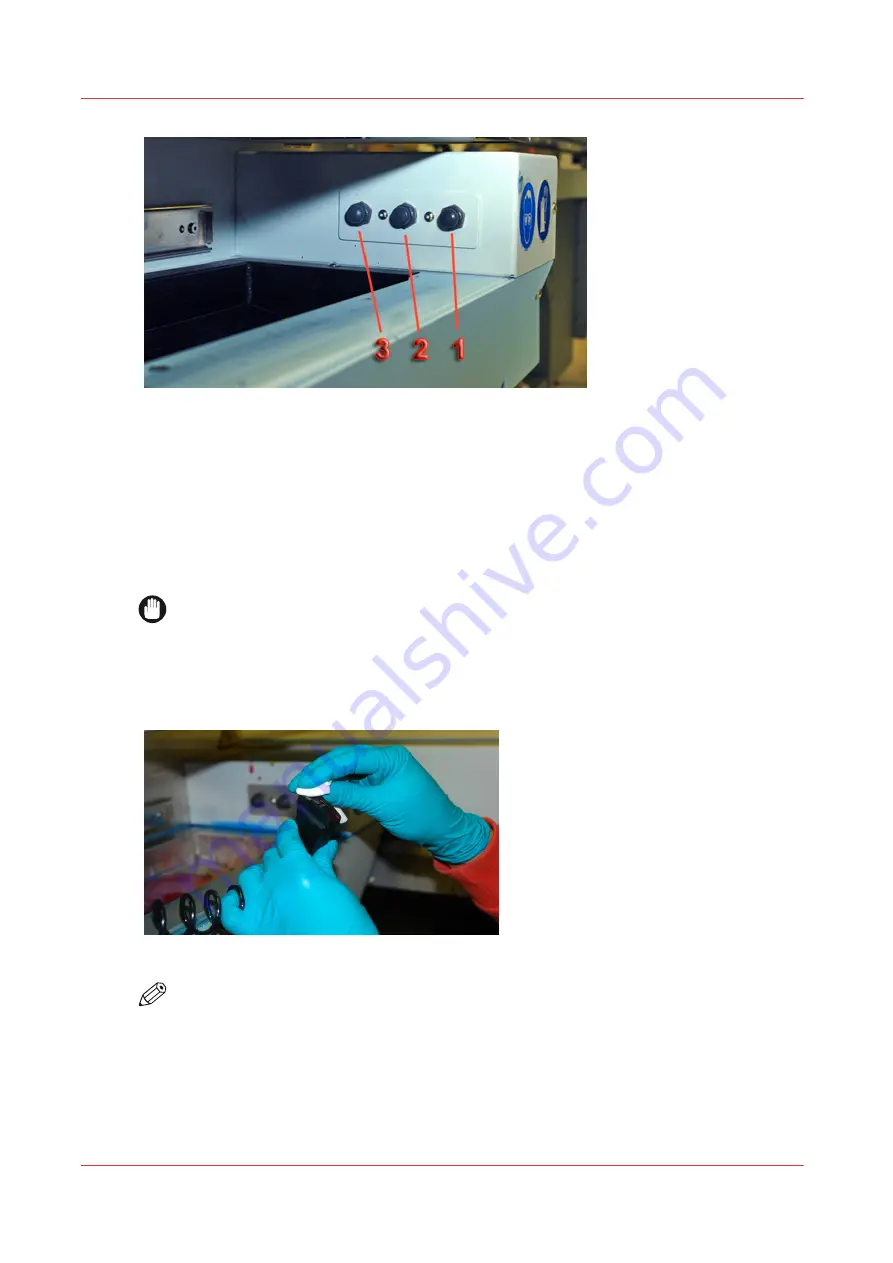
[126] Maintenance Station Switches
Verify that the ink temperature is at least 40° Centigrade (104° Fahrenheit) before you begin
printhead maintenance.
Procedure
1.
Slide the maintenance station drawer out from under the carriage.
2.
Press and release switch 1 to initiate a purge. The carriage will lower to its purge height and ink
falls from the printheads.
3.
Wait until the ink slows down, then press switch 2 to raise the carriage.
IMPORTANT
Be careful not to snag the coiled suction-head hose when removing the suction-head from
the holder.
4.
Press switch 3 to turn on the suction pump. Pick up the suction-head from the tray at the left end
of the maintenance station. Wipe the suction-head with a new, clean lint-free wipe to remove any
particles that could damage the nozzles in the printheads.
[127] Clean Suction-Head
NOTE
In the next step, start with the left printhead and work to the right as this limits the
possibility that drops of ink will fall onto the coiled hose. Also, do not push up too hard on
the printhead as you may dislodge it and this will require a service call to fix.
5.
Slide the suction-head slowly along the entire length of each printhead at a speed of
approximately 8mm per second (8 seconds per printhead). The suction-head slides on stainless
steel strips on the printhead. It may be necessary to repeat this step in the following cases:
a) Visual inspection of the printhead shows signs of ink remaining on the nozzle plate;
Printhead Maintenance
176
Chapter 11 - Printer Maintenance
Содержание Arizona 318 GL
Страница 1: ...Operation guide Océ Arizona 318 GL User Manual ...
Страница 6: ...Contents 6 ...
Страница 7: ...Chapter 1 Introduction ...
Страница 12: ...Product Compliance 12 Chapter 1 Introduction ...
Страница 13: ...Chapter 2 Product Overview ...
Страница 15: ...Chapter 3 Safety Information ...
Страница 37: ...Chapter 4 How to Navigate the User Interface ...
Страница 58: ...Software Update Module 58 Chapter 4 How to Navigate the User Interface ...
Страница 59: ...Chapter 5 How to Operate Your Océ Arizona Printer ...
Страница 74: ...How to Handle Media 74 Chapter 5 How to Operate Your Océ Arizona Printer ...
Страница 75: ...Chapter 6 How to Operate the Roll Media Option ...
Страница 106: ...How to Use Media Edge Protectors 106 Chapter 6 How to Operate the Roll Media Option ...
Страница 107: ...Chapter 7 How to Use the Static Suppression Upgrade Kit ...
Страница 111: ...Chapter 8 How to Work With White Ink ...
Страница 162: ...How to Create and Use Quick Sets 162 Chapter 8 How to Work With White Ink ...
Страница 163: ...Chapter 9 Ink System Management ...
Страница 167: ...Chapter 10 Error Handling and Troubleshooting ...
Страница 170: ...Troubleshooting Overview 170 Chapter 10 Error Handling and Troubleshooting ...
Страница 171: ...Chapter 11 Printer Maintenance ...
Страница 216: ...How to Remove Uncured Ink on the Capstan 216 Chapter 11 Printer Maintenance ...
Страница 217: ...Appendix A Application Information ...
Страница 223: ......






























