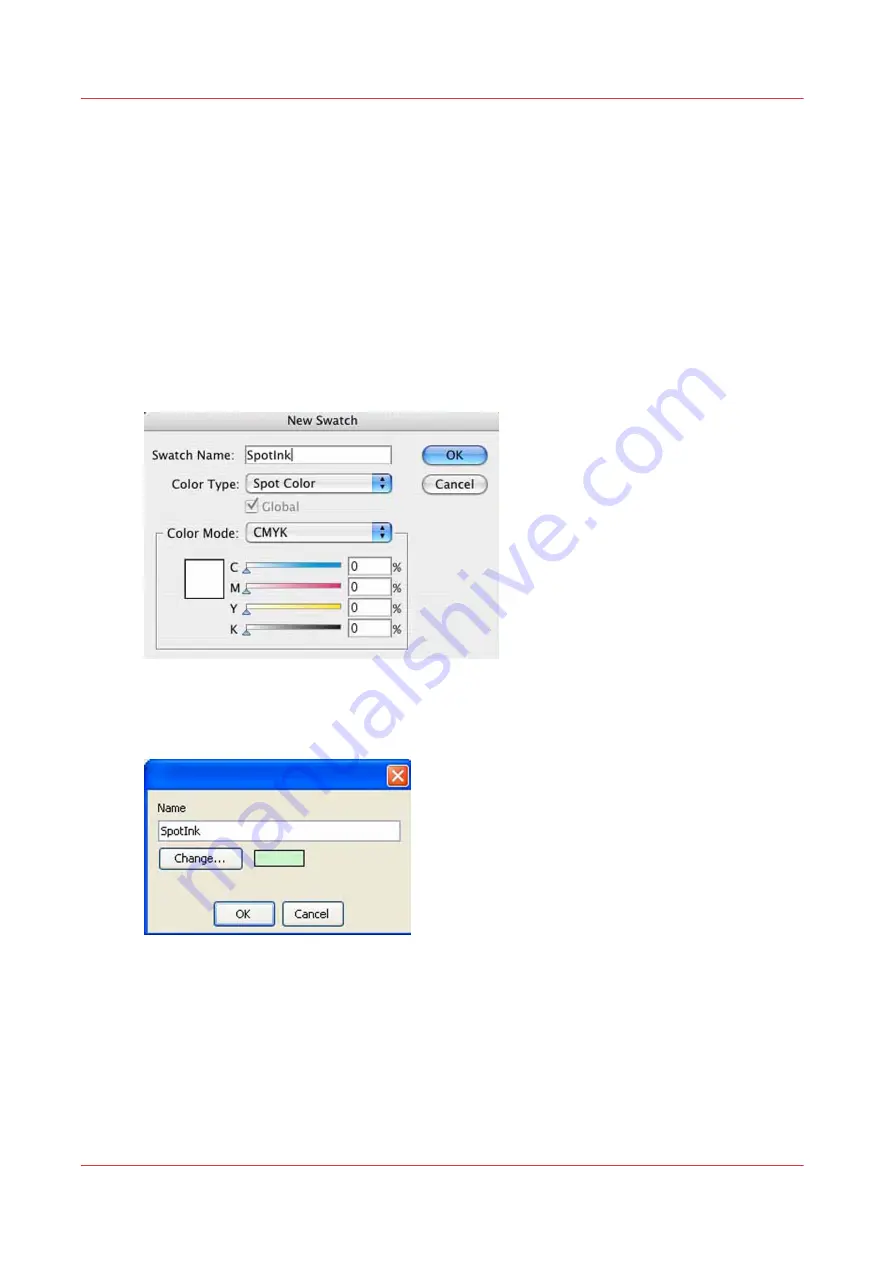
How to Name Your Spot Data in Illustrator
In order for ProductionHouse to correctly distinguish and address Spot data, naming conventions
for this data must be adhered to both in the image editing creation stage and the Rip. While using
the default name Spot 1, is the simplest route requiring the fewest number of steps, there may be
instances when using something other than this is desirable. For instance, when data is created
by one individual and printed by another, naming spot data may make desired output results
more clear. As well, if English is not your native language, use a name that is more meaningful in
your language to be more effective. Please do not use the name "White" as this color flags
ProductionHouse to be treated in a particular manner not desired for this workflow.
Procedure
1.
When you create a new Spot Swatch in Illustrator, edit the name and replace it with your
preferred name.
[91] Spot Ink Swatch
2.
Edit the media to be used for this data in Media Manager, replacing the default name Spot 1, with
your newly created name.
[92] Change Name
How to Name Your Spot Data in Illustrator
138
Chapter 8 - How to Work With White Ink
Содержание Arizona 318 GL
Страница 1: ...Operation guide Océ Arizona 318 GL User Manual ...
Страница 6: ...Contents 6 ...
Страница 7: ...Chapter 1 Introduction ...
Страница 12: ...Product Compliance 12 Chapter 1 Introduction ...
Страница 13: ...Chapter 2 Product Overview ...
Страница 15: ...Chapter 3 Safety Information ...
Страница 37: ...Chapter 4 How to Navigate the User Interface ...
Страница 58: ...Software Update Module 58 Chapter 4 How to Navigate the User Interface ...
Страница 59: ...Chapter 5 How to Operate Your Océ Arizona Printer ...
Страница 74: ...How to Handle Media 74 Chapter 5 How to Operate Your Océ Arizona Printer ...
Страница 75: ...Chapter 6 How to Operate the Roll Media Option ...
Страница 106: ...How to Use Media Edge Protectors 106 Chapter 6 How to Operate the Roll Media Option ...
Страница 107: ...Chapter 7 How to Use the Static Suppression Upgrade Kit ...
Страница 111: ...Chapter 8 How to Work With White Ink ...
Страница 162: ...How to Create and Use Quick Sets 162 Chapter 8 How to Work With White Ink ...
Страница 163: ...Chapter 9 Ink System Management ...
Страница 167: ...Chapter 10 Error Handling and Troubleshooting ...
Страница 170: ...Troubleshooting Overview 170 Chapter 10 Error Handling and Troubleshooting ...
Страница 171: ...Chapter 11 Printer Maintenance ...
Страница 216: ...How to Remove Uncured Ink on the Capstan 216 Chapter 11 Printer Maintenance ...
Страница 217: ...Appendix A Application Information ...
Страница 223: ......






























