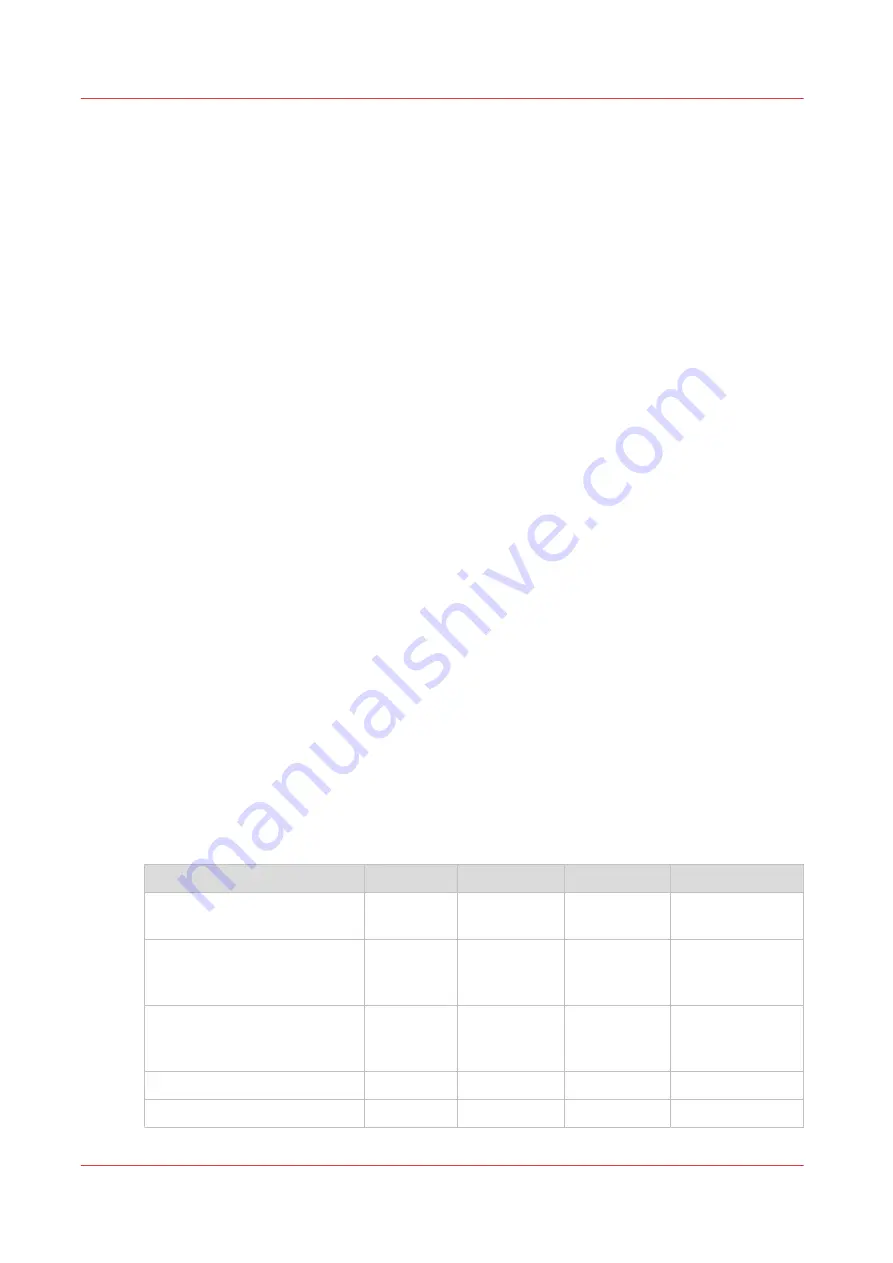
White Spot Data Image Preparation.
Printer Flood Fill Layer Configuration
in an ONYX workflow does not require any pre-rip file
preparation and is the easiest method of achieving white ink output. All that is required is to set
up the Layer Configuration to include a printer flood layer. The printer flood layer encompasses
the bounding box (the outer border of the image) of the file being processed. There is also an
option to control the amount of flood by choosing the drop level. The higher the drop level
number the greater the amount of white ink.
ONYX Software Spot Layer Tool
offers many options to process an image, and thus allows
various possible configuration choices. You can save these configurations as Filters and place
them in a Quick Set and this makes it possible to re-create with minimal effort settings that are
often used. All work with the Spot Layer tool requires an ONYX media profile with at least one
spot color.
White Spot Data Image Preparation
requires that the white data be prepared in image editing
programs such as Adobe Illustrator®, InDesign, or PhotoShop®. You must use specific naming
conventions and image use protocols in order for the Onyx RIP-Queue software to process the
data as desired. This method may be the best choice if the desired white ink spot data includes
complicated selections or if data is being created for outsourcing. A reasonable level of
proficiency in these programs is recommended to use this technique.
All of these methods can also be used either alone or in conjunction with each other to create the
desired output results. For example, you may generate the spot layer information for parts of an
image in PhotoShop and then go on to specify a Flood Layer Configuration in Production House.
This can result in a Flood Layer and a Spot Layer followed by a CMYK Layer. The spot data and
the flood will occupy two layers of white density and the CMYK image data can occupy the third
layer. You can determine the print order of these layers in ProductionHouse or THRIVE.
Layers can be defined at any of the following locations:
• Defined in the media when the media is created - Mode Options
• Selected in a Quick Set - Media Options
• Modify the printer settings of a processed job in RIP Queue - right-click the job, edit printer
settings.
You are not required to use layers when you print white spot data. It can also be printed with
print modes other than Quality-Layered.
White Ink Applications
The following are some specific examples of the ways that the white ink workflow can be applied.
White Ink Layer Options
Application
Bottom
Middle
Top
Notes
Backlit First Surface (printing
on the front side of the media)
White
CMYK
CMYK
CMYK layers con-
tain same data.
Backlit Second Surface (print-
ing on the back side of clear
media)
Reverse
printed
CMYK
Reverse prin-
ted CMYK
White
Day-Night (First or Second
surface)
CMYK
White
CMYK
CMYK data is re-
versed or right-
reading
Opaque
White
White
CMYK
3 layers
Opaque
<empty>
White
CMYK
2 layers
White Ink Workflow Overview
114
Chapter 8 - How to Work With White Ink
Содержание Arizona 318 GL
Страница 1: ...Operation guide Océ Arizona 318 GL User Manual ...
Страница 6: ...Contents 6 ...
Страница 7: ...Chapter 1 Introduction ...
Страница 12: ...Product Compliance 12 Chapter 1 Introduction ...
Страница 13: ...Chapter 2 Product Overview ...
Страница 15: ...Chapter 3 Safety Information ...
Страница 37: ...Chapter 4 How to Navigate the User Interface ...
Страница 58: ...Software Update Module 58 Chapter 4 How to Navigate the User Interface ...
Страница 59: ...Chapter 5 How to Operate Your Océ Arizona Printer ...
Страница 74: ...How to Handle Media 74 Chapter 5 How to Operate Your Océ Arizona Printer ...
Страница 75: ...Chapter 6 How to Operate the Roll Media Option ...
Страница 106: ...How to Use Media Edge Protectors 106 Chapter 6 How to Operate the Roll Media Option ...
Страница 107: ...Chapter 7 How to Use the Static Suppression Upgrade Kit ...
Страница 111: ...Chapter 8 How to Work With White Ink ...
Страница 162: ...How to Create and Use Quick Sets 162 Chapter 8 How to Work With White Ink ...
Страница 163: ...Chapter 9 Ink System Management ...
Страница 167: ...Chapter 10 Error Handling and Troubleshooting ...
Страница 170: ...Troubleshooting Overview 170 Chapter 10 Error Handling and Troubleshooting ...
Страница 171: ...Chapter 11 Printer Maintenance ...
Страница 216: ...How to Remove Uncured Ink on the Capstan 216 Chapter 11 Printer Maintenance ...
Страница 217: ...Appendix A Application Information ...
Страница 223: ......
















































