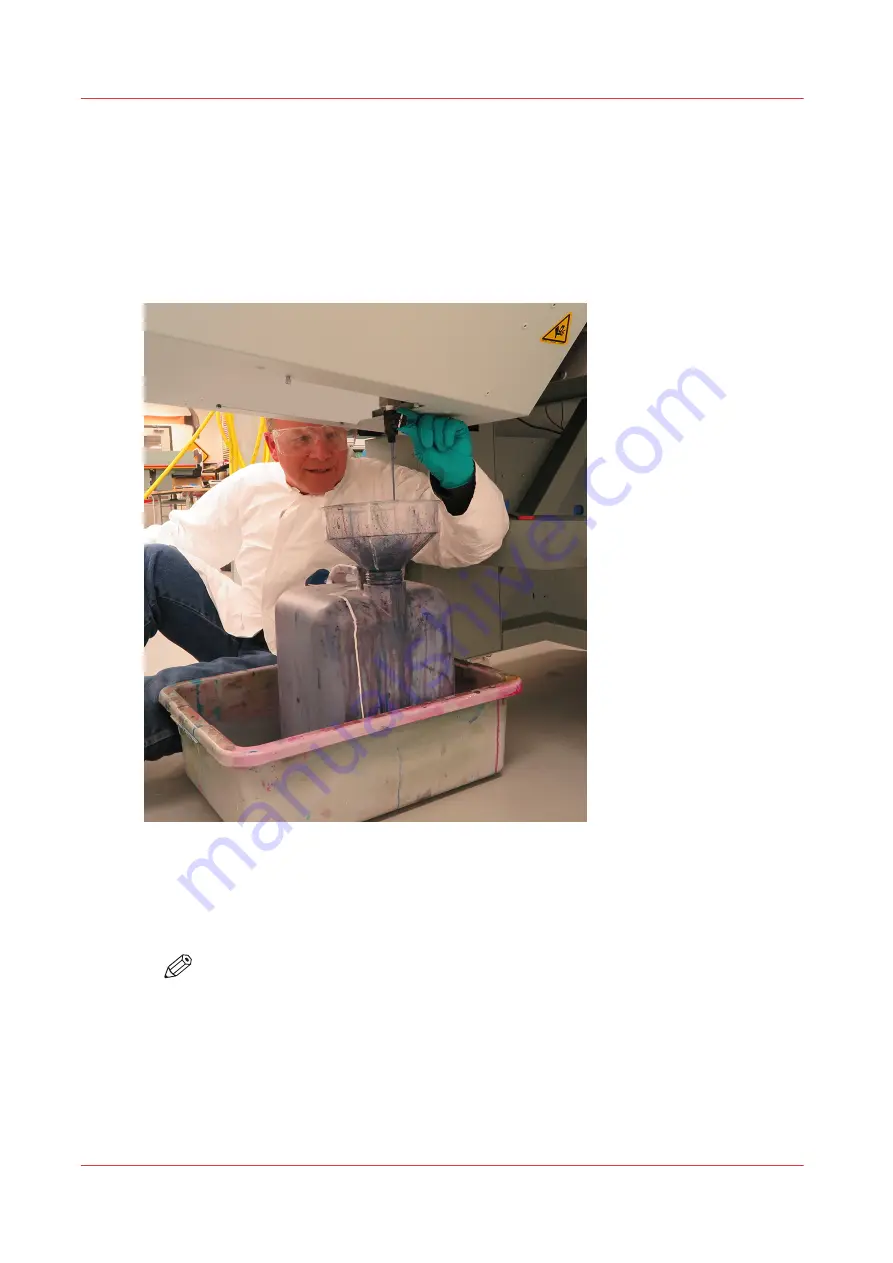
• Two plastic funnels: one small and one large (see photos)
• A plastic basin that can hold both containers and also catch any ink spilled during draining
Procedure
1.
To empty the Purge waste tray first slide the maintenance drawer open.
2.
Put the plastic basin in place on the floor to catch any drips while the tray is emptied.
3.
Place a suitable empty container that holds at least 5 liters in the plastic basin with a large funnel
placed under the Purge waste tray drain spigot.
4.
Place a large funnel into the top of the 5L waste container. Align the funnel to the waste valve so
that the ink will go inside the funnel and jug when the valve is opened.
5.
Rotate the waste valve knob counter-clockwise until the white line is vertical to start the flow of
waste ink.
6.
Wait for all of the waste ink to drain. If necessary, empty or use a second waste container.
NOTE
Tip:
If ink has dried on the spigot from previous draining, it may be necessary to carefully
use a significant amount of force to open the valve..
7.
Shut off the valve when ink no longer drains out (or if the container becomes full).
8.
Rotate the purge waste tray valve knob clockwise until it is fully closed and the white line is
horizontal.
Empty Ink Waste Trays
188
Chapter 11 - Printer Maintenance
Содержание Arizona 318 GL
Страница 1: ...Operation guide Océ Arizona 318 GL User Manual ...
Страница 6: ...Contents 6 ...
Страница 7: ...Chapter 1 Introduction ...
Страница 12: ...Product Compliance 12 Chapter 1 Introduction ...
Страница 13: ...Chapter 2 Product Overview ...
Страница 15: ...Chapter 3 Safety Information ...
Страница 37: ...Chapter 4 How to Navigate the User Interface ...
Страница 58: ...Software Update Module 58 Chapter 4 How to Navigate the User Interface ...
Страница 59: ...Chapter 5 How to Operate Your Océ Arizona Printer ...
Страница 74: ...How to Handle Media 74 Chapter 5 How to Operate Your Océ Arizona Printer ...
Страница 75: ...Chapter 6 How to Operate the Roll Media Option ...
Страница 106: ...How to Use Media Edge Protectors 106 Chapter 6 How to Operate the Roll Media Option ...
Страница 107: ...Chapter 7 How to Use the Static Suppression Upgrade Kit ...
Страница 111: ...Chapter 8 How to Work With White Ink ...
Страница 162: ...How to Create and Use Quick Sets 162 Chapter 8 How to Work With White Ink ...
Страница 163: ...Chapter 9 Ink System Management ...
Страница 167: ...Chapter 10 Error Handling and Troubleshooting ...
Страница 170: ...Troubleshooting Overview 170 Chapter 10 Error Handling and Troubleshooting ...
Страница 171: ...Chapter 11 Printer Maintenance ...
Страница 216: ...How to Remove Uncured Ink on the Capstan 216 Chapter 11 Printer Maintenance ...
Страница 217: ...Appendix A Application Information ...
Страница 223: ......
















































