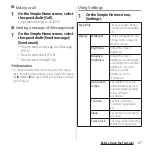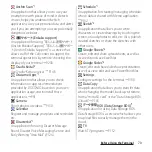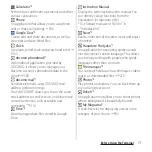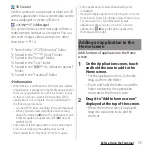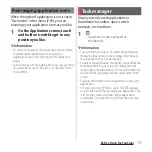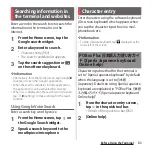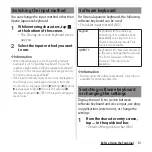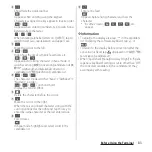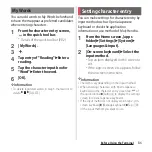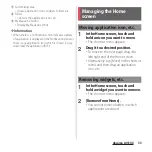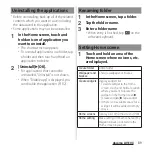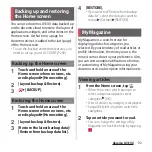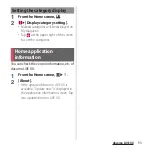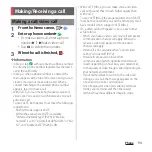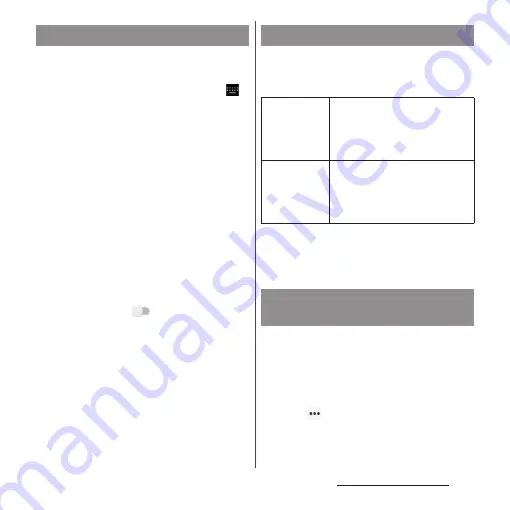
81
Before Using the Terminal
You can change the input method other than
Xperia Japanese keyboard.
1
While entering characters, tap
at the bottom of the screen.
・
The Change on-screen keyboard screen
appears.
2
Select the input method you want
to use.
❖
Information
・
When the language is set to English, the default
keyboard is set to "SwiftKey Keyboard". To use the
Japanese keyboard, tap [Xperia Japanese keyboard]
in Step 2. In this manual, explanations are given only
for "Xperia Japanese keyboard".
・
If the input method you want use is not displayed on
the Change on-screen keyboard screen, from the
Home screen, tap [apps folder]
u
[Settings]
u
[System]
u
[Languages & input]
u
[On-screen keyboard]
u
[Manage keyboards]
u
of the input method you
want to use.
For Xperia Japanese keyboard, the following
software keyboard can be used.
・
Character input method (P.82)
❖
Information
・
Besides using the software keyboards, voice input is
available for entering characters.
Display the tool list to switch between
software keyboard and voice input, use plug-
in applications (extensions), or change the
settings.
1
From the character entry screen,
tap
in the quick tool bar.
・
Details of the quick tool bar (P.82)
Switching the input method
Software keyboard
Keypad
Keyboard with the same key
arrangement as a mobile phone.
Repeatedly tap a key to select a
character (multi-tap input). Flick
input is also available.
QWERTY
Keyboard with characters allocated
in the same arrangement as general
PCs. Enter Japanese in Roman
character. Flick input is also
available.
Switching software keyboard
or changing the settings
Содержание SO Series
Страница 1: ...18 10 INSTRUCTION MANUAL ...