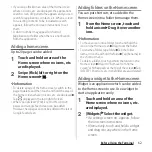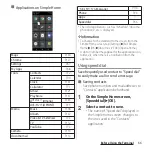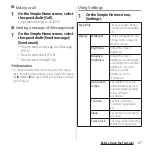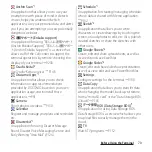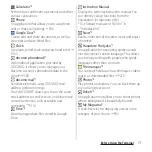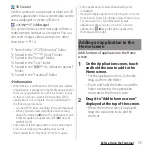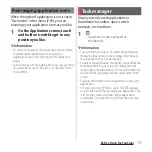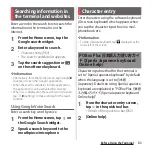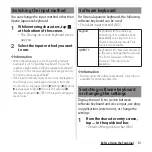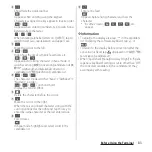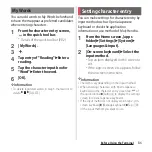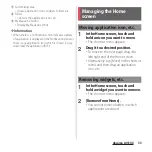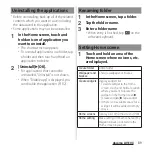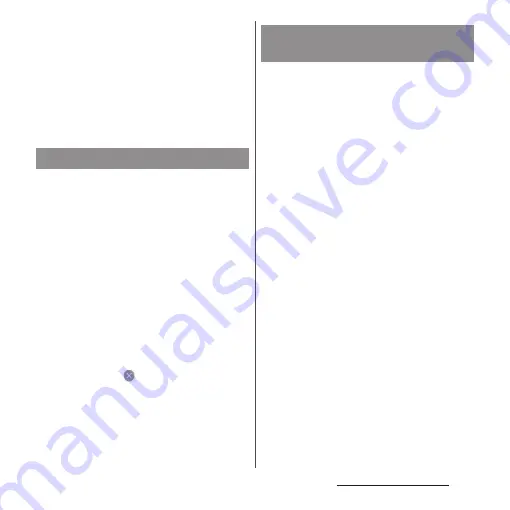
76
Before Using the Terminal
❖
Information
・
When "Quick add icons" (P.65) is set to ON, you can
add application shortcuts to the Home screen just by
touching and holding application icon etc. and then
dragging to any direction a little in Step 1.
・
When "Remove duplicates" (P.65) is set to ON,
previously added shortcut will be deleted
automatically if application shortcut added to the
Home screen is duplicated.
・
Before uninstalling application, back up
contents related to the application that you
want to save including data saved in the
application.
・
Some applications may not be uninstalled.
1
On the Application screen, touch
and hold an application.
・
The shortcut menu appears.
・
To uninstall applications in a folder, tap
a folder and then touch and hold an
application to delete.
2
[Uninstall].
・
Some applications can be uninstalled
by tapping
.
・
For applications that cannot be
uninstalled, "Uninstall" is not shown.
When "Disable" or "DISABLE" is shown,
you can disable the application (P.182).
3
[OK].
When the order of application icons is set to
"Own order" in the menu (P.69), you can
manage your application icons on the
Application screen by putting them in
folders.
1
On the Application screen, touch
and hold an application icon
u
Drag it over another one.
❖
Information
・
To move an application icon to a folder, on the
Application screen, touch and hold the application
icon
u
Drag it over a folder.
・
To take out an application icon from a folder, tap the
folder
u
Touch and hold the application icon
u
Drag it
to a place you want to locate.
・
To rename a folder, tap a folder
u
Tap the folder
name, or touch and hold the folder
u
[Rename] in the
shortcut menu.
Uninstalling an application
Adding a folder to the
Application screen
Содержание SO Series
Страница 1: ...18 10 INSTRUCTION MANUAL ...