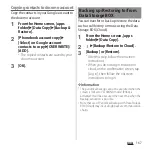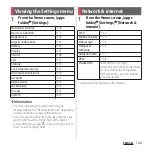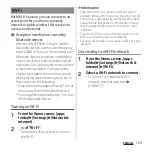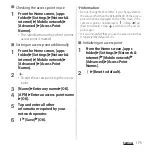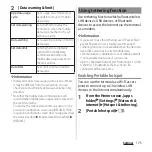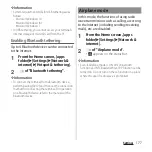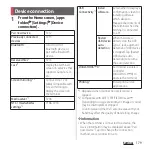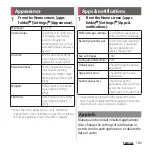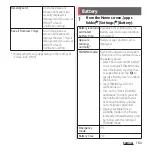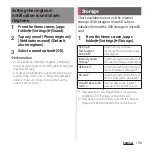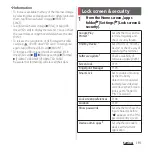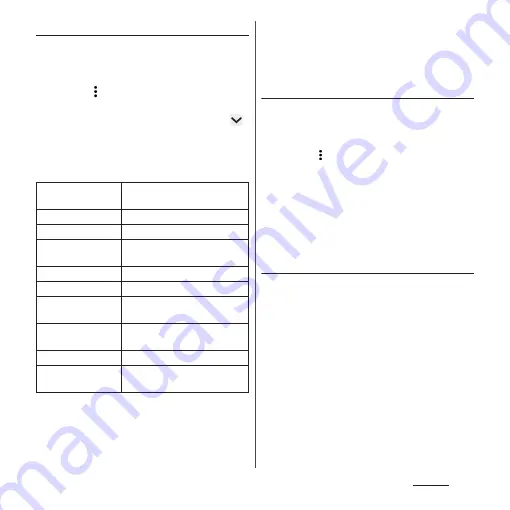
181
Settings
Managing applications
1
From the Home screen, [apps
folder]
u
[Settings]
u
[Apps &
notifications]
u
[See all XX apps].
・
Tap
u
[Show system] to show all
applications.
・
To select the displaying option, tap
of "All apps" in the upper part of the
screen.
2
Tap an application.
* Appeared when [Advanced] is tapped.
❖
Information
・
The displayed items may differ or the item may not
be selected depending on application or usage
condition.
Force-quitting an application
1
From the Home screen, [apps
folder]
u
[Settings]
u
[Apps &
notifications]
u
[See all XX apps].
・
Tap
u
[Show system] to show all
applications.
2
Tap the application to force-stop.
3
[FORCE STOP]
u
Confirm the
content of the screen and then
[OK].
Uninstalling applications
・
Before uninstalling application, back up
contents you want to save including data
saved in the application.
1
From the Home screen, [apps
folder]
u
[Settings]
u
[Apps &
notifications]
u
[See all XX apps].
2
Tap the application to uninstall.
3
[UNINSTALL]
u
[OK].
UNINSTALL/
DISABLE
P.181, P.182
FORCE STOP
P.181
Notifications
Change notification setting.
Permissions
Check/change the app
permissions.
Storage
Clear data or cache.
Data usage
Check data usage amount.
Battery
*
Check the battery use condition
after the previous full-charging.
Open by default
*
Clear the setting of default
application.
Memory
*
Check memory usage amount.
version
*
Display the application's
version.
Содержание SO Series
Страница 1: ...18 10 INSTRUCTION MANUAL ...