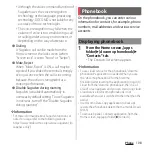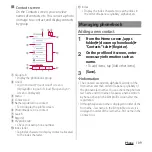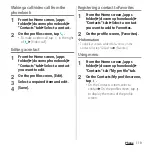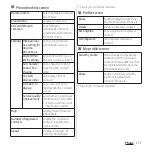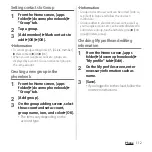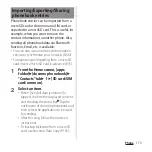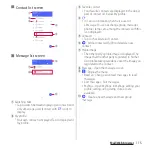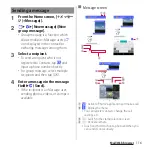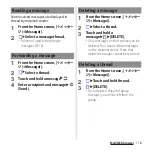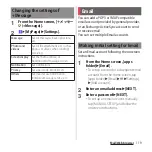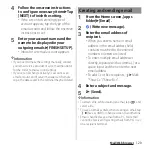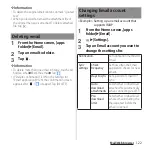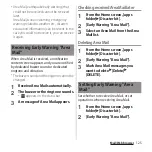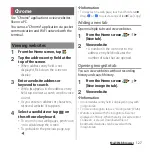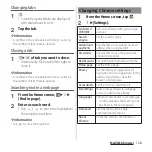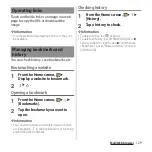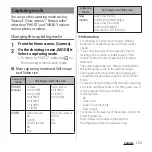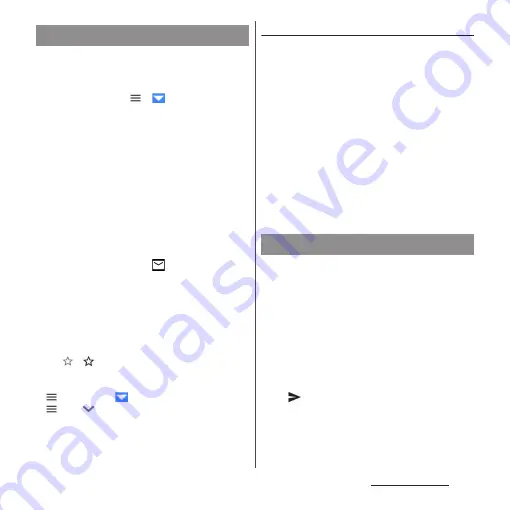
121
Mail/Web browser
1
From the Home screen, [apps
folder]
u
[Email].
・
If you have set up more than one email
account, tap
u
u
Tap the email
account to receive the emails.
2
On the Inbox, flick the screen
down.
・
This refreshes the Inbox.
3
Tap an email you want to read.
❖
Information
・
The sender name of a received email is the name set
on sender's terminal.
・
If you specified "Notification" in the email account
settings (P.122) and set "Check frequency" to an
option other than "Manual",
appears in the status
bar to notify you when you have received a new
email. Drag the status bar downwards to read the
received email.
・
Tap an address of received email and [Add to
contacts]
u
Tap [OK] to register the address to the
Contacts. If the addresses has already registered, tap
[View contact] to display the contact.
・
Tap
/
in the Inbox or the email message
window to highlight the star and add the email to
the "Starred" filter. To see a list of starred emails, tap
in the Inbox
u
u
Tap the email account
u
u
Tap
of "Filters"
u
[Starred].
Saving attachment file of email
1
From the Home screen, [apps
folder]
u
[Email].
2
Tap an email with attached files.
・
When attached file is not loaded, tap
[LOAD].
3
[SAVE] of file to save.
4
Select a saving destination
u
[SAVE].
・
You can rename files as required. Select
a saving destination, rename a file, and
then tap [SAVE].
1
From the Home screen, [apps
folder]
u
[Email].
2
Tap an email to reply or forward
u
Tap any of [REPLY]/[REPLY ALL]/
[FORWARD].
・
When you tap [FORWARD], enter an
email address to forward to.
3
Enter a message.
4
(Send).
Receiving and reading email
Replying/Forwarding email
Содержание SO Series
Страница 1: ...18 10 INSTRUCTION MANUAL ...