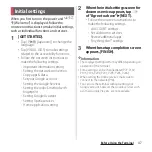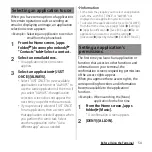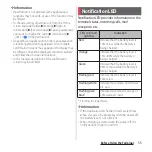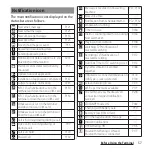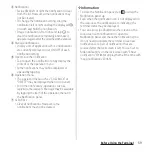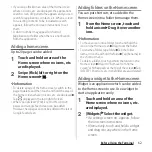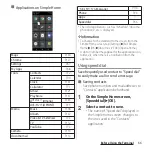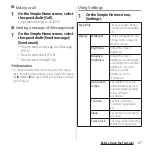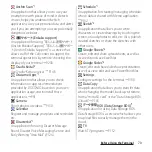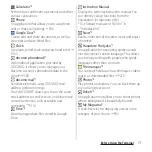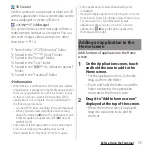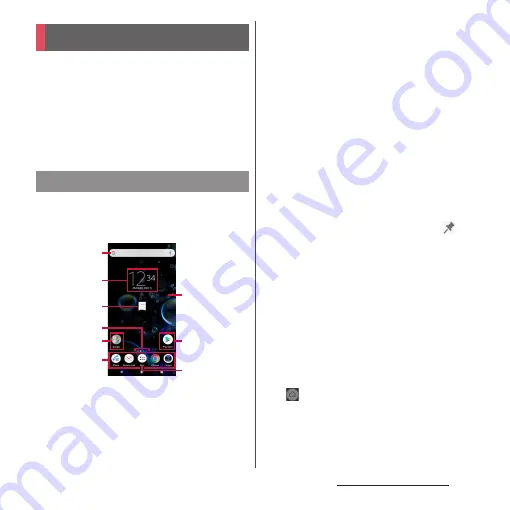
61
Before Using the Terminal
You can switch the Home screen of the
terminal among "docomo LIVE UX", "Xperia
Home" and "Simple Home" by changing the
Home application.
・
"docomo LIVE UX" (P.87)
・
"Simple Home" (P.65)
・
Switching Home application (P.79)
This section describes the Home screen
displayed when the home application is set
to "Xperia Home".
a
Widget : Google Search
b
Widget : Clock
c
Machi-chara
・
Activate my daiz.
d
Indicator
・
Shows the number of home screens and
indicates which page you are in. Swipe (flick) the
Home screen left or right to switch the pages.
・
When "Google feed" (P.64) is set to ON, "G" is
displayed in the left end position.
e
Folder
・
Several shortcuts (applications) etc. are
contained.
f
Dock
・
Locate shortcuts (applications) or folders. They are
always displayed even if the page of the Home
screen switches.
g
Wallpaper
h
Shortcuts (applications)
・
Touch and hold to display the shortcut menu
where you can perform specified operations or
check the application information. When
is
displayed, tap it to add a shortcut for specified
operation to the Home screen.
i
Apps button
・
Display the Application screen (P.69).
❖
Information
・
You can add widgets and shortcuts, change the
wallpaper, etc. by touching and holding an area of
the Home screen where no icons, etc. are displayed
or by pinching in on the Home screen.
・
To change the start page of operations, switch to a
desired page and then touch and hold the area of
the Home screen where no icons, etc. are displayed
u
Tap
in the top left of screen. However, when
"Google feed" (P.64) is set to ON, a start screen cannot
be changed.
Home screen
Xperia
™
Home screen
a
b
c
d
f
i
h
g
e
Содержание SO Series
Страница 1: ...18 10 INSTRUCTION MANUAL ...