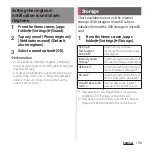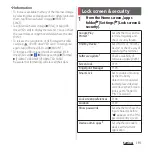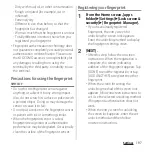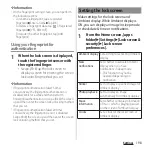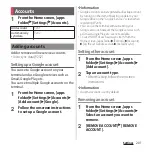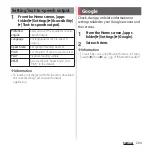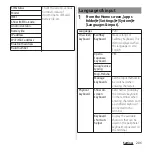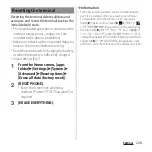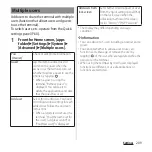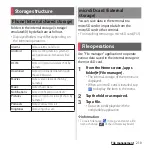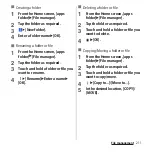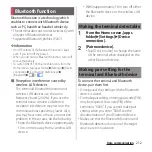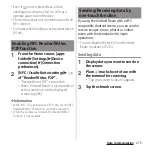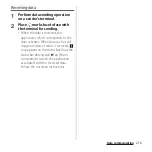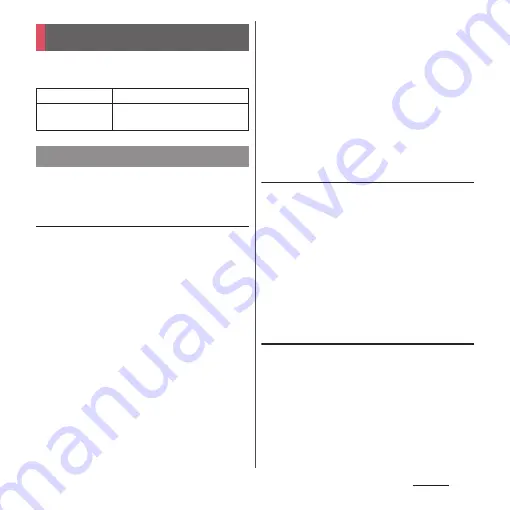
201
Settings
1
From the Home screen, [apps
folder]
u
[Settings]
u
[Accounts].
Add or remove online service accounts.
・
Auto-sync data (P.202)
Setting up a Google account
You can set a Google account on your
terminal and use Google services such as
Gmail, Google Play, etc.
You can set multiple Google accounts on the
terminal.
1
From the Home screen, [apps
folder]
u
[Settings]
u
[Accounts]
u
[Add account]
u
[Google].
2
Follow the onscreen instructions
to set up a Google account.
❖
Information
・
Google account can be registered as backup account
by turning on the item of backing up data to your
Google Drive on the "Google Services" screen when
registering (P.205).
・
You can use the terminal without setting your
Google account, however the Google services such
as Gmail, Google Play, etc. are not available.
・
To set ON/OFF of each auto-sync item, from the
Home screen, [apps folder]
u
[Settings]
u
[Accounts]
u
Tap the set Google account
u
[Account sync].
Setting other account
1
From the Home screen, [apps
folder]
u
[Settings]
u
[Accounts]
u
[Add account].
2
Tap an account type.
・
After this step, follow the onscreen
instructions.
❖
Information
・
docomo account is set by default.
Removing an account
1
From the Home screen, [apps
folder]
u
[Settings]
u
[Accounts]
u
Select an account you want to
remove.
2
[REMOVE ACCOUNT]
u
[REMOVE
ACCOUNT].
Accounts
Add account
P.201
Automatically
sync data
P.202
Adding accounts
Содержание SO Series
Страница 1: ...18 10 INSTRUCTION MANUAL ...