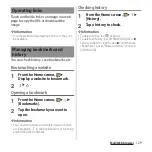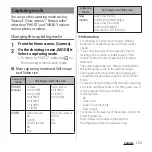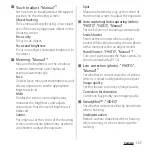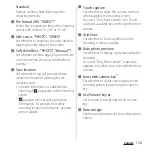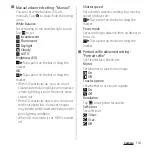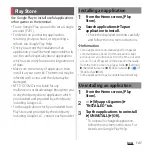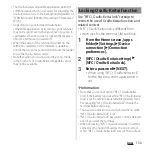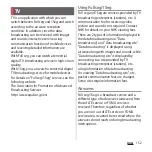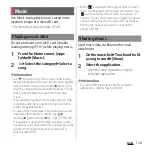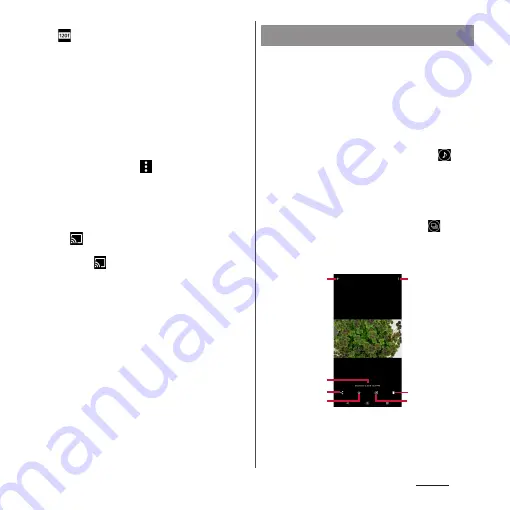
143
Camera
f
Slow motion file
・
is displayed for a file before editing when it is
shot with "Slow motion" (P.136).
g
Sound Photo file
h
4K video file
❖
Information
・
Depending on the number of saved images, it may
take some times to load images.
・
To zoom in/out an image, flick the image list screen
right/left or pinch out/in.
・
To hide the slideshow in the upper part of the image
list, in the image list, tap
u
[Header slideshow
setting]
u
[Off ]
u
[APPLY].
・
For some DRM protected contents or transfer
applications, sharing may be limited.
・
Touch and hold an image in the image list screen to
select the image.
・
When
is displayed at the upper right of screen, a
photo or video can be played with Google Cast
devices. Tap
and then follow the onscreen
instructions to connect. To play with Google Cast
devices, connect the terminal to the Wi-Fi network
same with a Google Cast device connected to in
advance (P.169).
1
From the Home screen, [Album]
u
Tap an image.
・
The photo is played.
・
Tap the screen to show/hide
information such as shooting date or
icons such as menu.
・
For Sound Photo files, audio is also
played back. Each time you tap
to
play the audio.
・
For the files shot with Predictive
Capture, tap [SELECT THE BEST] to
select the photo to save.
・
For continuous shot files, tap
to
display all the files by flicking.
■
Photo viewing screen
a
Return to the image list
・
Alternatively, on the photo viewing screen, flick
up/down to return to the image list screen.
Viewing a photo
b
d
c
a
f
e
g
Содержание SO Series
Страница 1: ...18 10 INSTRUCTION MANUAL ...