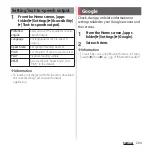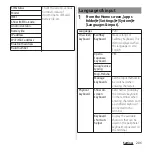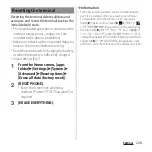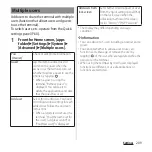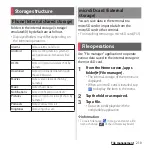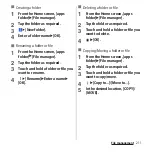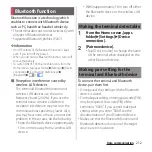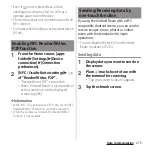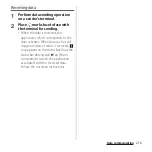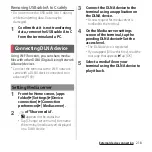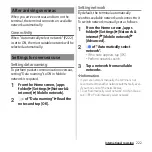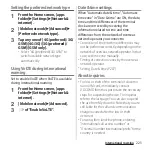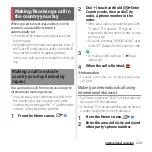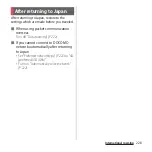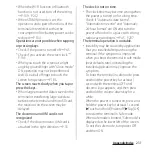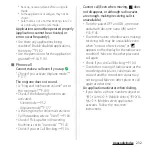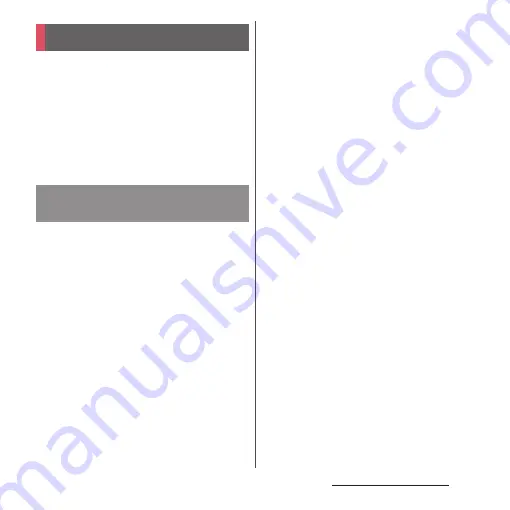
217
External device connection
External device connection
Connect to a PC to exchange data between
the internal storage or the microSD card and
a PC.
❖
Information
・
Appeared screen may vary depending on the
operating system (OS) of a PC.
・
You may not be able to operate copyrighted data of
images, music, etc.
・
The following operating systems (OS) are
supported.
- Microsoft Windows 10
- Microsoft Windows 8.1
- Microsoft Windows 7
・
To operate on Mac, downloading "Xperia
Companion" is required.
For details on compatible models or
recommended system, see the following
website.
https://www.sonymobile.co.jp/support/
software/xperia-companion/ (in Japanese
only)
1
Connect the terminal to a PC with
USB cable A to C 01 (optional) etc.
(P.44).
・
When a screen for installing driver
software appears, wait for a while until
the installation is complete.
・
When the confirmation screen of
installing software appears on the
terminal, tap [SKIP] or [CANCEL].
2
[ALLOW].
・
The terminal is displayed on the PC
screen as a portable device and you can
access the internal storage and a
microSD card in the terminal.
・
Tap [DENY] to only charge the terminal.
❖
Information
・
To change the USB connection mode, drag the status
bar downwards
u
Tap the notification of USB
connection mode and then select a USB connection
mode.
Connecting to PC
Connecting to PC with USB
cable A to C
Содержание SO Series
Страница 1: ...18 10 INSTRUCTION MANUAL ...