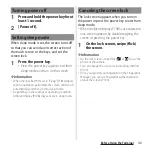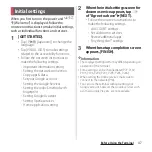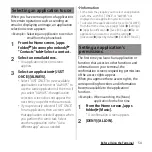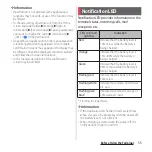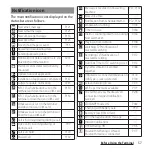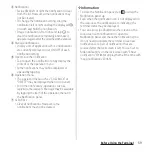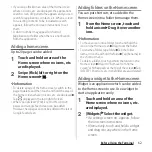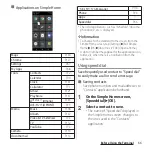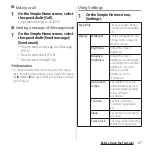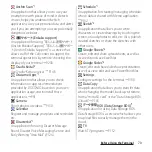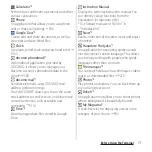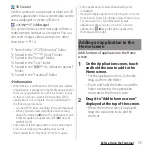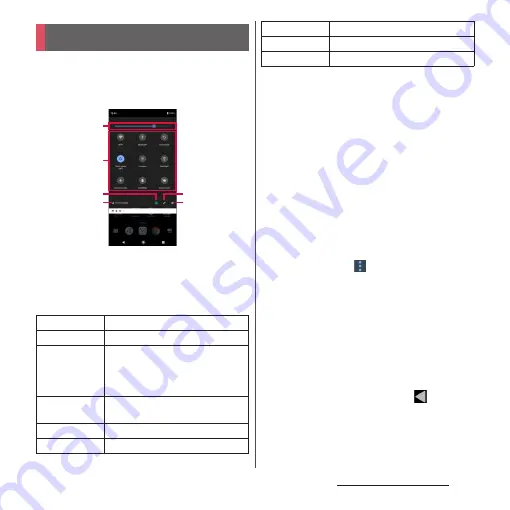
60
Before Using the Terminal
Set ON/OFF etc. of each function.
1
Drag the status bar downwards
with two fingers.
a
Brightness level
・
Adjust the screen brightness.
b
Quick setting tools
・
Touch and hold it to display the setting screen,
etc. depending on function.
* In "XXXX", the status of the silent mode appears.
c
Multiple users
・
Appears when you have added a user/guest for
using the terminal.
・
You can switch the user of the terminal, or add a
user/guest.
・
Tap [Advanced] to display "Multiple users" in the
Settings menu (P.209).
d
Name of network operator
e
EDIT
・
Display the edit screen to add, delete or rearrange
the quick setting tools.
・
When the indicator of the number of pages and
the current page position appears below the
quick setting tools, swipe (flick) the quick setting
tools left or right to switch the page.
・
In the edit screen,
u
[Reset] to restore to the
default.
f
Settings
・
Display the setting menu (P.168).
❖
Information
・
The quick setting tool may be automatically added
depending on usage condition.
・
You can also open the Quick settings panel by
dragging down the Notification panel or dragging
down the status bar on the lock screen.
・
To close the Quick settings panel, tap
or drag the
Quick settings panel up.
Quick settings panel
Wi-Fi
Set ON/OFF of Wi-Fi function.
Bluetooth
Set ON/OFF of Bluetooth function.
Auto-rotate
Set whether to switch portrait/
landscape view automatically
according to the terminal
orientation.
Silent mode
(XXXX)
*
Set silent mode.
Location
Enable/disable location information.
Flashlight
Set ON/OFF of the flash/photo light.
b
c
d
a
e
f
Airplane mode
Enable/disable Airplane mode.
STAMINA
Enable/disable STAMINA mode.
Glove mode
Enable/disable Glove mode.
Содержание SO Series
Страница 1: ...18 10 INSTRUCTION MANUAL ...