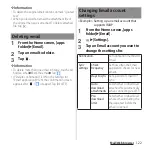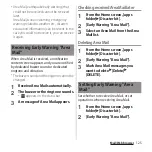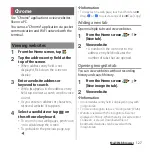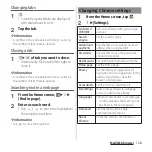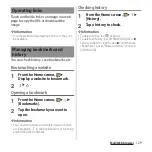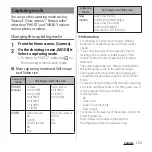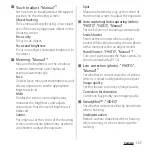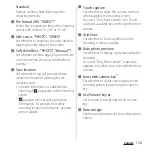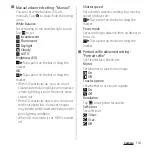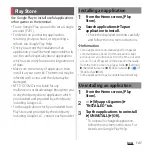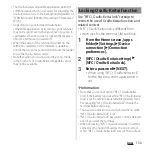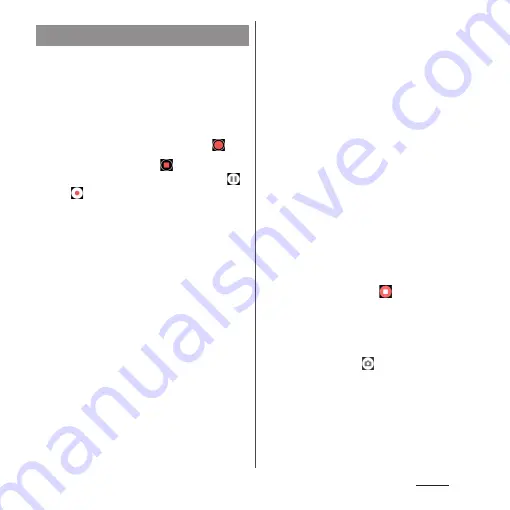
135
Camera
■
Shooting with the start/stop icon
1
From the Home screen, [Camera].
2
Swipe (flick) the screen to display
the shooting screen in "VIDEO"
mode.
3
Tap the start shooting icon (
).
4
Tap the stop icon (
).
・
Tap the pause/start shooting icon (
/
) to pause/resume shooting.
■
Shooting with Touch capture
Set "Touch capture" (P.138) to "On".
1
From the Home screen, [Camera].
2
Swipe (flick) the screen to display
the shooting screen in "VIDEO"
mode.
3
Tap the shooting screen.
・
Tap the shooting screen again to stop
shooting.
■
Shooting with the camera key
1
From the Home screen, [Camera].
2
Swipe (flick) the screen to display
the shooting screen in "VIDEO"
mode.
3
Press the camera key
・
Press the camera key again to stop
shooting.
■
Shooting with the volume key
・
Set "Use Volume key as" (P.138) to
"Shutter" in advance.
1
From the Home screen, [Camera].
2
Swipe (flick) the screen to display
the shooting screen in "VIDEO"
mode.
3
Press the volume key.
・
Press the volume key again to stop
shooting.
❖
Information
・
When "Side sense" (P.138) is set to ON, you can start
shooting by double-tapping the side edge of the
screen with the shooting screen displayed. To stop
shooting, tap the stop icon (
).
・
Do not cover the mouthpiece/microphone with
fingers etc. when recording videos.
・
When you connect a commercially available
earphone or Bluetooth device, shooting start/stop
sound may be softer than usual.
・
When the shutter icon (
) is displayed while
shooting video, tap to shoot photos.
・
The shutter sound does not emit when photos are
taken while shooting a video (including shooting
with"Smile Shutter").
Shooting videos
Содержание SO Series
Страница 1: ...18 10 INSTRUCTION MANUAL ...