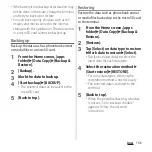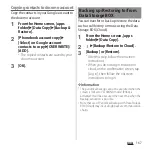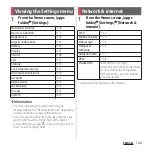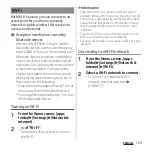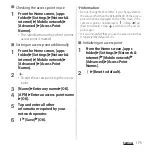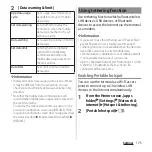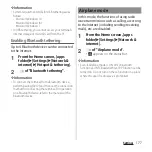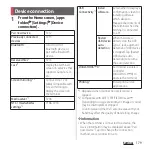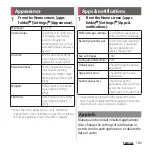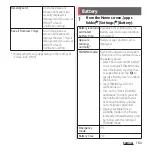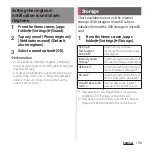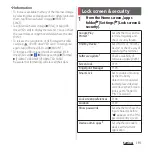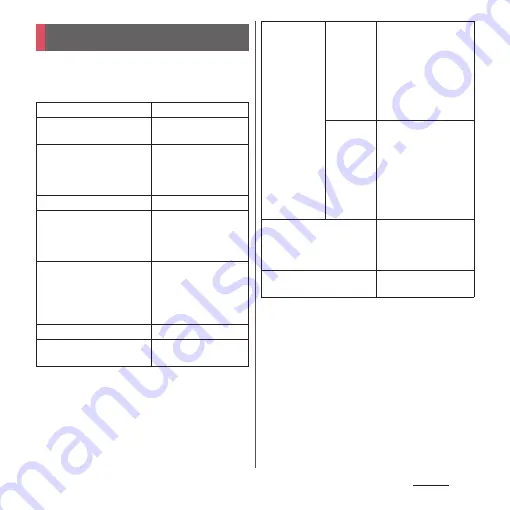
179
Settings
1
From the Home screen, [apps
folder]
u
[Settings]
u
[Device
connection].
*1 Appeared when [Connection preferences] is
tapped.
*2 Compatible with Wi-Fi CERTIFIED Miracast
™
Depending on usage environment, image or sound
may be interrupted or stopped.
Covering around the Wi-Fi antenna area with your
hand may affect the quality of transferring images.
❖
Information
・
When the terminal is connected to a device, the
device information may be displayed above "Pair
new device". Tap it to change the connection
method, cancel connection, etc.
Device connection
Pair new device
P.212
Previously connected
devices
P.213
Bluetooth
*1
Turn On/Off of
Bluetooth device, or
pair with a Bluetooth
device.
Received files
*1
P.214
Cast
*1
Display the terminal's
screen on a device that
supports Google Cast,
etc.
Screen mirroring
*1*2
Connect to a TV or
tablet compatible with
Screen mirroring to
display the screen on
the terminal.
Media server
*1
P.218
NFC / Osaifu-Keitai
settings
*1
P.148, P.214
USB
Connectivity
*1
Install
software
Set whether to display a
confirmation screen for
installing software
which allows to
manage the contents of
the terminal when the
terminal is connected
to a PC.
Restart
USB device
auto-
detection
When moisture is
detected on the USB
Type-C jack, automatic
detection of USB device
is stopped. Tap [Restart
USB device auto-
detection] to resume
the auto detection.
DUALSHOCK
™
4
*1
Set to allow a wireless
controller
(DUALSHOCK
™
4) to
operate the terminal.
Printing
*1
Install print service
applications.
Содержание SO Series
Страница 1: ...18 10 INSTRUCTION MANUAL ...