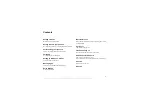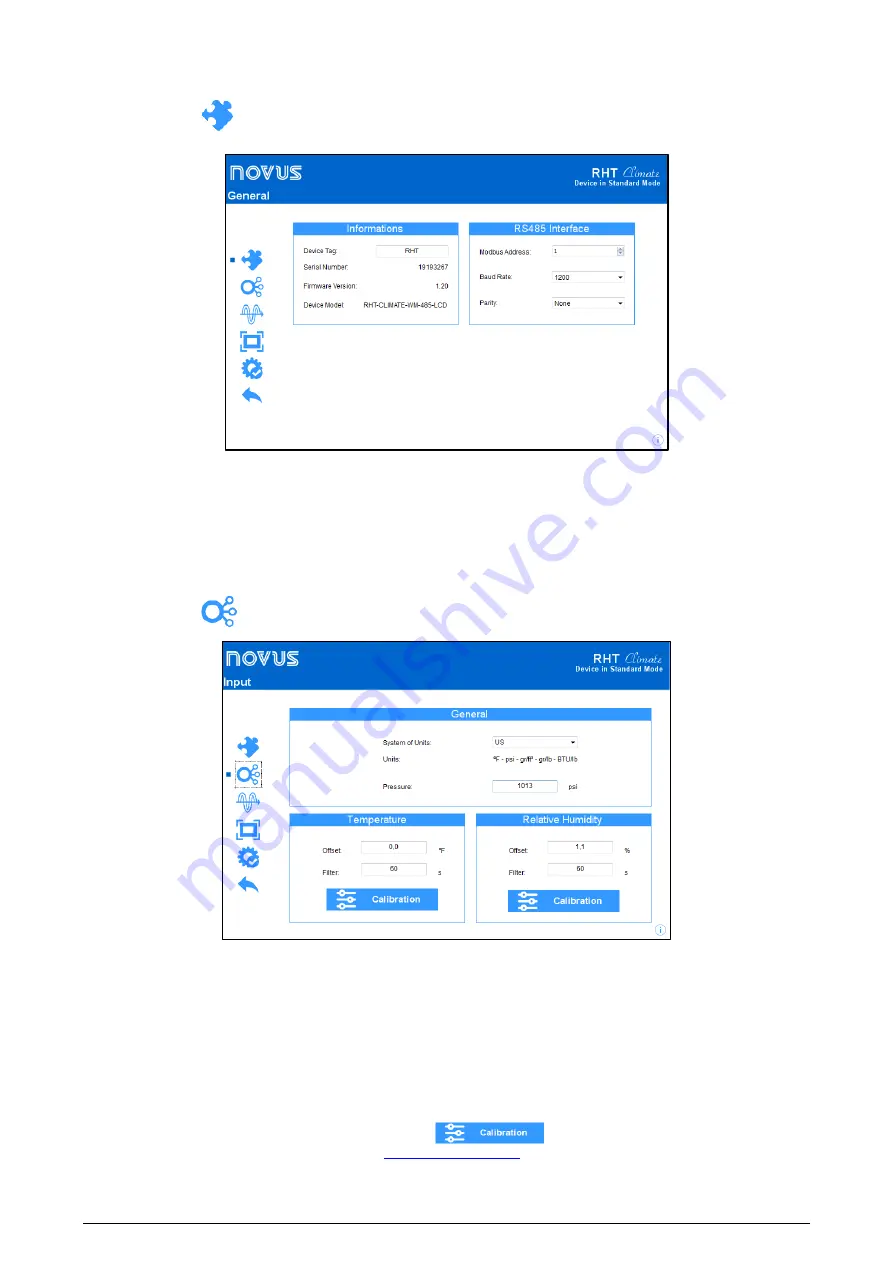
NOVUS AUTOMATION
38/48
11.3.1
GENERAL PARAMETERS
By clicking on the icon
, you can view the information of the device being configured and the configuration parameters of the RS485
interface.
Fig. 31
– General Screen
In the
Device Tag
field, you can assign a name to the device to be configured in order to make it easily identifiable on a network with multiple
devices.
Serial Number, Firmware Version
and
Model
are read-only fields and are read by the software directly from the device.
In order for the
RHT
Climate
Transmitter
to be recognized as a slave device in a RS485 Modbus network, it needs to be assigned a unique
Modbus Address
on the network, and the
Baud Rate
and
Parity
need to be configured.
11.3.2
INPUT PARAMETERS
By clicking on the icon
, you can configure the input channel of the temperature and relative humidity sensor.
Fig. 32
– Temperature and relative humidity sensor input channel configuration screen
In the
System of Units
field, you can select the international system of measures
(SI)
or the English system of measures
(US)
(see the GENERAL
CONFIGURATION CYCLE section).
In the
Pressure
field, the
RHT
Climate
Transmitter
allows for configuring atmospheric pressure. The device come factory configured with a
pressure valor equal to atmospheric pressure at sea level. The values of psychrometric properties calculated by the
RHT
Climate
Transmitter
may
undergo variations due to pressure. In locations with high altitude or in pressurized environments, you need to adjust the value of this parameter so
that the
RHT
Climate
Transmitter
uses it in its offset algorithms.
For the temperature and relative humidity reading, the device provides
Offset
and
Filter
settings. With these features, minor corrections can be
made to the sensor readings, and the sensor’s response speed can be reduced.
To obtain higher precision from the sensor, the device offers the
Custom Calibration
feature, which lets you insert up to five temperature points
and five points for relative humidity. To make this adjustment, click on
to access the custom calibration window. For further
details about this feature, refer to the
NXperience
manual at