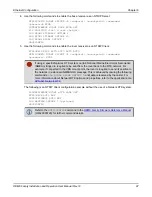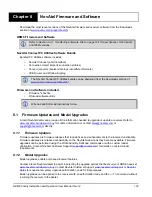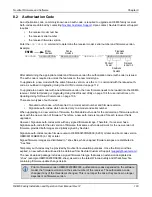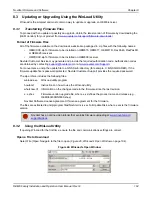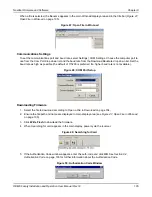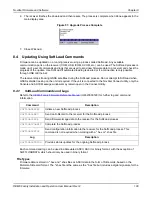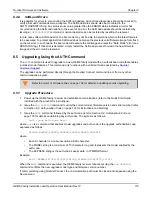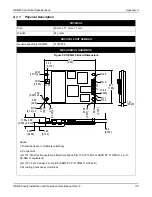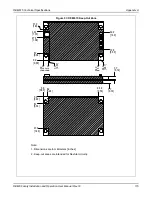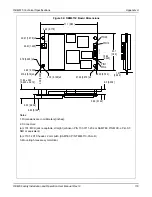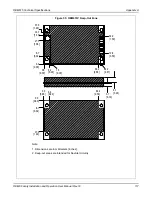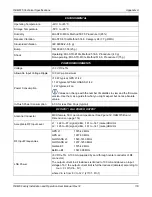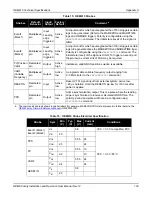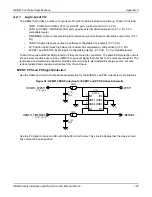NovAtel Firmware and Software
Chapter 8
OEM6 Family Installation and Operation User Manual Rev 12
111
8.4.5
Firmware Update Using FTP or USB Mass Storage Device
Select OEM receivers support upload of firmware files via FTP or USB. The
SOFTLOADFILE
command can
be used to update the receiver firmware if *.hex or *.shex files have been uploaded via FTP or are available
on an attached USB.
The FTP server in the receiver can be accessed using Ethernet or Wi-Fi. Refer to the
IPSERVICE
command
OEM6 Family Firmware Reference Manual
(OM-20000129) for details. The FTP server allows uploads
to the internal flash of the receiver, however the firmware file in internal flash must be copied to the receiver’s
boot flash device using the
SOFTFLOADFILE
command before it becomes the active firmware running on the
receiver.
This method of updating firmware is referred to as the SoftLoad Direct method.
8.4.6
SoftLoad Direct Commands and Logs
Refer to the
OEM6 Family Firmware Reference Manual
(OM-20000129) for further log and command
information.
Each command and log can be used in abbreviated ASCII, ASCII or binary format.
8.4.7
SoftLoad Direct Update Method
1. Open a connection to any port on the receiver (COM, USB, ICOM or XCOM) with the input and output
INTERFACEMODE set to NOVATEL.
2. Request the SOFTLOADSTATUSA log using the following command:
LOG SOFTLOADSTATUSA ONCHANGED
3. Initiate the firmware update using one of the following commands where <<firmwarefilename.hex>> is
the name of the *.hex or *.shex file:
a. If using internal flash use this command:
SOFTLOADFILE INTERNAL_FLASH firmwarefilename.hex
b. If using a USB:
SOFTLOADFILE USBSTICK firmwarefilename.hex
4. During the loading process, SOFTLOADSTATUS logs report the load status. Wait for the
SOFTLOADSTATUS to indicate the status is COMPLETE.
5. Send the auth code for the newly downloaded image using the AUTH command. This is only required if
there is not already a signature auth code on the receiver as signature auth codes are maintained
through a SoftLoad update. See
Section 8.2, Authorization Code
on page 103 for details on Auth Codes
AUTH ADD_DOWNLOAD <AUTH CODE>
6. Reset the receiver using any of the following methods:
a. Enter the
RESET
command
b. Enter the
FRESET
command
c. Power-cycle the receiver
7. Once the receiver resets, the new version of firmware is active.
Command
Description
SOFTLOADFILE
Allows updating using a *.hex or *.shex file that has been uploaded to the receiver via
FTP or USB on platforms supporting those interfaces
Log
Description
SOFTLOADSTATUS
Provides status updates for the ongoing SoftLoad process